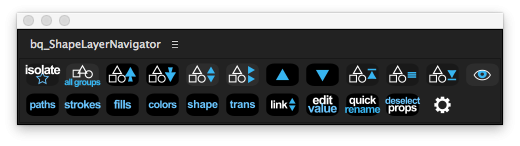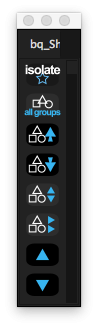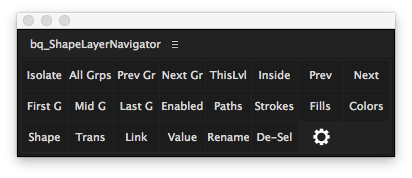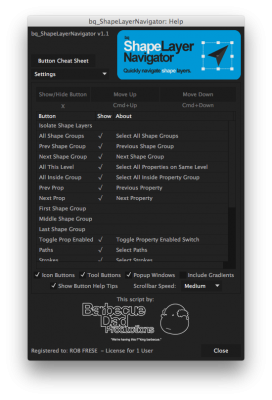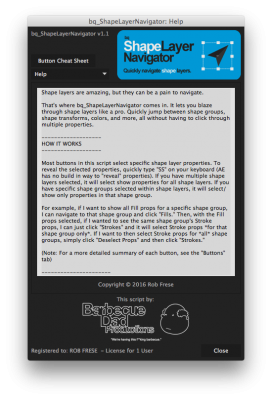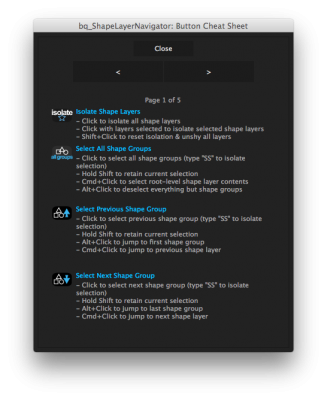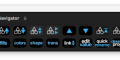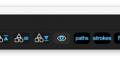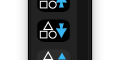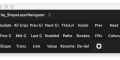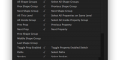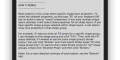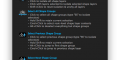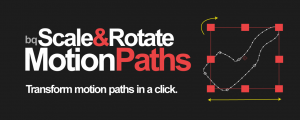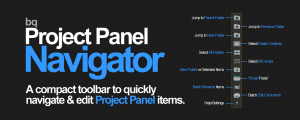bq_Shape Layer Navigator
-
Compatibility After Effects Please check exact version compatibility under the "COMPATIBILITY" tab below
THIS PRODUCT HAS BEEN DISCONTINUED
Check out TranShape and Shape Layer Toolbar as alternatives
Shape layers are great -- but they can be a pain to navigate.
That's where bq_Shape Layer Navigator comes in. It lets you blaze through shape layers like a pro. You can:
• Isolate Shape Layers
• Jump Between Shape Groups
• Move Properties Up & Down / In & Out of Groups
• Select Specific Shape Transforms (Stroke Width, Fill Color, etc)
• Expression Link Property Values
• Quickly Rename Multiple Props in Succession
• Select All Shape Groups
• Jump to Next & Prevs Props / In & Out of Groups
• Select Paths, Fills, Strokes, Colors, Shape Transforms
• Select Specific Colors (Matching, Expressions, etc)
• Quickly Edit Multiple Values in Succession
• And more...
Customizable Interface
You shouldn't have to look at more buttons than you need -- that's why we made the entire UI customizable.
• Rearrange all buttons
• Show or hide any button
• Icon or text buttons
• Live UI updates
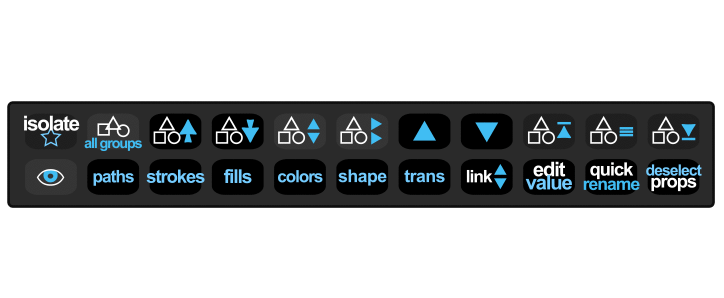
The Buttons
![]() Isolate All Shape Layers
Isolate All Shape Layers
- Click to isolate shape layers
- Shift+Click to reset isolation
![]() Select All Shape Groups
Select All Shape Groups
- Click to select all shape groups
- Ctrl+Click to select shape contents
- Alt+Click to deselect non-groups
![]() Select Prev Shape Group
Select Prev Shape Group
- Click to select previous shape group
- Alt+Click to jump to first shape group
- Ctrl+Click to jump to prev shape layer
![]() Select Next Shape Group
Select Next Shape Group
- Click to select next shape group
- Alt+Click to jump to last shape group
- Ctrl+Click to jump to next shape layer
![]() Select This Level
Select This Level
- Click to select all inside same group
![]() Select Inside Level
Select Inside Level
- Click to select all inside prop group
- Shift+Click to jump to parents
![]()
![]()
![]() Jump To Group
Jump To Group
- Click to jump to first/middle/last group
![]() Toggle Enabled
Toggle Enabled
- Toggle enabled (eyeball icon)
![]() Select Previous Property
Select Previous Property
- Click to selected previous property at same level
- Shift+Click to jump to parent property of selected
- Ctrl+Click to move selected props up in group
- Ctrl+Shift+Click to move selected props out of group
![]() Select Next Property
Select Next Property
- Click to selected next property at same level
- Shift+Click to jump into selected prop group
- Ctrl+Click to move selected props down in group
- Ctrl+Shift+Click to move selected props into below group
![]() Select Strokes
Select Strokes
- Click to select all stroke properties
- Ctrl+Click to select specific
stroke props (width, color, etc)
![]() Select Paths
Select Paths
- Click to select all path properties
- Ctrl+Click to select paths w expressions
![]() Select Fills
Select Fills
- Click to select all fill properties
- Ctrl+Click to select specific fill props
(color, opacity, etc)
![]() Select Colors
Select Colors
- Click to select all color properties
- Ctrl+Click to select specific color props (matching color, expressions, etc)
![]() Select Shape Properties
Select Shape Properties
- Click to select all parametric shape properties
![]() Select Shape Transforms
Select Shape Transforms
- Click to select all shape transform props
- Ctrl+Click to select specific transforms
(Scale, Position, etc)
![]() Edit Value
Edit Value
- Click to edit props in succession
![]() Expression Link Values
Expression Link Values
- Click to link selected prop values
to first selected prop
- Shift+Click to link to last sel'd prop
(props with same value type)
![]() Deselect Props
Deselect Props
- Click to deselect properties
- Shift+Click to deselect layers with
no selected props
![]() Quick Rename
Quick Rename
- Click to rename props in succession
| After Effects | CC 2017, CC 2015.3, CC 2015, CC 2014, CC, CS6 |
|---|
1.2 (Current version) - Jun 13, 2016
+ Fixed Popup Window Issue (CS6 and earlier) :: an Adobe bug on some CS6 and earlier installs makes popup windows sometimes display in random parts of the screen, instead of right next to where you clicked as intended. THE FIX: Popup windows will appear in the center of the screen like a normal dialog window.
+ Fixed "Unable to create temporary image file" Errors (CS6 and earlier) :: an Adobe bug causes these errors for some CC and earlier users when first launching the script, preventing the script from running entirely. It seems sometimes After Effects has issues creating the icon images, and sometimes it doesn't. Go figure. THE FIX: Copy the new folder "bq_ShapeLayerNavigator" to your ScriptUI Panels folder. This folder contains the images needed for the icon buttons, which bypasses this error and allows the script to run normally.
1.1 - Jan 6, 2016
+ Fixed a bug that caused the Help/Settings window to hang before opening. NOTE: The "button cheat sheet" has been moved. Two ways to access it:
1) In the Help/Settings window, click the new "Button Cheat Sheet" button at the top of the window
2) Shift+Click the Help/Settings button to open it directly

 Adding to cart...
Adding to cart...