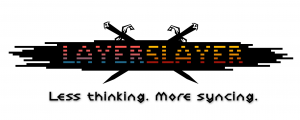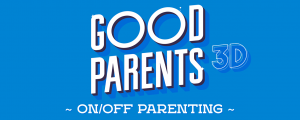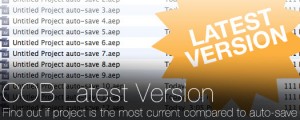COB_SSD-Sequence Section Destroyer
-
Compatibility After Effects Please check exact version compatibility under the "COMPATIBILITY" tab below
Why would I use it?
We all know that, even though it takes an extra step to render an image sequence before rendering to a movie file, rendering to an image sequence is much safer. If an image sequence render blows up, all is not lost! Once you figure out what caused the render error, all you have to do is restart your render and rendering will begin from where it left off. Rendering to an image sequence does have its drawbacks though. If you modify something within your project, you must delete the previously rendered frames so they will be re-rendered instead of being skipped over in a multi-machine render setup. Deleting files through Finder or Windows Explorer can become tedious; especially if there are tens of thousands of frames within a sequence. The last thing you want to hear from Finder or Windows Explorer is that it is "preparing to delete" files! That's where COB SSD comes in. The COB SSD script simplifies the deletion process by allowing you to select a sequence to operate on and then, after providing beginning and end frame numbers for the frames you want to delete, nuking those suckers into oblivion without leaving After Effects! It doesn't stop there though! The following tools help with the deletion process:
- Get Work Area - This tool takes the in and out points of the work area for the selected composition and sets the beginning and end frame numbers for you! This makes it easy to visualize exactly what portion of your composition you want deleted.
- Get RQ Item - This tool prompts you to input in a RQ Item index number and output module number to grab the image sequence source and start and end frames from. This is helpful in that, if you've got a RQ Item that is set to render to an image sequence and you want to delete frames from that sequence, you don't have to browse for the image sequence, it is taken from the output module of your selected RQ Item!
Future versions of the SSD script will contain even more tools to greatly speed up the process of working with image sequences so stay tuned!
How To
I suppose you'd like some instructions? Don't worry, it's easy peasy:
Select an image sequence to work with:
- Browse - Click on "Browse" to select a frame from an image sequence on your file system. Any frame from the image sequence will do! Alternatively, you can click on "Get RQ Item" to choose an image sequence file path from your render queue.
- Get RQ Item Path - Click on "Get RQ Item" to select an output module to grab the image sequence path from. If there is only one RQ item and it only has one output module, this output module is automatically selected without any futher input. Start and end frames of the output module are automatically entered in as the start and end frames to delete.
- Define the beginning and ending frame numbers for the section of the sequence that you want deleted. You can do this by manually entering in the frame numbers or by clicking on "Get Work Area" to automagically grab the in and out frame numbers of the workarea in the currently active composition.
Define the frame range to delete:
- Enter in a start and end frame for the range to delete. If you've used the "Get RQ Item" button, these are set as the frame range of the output module. You do not need to pad the frame numbers with zeroes.
Nuke those suckers!
- When you're ready, click on the "Perform Delete" button to begin deletion. Don't worry, a confirmation prompt will appear asking you if you are really sure you want to delete the sequence section.
- Feeling a little bit insecure? That's ok, click on the "Perform test only" checkbox to indicate you want to perform a dry run and verify the files that you were wanting to delete will actually be deleted. When checked, no confirmation prompt is displayed since no deletion is performed.
Done.
Note: The developer is not responsible for the loss of coffee breaks normally used to wait out a sequence deletion.
Warranty
Unless required by applicable law or agreed to in writing, this software is distributed on an "AS IS" BASIS, WITHOUT WARRANTIES OR CONDITIONS OF ANY KIND, either express or implied.
| After Effects | CS6, CS5.5, CS5, CS4, CS3 |
|---|
1.0.1 - Initial release - May 2011

 Adding to cart...
Adding to cart...