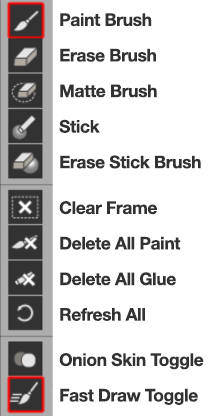After Effects Hotkeys
Brush: B or 1
Eraser: E or 2
Matte: M or 3
Fill: F or G or 4
Toggle Onion Skin: T
Refresh Image: CTRL+R(windows) CMD+R (Mac)
Toggle Draw Modes: D
Screen capture and copy to frame paint: SHIFT + click.
Change brush size: CTRL + click, and drag
Change brush hardness: CTRL(CMD on Mac) + click, hold mouse clicked down, but release control, then drag, to change brush hardness.
Create a custom brush via screen capture: CTRL(CMD on Mac) + SHIFT + ALT + click
Clone Stamp: ALT + SHIFT + click to begin a clone stamp, click and drag to draw it out. (clone stamp is always screen capture based, never layer based, so solo the layer you want before ALT clicking)
Sample Color: ALT + click.
Back to top
2D Animation Tutorials
This tutorial shows how to do a simple text swirl transition:
This tutorial shows how to create cel 2D animated effects:
Creating a write on effect with Paint & Stick:
This tutorial shows goes over rotoscoping live-action footage, and adding effects.
These tutorials should help you if you plan on using Paint & Stick for cel animation work.
FX Wizard Project Overview
Animating The FX Wizard
Drawing Lightning Effects
Filling the character and lightning using the new Paint & Stick 1.5 fill tool
Painting Background Elements with Custom Brushes
Animating a draw on title or logo
Back to top
Advanced Settings
Paint Mode and Stroke Merge Time
Full Render: This draws and renders at the same time, as fast as it's able to. This means if you have effects, trackmattes, transfer modes, etc, your stroke will show all of them as you're drawing. This is great for cleanup with greenscreen comps, where you really want to see the erase as it will render.
Fast Preview: Fast Preview was created for cel animators, who just want smooth paint performance, and don't need the effects in real time. When using Fast Preview, your paint is drawn on the UI, meaning nothing actually renders in your comp until after you're done drawing your strokes.
Stroke Merge Time: This is how long the software waits after your last stroke to finalize, write the stroke to disk, and render. There are advantages and disadvantages to different merge times:
Short Merge Time: Your stroke may complete right as you're starting a new stroke, and you'll get a few visual hiccups. You'll save more strokes to disk, because there are smaller gaps between merges. On the plus side, that means there are smaller intervals between undos. On the down side, you'll have a little bit of disk bloat, which will not be cleared until you close the project. (Paint & Stick removes all unused cached frames after you close the project.)
Long Merge Time: Painting will be super smooth, with very few visual hiccups. Disk bloat will be minimum. The downside is you may do several strokes, but then they're merged into one undo step, so you can undo 5 or 6 strokes when you only mean to undo one. We recommend a merge time of about .3 seconds. For greater control, you can force a merge without having to wait.
- Move your mouse outside of the composition window to force a merge.
- Change frames to force a merge.
- De-select your effect to force a merge.
Texture Anti-Aliasing
- Off: Gives you a very fast preview.
- Minimal: A slightly higher quality anti-aliasing, you can probably get away with it in most situations.
- Normal: Average anti-aliasing, a nice mix between sharp, and soft.
- High: Softer anti-aliasing. Often objects that are skewed, or at a distance look best with this setting on.
Edge Anti-Aliasing
- Off: Default edges
- Single Pixel: Standard edge blur
- Double Pixel: More edge blur
Path Smoothing: This smooths the path of your brush slightly. It can be helpful when drawing when zoomed out.
Back to top
Collecting an After Effects Project
When you collect a project, you'll probably reduce it first. When you reduce a project, After Effects does not recognize spfs, spgs, and spbs are necessary and part of the project. To get Paint & Stick to re-import these items, draw in Paint & Stick, then just delete that frame. It will re-load all the media that After Effects removed. Make sure the Paint & Stick folder in your project window has files in it before collecting.
Back to top
FAQ- After Effects Known Issues and Workarounds
The brush palette will not allow me to select a new brush/Error when re-sizing a brush.
Any bugs involving the brush palette that say "Error at line (####)" or "Object is invalid", mean that the brush palette has lost communication with the plugin. Unfortunately, once communication is lost, it can only be re-gained by restarting After Effects. In some cases, deleting the After Effects preferences will fix this.
My Toolbox has disappeared
Your After Effects UI is hidden. With Paint & Stick selected, on Mac press "CMD+SHIFT+H", or on Windows press "Control+SHIFT+H". This is a feature built into After Effects. The UI is hidable on a hotkey so you can quickly hide Keyframes, masks, and other unnecessary controls to see your composition cleanly. Because the Paint & Stick toolbox is part of the UI, you must show it to work with it.
"I purchased a license of Paint & Stick, but I'm getting an error saying my license is invalid for this version"
That error message pops up when you have a beta version of the software on your system, and try to license it. The beta version can never be licensed, it expires after a certain amount of time. We force it to expire because beta versions are for test purposes only, and we want you to download the full version which has all the fixes and improvements. So if you've paid for a license, just go to your product page and download the latest version.
https://aescripts.com/downloadable/customer/products/
Also, the beta version is always free, and it cannot be purchased. Some users occasionally think they've bought the beta version, and it has expired and they also have to pay for the full version. This is not possible, you can only purchase a release version of Paint & Stick, which does not expire.
I bought a copy of Paint & Stick 1.0, do I have to pay for the upgrade to 1.5 or 2.0?
No! Currently anyone who buys a license of Paint & Stick gets free upgrades to 1.5, and 2.0. Download here! https://aescripts.com/downloadable/customer/products/
You must apply Paint & Stick to a 2D layer that is set to the default transforms (no rotation, scale, etc), and at the same resolution as the composition, using square pixels.
We do not support painting on layers that have been translated in 3D space.
Render Multiple Frames Simultaneously is not supported. (CS6)
Please disable the Render Multiple Frames Simultaneously preference when rendering Paint & Stick
When using Command+Click and drag on Mac to resize a brush, Command will not release. This only happens with Wacom tablets:
This is an assumed bug with Wacom's latest driver 6.3.16-12. Please go to Wacom's site, and download an earlier version which does not have the bug. http://www.wacom.com/en-us/support/product-support/drivers . Driver 6.3.15-3 appears to work fine. This bug effects both After Effects, and Photoshop, not just Paint & Stick. We plan to reach out to Wacom to make them aware of the issue, and hopefully they'll have a fix soon. If you'd like to read more about the bug, you can find it on the Photoshop forums here: https://forums.adobe.com/thread/2179053
Adobe Media Encoder is not supported.
Please bake your images to a movie file or lossless image sequence instead. If you attempt to render using Adobe Media Encoder you will get an error and the Paint will not show up.
Painting is slow, laggy, and not smooth at all!
Make sure you're working in 8-bit mode, not 32 bit mode in the After Effects Project preferences. Use "Fast Draw", and make sure P&S is placed on a solid, NOT on a footage layer.
I just attempted to Stick some paint, and now there's paint everywhere! My scene is a mess!!!
Make sure to attach your object ID pass BEFORE sticking paint.
I'm gluing tons of paint, and I want better performance/more control.
For quick projects, I just glue down paint willy-nilly and don't think about it. For big projects, I'd recommend creating a separate layer for each Stick. Never overlap paint, and keep all sticks to separate layers. It helps keep things more organized, and lets you color correct or delete stuck paint individually. I'd also recommend pre-composing any finalized paint, by proxying it with ProRes 4444. After a lot of paint has been drawn, a bake will move faster than several projections. Check out tutorials on proxies and pre-renders.
Paint overlaps/flickers strangely when I glue to the same location twice
Do not glue to the same location twice on the same layer. Make another layer, and another instance of Paint & Stick.
Gluing on sheared surfaces does not work.
Try to always project from a straight on angle. I'd recommend rendering out a few reference angles for complicated projects.
Erase or matte does not preview correctly with Fast Preview.
The preview does not interact with the After Effects render, so what you see is our best guess. Use "Full Render" paint mode if you want to see exactly what you'll get.
Not all colorspaces are supported by the paint brush
This issue slipped by us, we'll be correcting it soon.
Clone stamp anchor may not always preview accurately
(No current workaround.)
Stretched pixels are not supported
Toggle off Pixel Aspect Ratio Correction. You could also pre-compose the layer, and make the pixels square.
Cursor does not accurately display Flow or Alpha.
(no current workaround, turn off "show brush in cursor)
Global Brush attributes (Flow, Color, Opacity) do not save with the project.
Use our color swatch script to save your colors. Brush Alpha is the same thing as Flow, and Alpha saves individually with each brush.
Creating a brush is not working when pressing the hotkeys.
There's a tiny bug that will show the brush capture box on both operating systems, even if you're pressing the wrong hotkeys. Make sure you're pressing Command + ALT + SHIFT + click on Mac, or Control + ALT + SHIFT + click on Windows. If you use the hotkey for the wrong operating system, the capture box will still appear, however no brush will be captured.
Leaked Effect Ref warning may appear when closing After Effects.
This bug is harmless. We'll be fixing it soon, but it actually doesn't do anything worse than create a pop up.
Undocking or moving After Effects may cause a brush offset, so your brush is a few inches away from where your pen actually is.
If you unselect the plugin, then re-select it, Paint & Stick will re-gather the correct positions. It will fix the offset.
Sometimes Wacom drivers go offline, and pressure sensitivity is lost.
Make a new layer, and apply Paint & Stick. This should re-load all tablet drivers. Test draw quickly to make sure it works. Delete this layer, and resume previous work.
I get frequent crashes when using non-english characters in my folder or directory names.
We have received reports that certain non-english characters in folder names will cause a crash. Hebrew characters are not recognized. This is a top priority fix, please use english characters for now.
My Frame Location no longer exists, and Paint & Stick crashes when drawing.
On some operating systems, Paint & Stick will not recognize that a directory no longer exists when writing a frame. This can cause a crash, depending on the operating system. Please change your frame location to an existing directory.
Wacom tablets are currently supported, but we have not tested with other tablets. Please try the demo before determining if your tablet is compatible, and if it is not, please let us know!
Back to top
FAQ- C4D Known Issues and Workarounds
Floors (Infinite planes) are not supported.
Use a large plane instead.
Hair is not supported.
Moving Metaballs are not supported.
Depth of field is not supported
Composite your depth of field in for your paint, using camera lens blur in After Effects, with a depth pass.
Motion blur is not supported.
Use motion vectors to create motion blur in After Effects. Although I do not officially support or endorse any other products, I, Chris Vranos, think Reel Smart Motion Blur is awesome. I use it with my Sticky Passes all the time. Google it!
The Paint does not stick to a certain object
Try "making the object editable" first. There are a lot of different reasons this could happen, please check the rest of this page for info.
We do not officially support any 3rd party plugins, such as X-particles. Please test with the demo version.
Troubleshooting: What should a sticky pass look like?
There is no lighting, just solid gradients of color across the objects. The colors should move with the objects.
What should a Sticky ID pass look like?
It should be almost completely black, with no shading. Each object is given it's own ID color.
How to run the exporter plugin in Cinema 4D R20 and above
Please use the plugin bridge to run our exporter plugin
Back to top
Creating a Sticky Pass in Maya (Beta)
*UPDATE* Due to the removal of Mental Ray in Maya 2017, we no longer support Paint & Stick pass creation in Maya.
We have an experimental mel script which creates render layers to create the Paint & Stick passes using Mental Ray, more detail in the video below. Feel free to contact us if you'd like to use it, however we are not supporting the script, we only officially support Cinema 4D.
Back to top
Maya FAQ Known Issues and Workarounds (unsupported)
Maya crashes when I render a Sticky Pass
You're likely using Mental Ray smooth preview in combination with a texture reference object. This typically causes a crash on render. Don't use Mental Ray smooth preview, instead, use the smooth button in our script. This is explained in the video above.
"I'm a Maya TD and I've found a way better way to create a Sticky Pass"
Please get in touch with us!
Paint doesn't stick
Make sure you're using a texture reference object.
My paint looks low res and ugly
Check your anti aliasing settings. Set to "Legacy Sampling Mode" "Custom", Min "0", Max "0"
Back to top
I have a different 3D package. How do I create a Sticky Pass?!
You must create an XYZ color cube within a normalized range (0-1) around your character/object. Make sure the colors stick to the vertices as the object moves. Render 32 bit, no anti-aliasing.
The object ID pass can be any bit depth. Each object gets a different color between 0 and 1, no anti-aliasing. Make sure all borders match the Sticky Pass, pixel for pixel.
Please get in touch if you're successful, and want to share.
Back to top