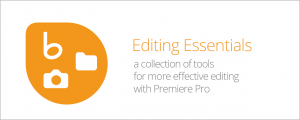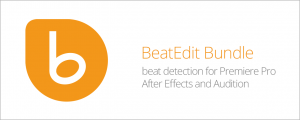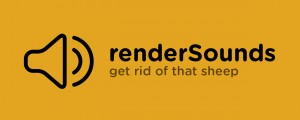LTCPrinter
-
Compatibility After Effects Please check exact version compatibility under the "COMPATIBILITY" tab below
LTCPrinter
LTCPrinter reads SMPTE Linear Timecode in your footage audio tracks, and prints the corresponding timecode to a layer.
NOTE: Only Mac version is currently available. Windows version will be coming soon in the future. Sign up to be notified of updates.
LTCPrinter may be compatible with older versions of After Effects CC than those listed, but has not been tested on those older versions.
Installation
Easiest and faster method:
• Use the aescripts+aeplugins manager app.
Or install manually:
• Unarchive the downloaded file.
• Locate the plug-in file according to your platform
(LTCPrinter.plugin for Mac; Windows support coming soon in a future release)
• Copy this file to the Plug-Ins folder for After Effects
Mac: /Library/Application Support/Adobe/Common/Plug-Ins/7.0/MediaCore/
Win: C:\Program Files\Adobe\Common\Plug-Ins\7.0\MediaCore\
• Restart After Effects
Applying the plugin
• Select a layer and then choose menu item Effect > DB Plug-Ins > LTCPrinter
Registration
• While unregistered, the plugin will hide its timecode output at varying intervals.
• You may register the plugin by clicking Register at the top of the effect settings.
Use
Apply LTCPrinter to any layer that can be made visible. LTCPrinter will by default sample the audio of that layer to scan for SMPTE linear timecode. However, you may specify any other layer as the source using the Audio Source Layer parameter.
Parameter descriptions
Opacity
Sets the opacity of the Timecode printout
Color
Sets the color of the Timecode printout
Font
Click the button to choose a font for the Timecode printout. The font may not be keyframed.
Font Size
Sets the font size for the Timecode printout
Font Weight
Bold or Regular
Position
Set the position of the Timecode printout. The printout is left-justified to this position. You may drag the position dynamically in the Comp window.
Audio Source Layer
The layer whose audio to process and decode for LTC. This may be a video layer with an audio track, or a pure audio layer.
Advanced Parameters
Sample Offset
Offset the printed timecode from the sampled timecode by a desired number of frames. This may be useful to adjust for known offset between audio and video tracks in a captured recording.
Sample Width
The number of frames LTCPrinter should process around the current frame to determine the current timecode. Smaller values will allow the plugin to “lock on” to timecode in fewer frames. Larger values will make the plugin more resilient to noise, distortion, or drop-outs in the LTC audio track.
Tips:
If you turn off the audio switch for the audio source layer in the Timeline window, LTCPrinter will still be able to process the LTC audio, though you will not have to hear it.
If you are working with source audio that has SMPTE timecode on one channel, and program audio that you need to hear on another, LTCPrinter may still be able to decode the audio. Apply the Stereo Mixer effect to the source audio layer, and set the level of the track with SMPTE LTC audio to 0. LTCPrinter will process the original source audio, while you will only hear the program audio track.
If LTCPrinter has difficulty decoding LTC from a two-channel source such as this, however, you may precompose the audio source layer and apply Stereo Mixer inside the precomp to turn down the level of the non-LTC channel. Then, in the parent comp, LTCPrinter will only process the remaining audio that is passed through from the precomp. You can turn off the audio switch for this precomp in the parent comp so that you don’t have to hear it, and you may leave a duplicate of the original audio source in the parent comp, from which to play the program audio.
| After Effects | 2021, 2020, CC 2019, CC 2018, CC 2017 |
|---|

 Adding to cart...
Adding to cart...