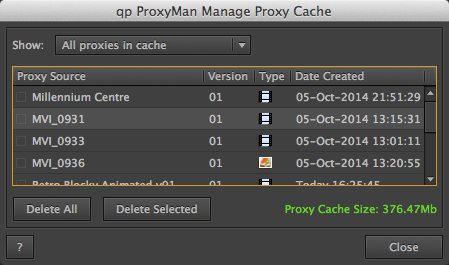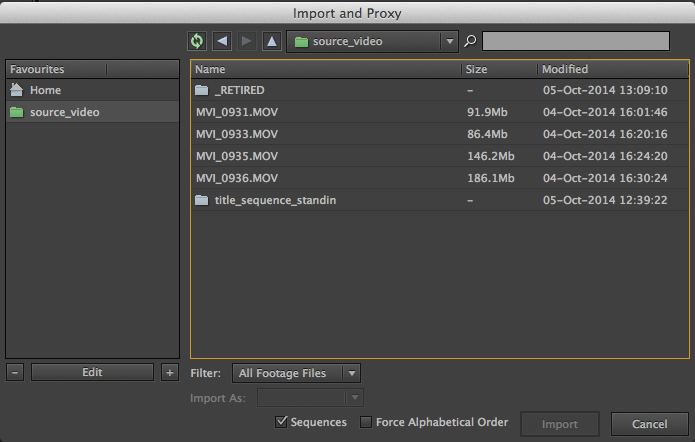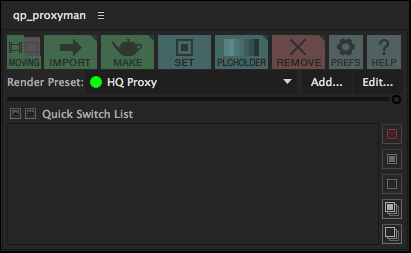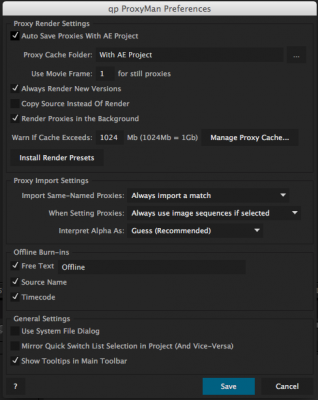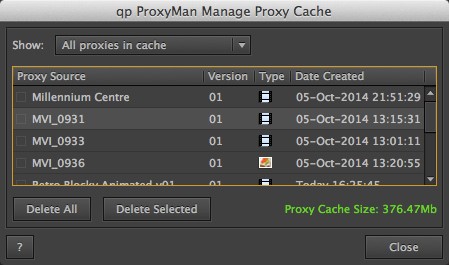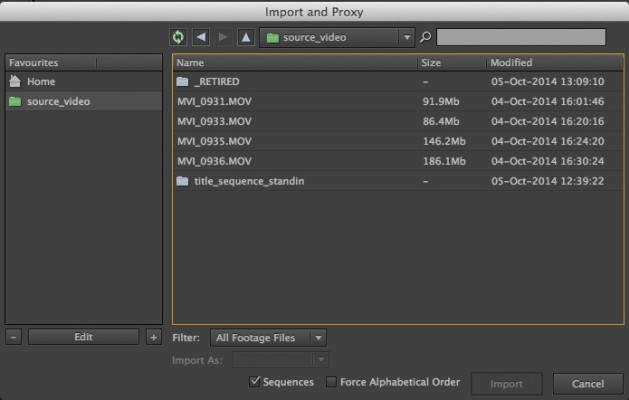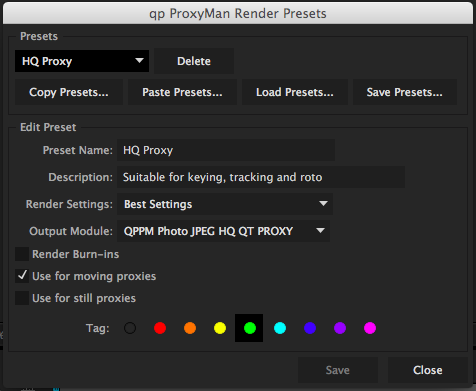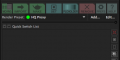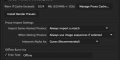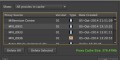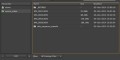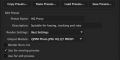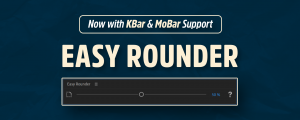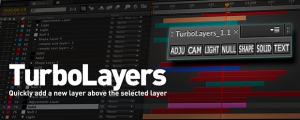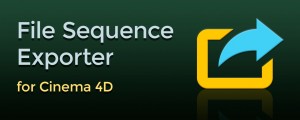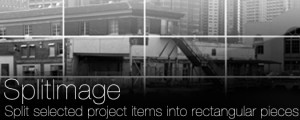qp ProxyMan
-
Compatibility After Effects Please check exact version compatibility under the "COMPATIBILITY" tab below
This product has been discontinued.
Do you ever use proxies to speed up your workflow in After Effects? If not, you should! Proxies are offline, locally rendered copies of footage, which stand in for your master footage while you work. With 4K and larger footage now becoming the norm, constantly pulling all those pixels off network attached storage can slow things down. A local proxy with the right render settings can make working at these sluggish speeds a thing of the past.
qp ProxyMan takes AE's own proxy feature set and wraps it into one simple, yet powerful tool panel. Now rendering proxies is as simple as importing footage into your project - qp ProxyMan takes care of the rest, even rendering your proxies in the background and setting them silently, while you work.
Features
All of qp ProxyMan's features are accessed via the toolbar. Buttons are coloured and organised according to function:
- Green buttons are used to make proxies - NEW to version 1.5: Either render a proxy or copy the original source
- Cyan buttons are used to set pre-rendered proxies
- Red buttons are used to remove proxies
- Grey buttons are used to access the preferences and help
Import and Proxy
Import one or more pieces of footage into After Effects, and automatically render proxies in the background with the currently selected Proxy Render Preset (Please note - Background rendering is restricted to three tries in the trial version), or copy the original source (not enabled in the trial version).
Replace and Proxy
This feature is available by alt/opt-clicking on the Import and Proxy button. Replace a piece of footage and automatically make its proxy.
Make Proxy
Render proxies, or copy original source for footage already imported into your project, or to dramatically speed up pre-compositions without committing to a final pre-render. Quick Make will make proxies for all footage and/or compositions with a single click.
Set Proxy
Browse the proxy cache to set a proxy for a piece of footage or comp (or browse for the proxy elsewhere).
Placeholder Proxy
Use 'comp' footage (small preview clips from stock footage websites, like Shutterstock) or lower-resolution standins (for example, half-res work-in-progress renders from your CG department) as if they were the full-res item. Quickly change versions, or bring in your full-res footage with the click of a button.
Remove Proxy
Quickly remove proxies from your project, with the option of deleting them from the cache.
Clear All Proxies
Alt/Opt-click the Remove Proxy button to remove (and delete if you want) all proxies from your project in one go. You can also manage the proxy cache from here.
Installing qp ProxyMan
qp ProxyMan is a dockable panel, which should be installed in the ScriptUI Panels subfolder of your After Effects Scripts folder, and accessed via the Windowmenu.
| After Effects | CC 2015, CC 2014, CC, CS6, CS5.5, CS5 |
|---|
1.5 (Current version) - Sep 25, 2015
- Auto-locate proxy cache with your AE project
- Copy and Proxy
- Redesigned "Quick Switch List" (previously the Quick Set Panel) with new function buttons
- Quick Make feature
- UI improvements, including progress bar and error reporting
- Try rendering in the background in trial mode (3 goes)
- Bug fixes

 Adding to cart...
Adding to cart...