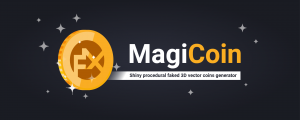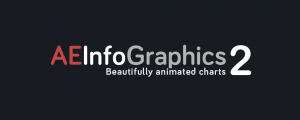E-Utilities
-
Compatibility After Effects Please check exact version compatibility under the "COMPATIBILITY" tab below
These tools have been developed to accelerate the production of TV infographics using Element 3D
Features
- Facilitates and accelerates the animation settings in Element 3D. This is especially noticeable when using a large number of animated objects.
- Automate repetitive operations to increase accuracy and avoid errors.
- Greatly reduces the number of clicks.
- Allows you to bind (and unbind) an element group with Control Layers (in the terminology Element 3D - Control Nulls). At the same time, the resizing is performed according to the format of the composition. This means that the layer of Element 3D with its Control Layers can be copied and correctly pasted into a composition of another format, you will only need to click on the Control Layers reassignment button. You can use any types of layers as Control Layers.
- Usage of 2D and 3D modes. In 2D mode, you customize the scene and render in 3D mode. Note: When 2D mode is activated, the Control Layer's visibility is inherited by the whole hierarchy of its Child Layers.
- Automatic binding of Custom Channels with the selected layers.
- Automatic filling of Custom Channels directly from E-Text Editor. In this case, each line of the text becomes a separate text layer with a favorite font and favorite size. Each layer automatically binds to Custom Channels. You can create a list of favorite fonts from the list only in OS Windows, In Mac OS, the list of favorite fonts can be made only by entering a font name in the text field. The Text Editor can automatically crop extra spaces, change the case, and add the most common special characters, such as currency symbols, copyright icons, etc.
- Allows selecting all layers from the active composition according to certain criteria. For example, all precomps with the names of cities or all footages, and so on.
- Copy/Paste Layers with Element to transfer Element between compositions.
- In all cases, the tools take into account any number of Element 3D effects on the same layer.
![]()
Tools
 Adds the Element 3D effect in one click.Tutorial
Adds the Element 3D effect in one click.Tutorial
 Automatic addition of keys for Aux Channels.
Automatic addition of keys for Aux Channels.
Copy selected keys or all keys from one group and paste them into another.
Tutorial
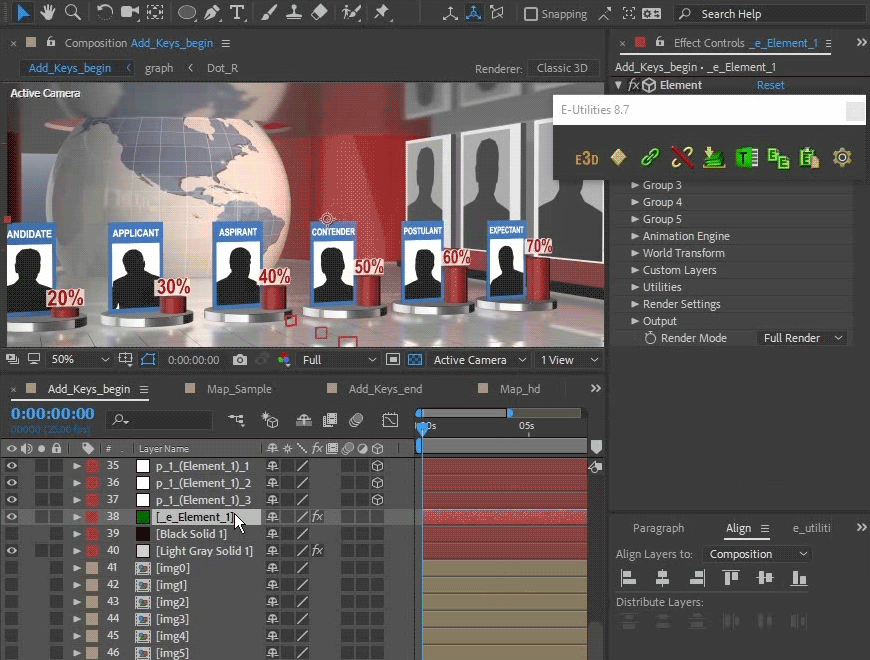
 Bind to Group Nulls.
Bind to Group Nulls.
Tutorial
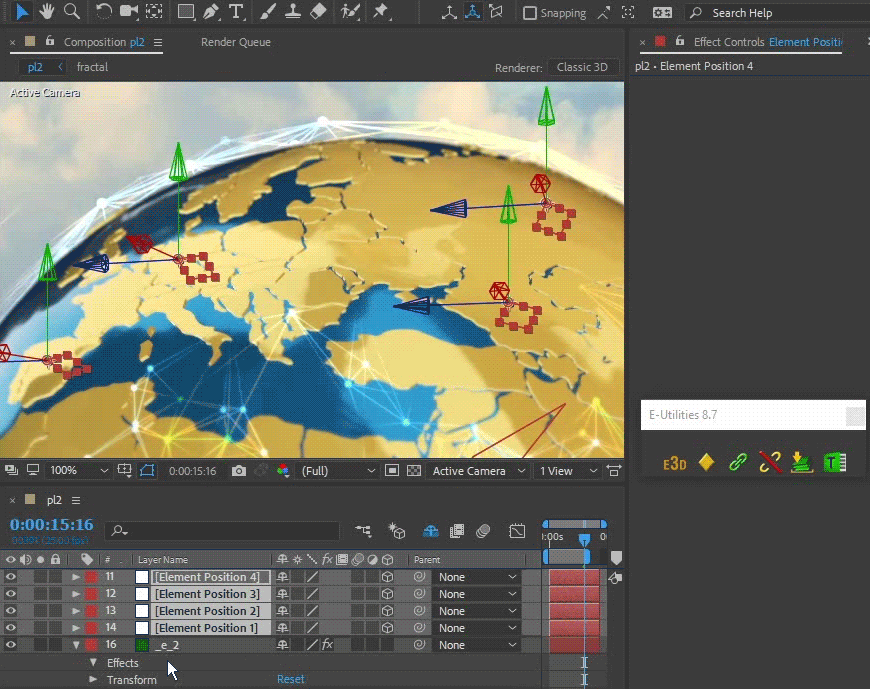
 Break Connections to Group Nulls.Tutorial
Break Connections to Group Nulls.Tutorial
 Automatic binding of Custom Channels with the selected layers.
Automatic binding of Custom Channels with the selected layers.
Tutorial
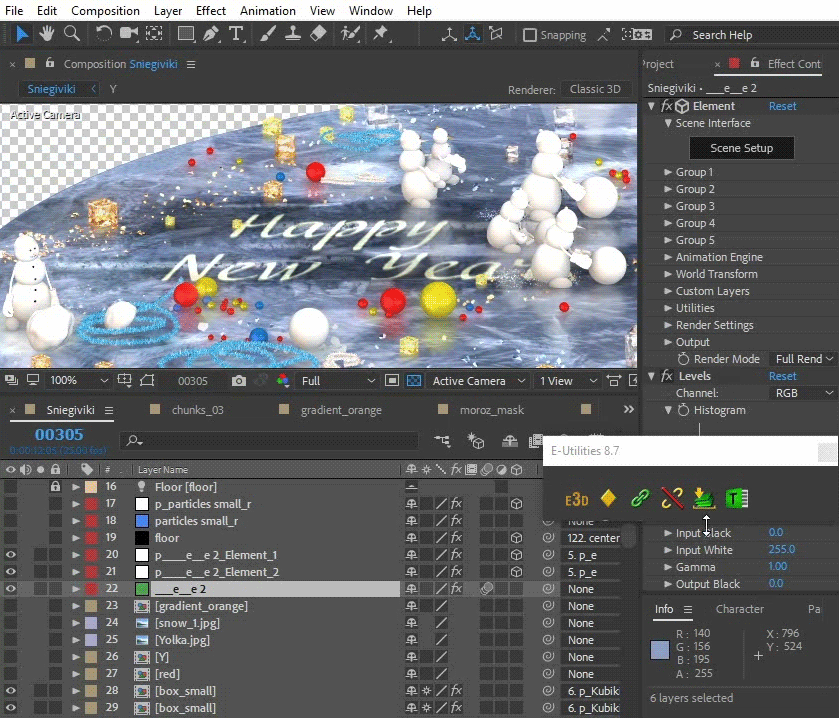
 Allows filling Custom Channels directly from the Text Editor.Each line of the text becomes a separate text layer.
Allows filling Custom Channels directly from the Text Editor.Each line of the text becomes a separate text layer.
Tutorial
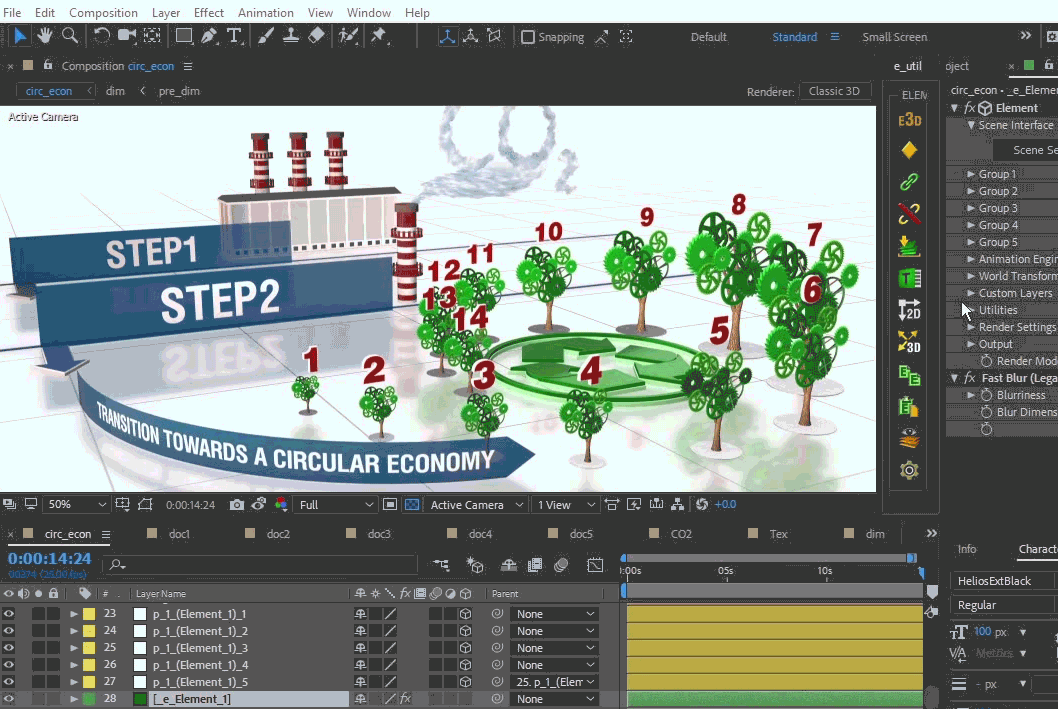
 Switch to 2D Mode. In 2D mode you can customize the scene.Tutorial
Switch to 2D Mode. In 2D mode you can customize the scene.Tutorial
 Switch to 3D Mode. In 3D mode you can perform rendering.
Switch to 3D Mode. In 3D mode you can perform rendering.
Tutorial
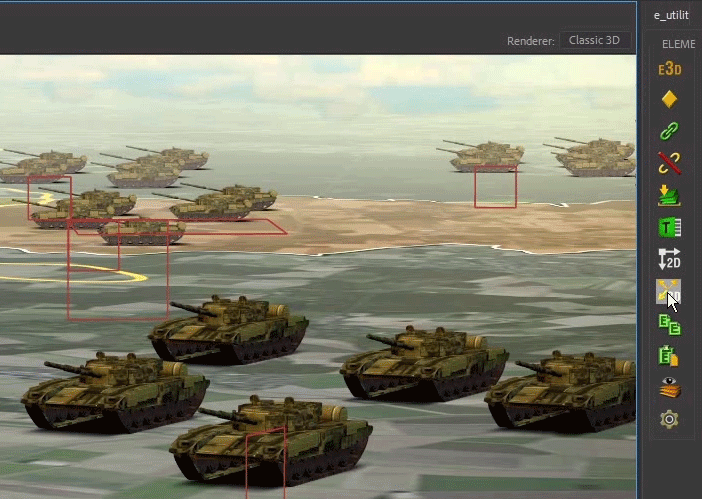

 Copy/Paste Layers with Element to transfer Element between compositions.
Copy/Paste Layers with Element to transfer Element between compositions.
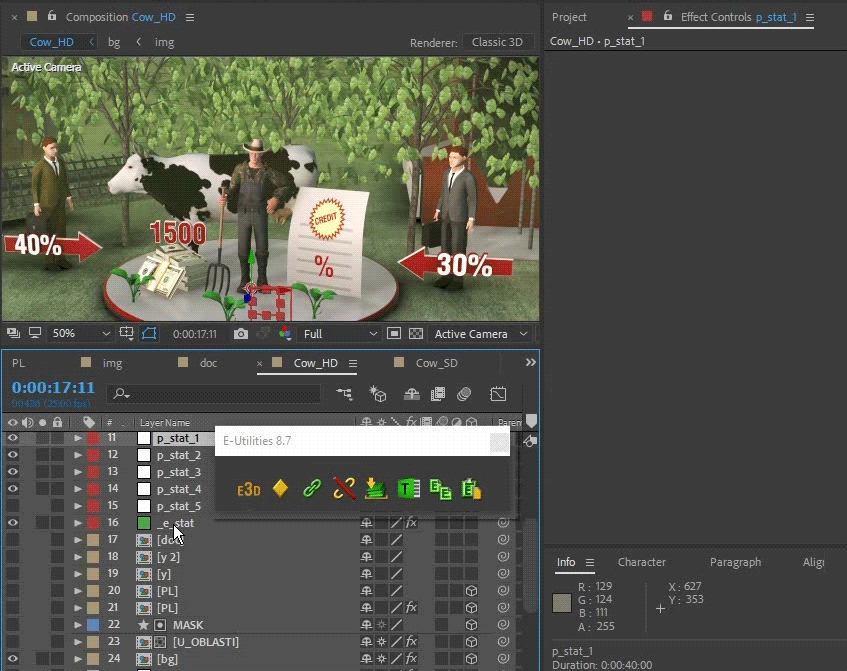
 Batch processing of all layers that meet certain criteria.
Batch processing of all layers that meet certain criteria.
For example, it can be all city names, or all cars, or titles, or any type of layers.Tutorial
These tools have been developed and tested by Video One Production company, which produces infographics for the main Ukrainian TV channels.
How to make infographics using Element 3D. Scene analysis.
| After Effects | CC 2019, CC 2018, CC 2017, CC 2015.3, CC 2015, CC 2014, CC, CS6 |
|---|
8.71 (Current version) - Oct 11, 2018
8.7 - Sep 17, 2018
Most tools now have different modes (click on the tool with the Ctrl key).
You can change the order of the buttons and hide unneeded tools.
8.6 - Nov 27, 2017
Windows are now associated with layers.
Reduced number of dialog boxes.
The text editor is now assigned to a separate button.
The key interpolation settings and the min/max values were added to the "Add Keys" window.
You can now select Layers and unbind the Custom Layers directly from the Text Editor.
Many other tweaks.
8.4 - Sep 6, 2017
A new test scene has been added to display how the tools work.

 Adding to cart...
Adding to cart...