QuickDraw
-
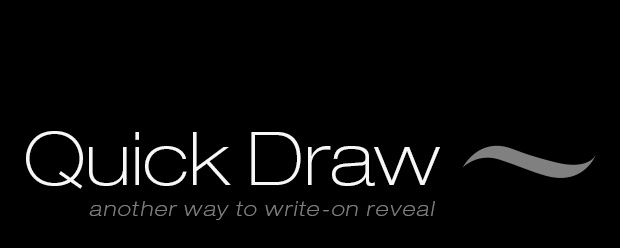
QuickDraw
https://aescripts.com/quickdraw/A new and quick way to animate "write-on" reveal mattes in After Effects.
Categories
- All Discussions2.3K
- General407
- Product Discussions1.8K
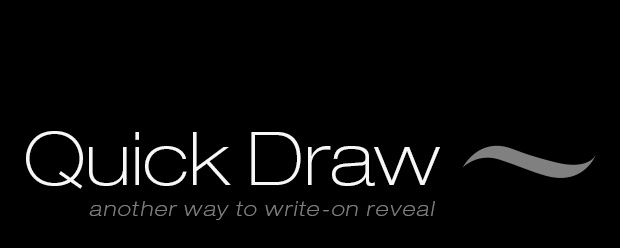
A new and quick way to animate "write-on" reveal mattes in After Effects.
nice try, and I bet it was a hell of a work to script this, but ... I'm not experiencing wonders, but with this script, creating write-on text is still elaborationg as before.
Sad thing that the AE-team at Adobe have never improved the use of Vector Text (Illustrator) and using them as Strokes and use the animator to accomplish work much easier than still masking out every singe character.
Even Apple Motion makes this task MUCH easier.
This series of videos done for the Rental Tenancy Authority are a prime example of QuickDraw in production.
Laurence.
Laurence.
Laurence.
Laurence.
That is an epic "whiteboard style" video! Thanks for posting. Great to hear that you're having fun with QuickDraw.
Looking forward to seeing more of these :-)
Cheers,
Laurence.
With the "write-on" effect, it uses position, so it's easy to link the digital hand to the lines as they're being drawn,
but the write on effect, has issues of it's own (it's a series of dots which gets weird, AND it does a taper when i want the line to just 'end'".
Thanks!
Sharon
Laurence.