Recursive Scale Comp
-
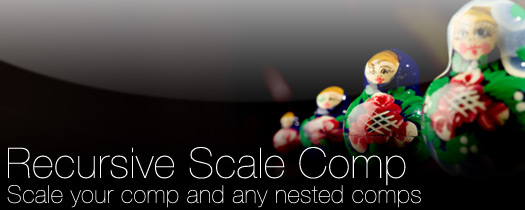
Recursive Scale Comp
https://aescripts.com/recursive-scale-comp/Scale a composition and any nested compositions while maintaining the best available image quality.
Categories
- All Discussions2.3K
- General407
- Product Discussions1.8K

To answer your question, no. Not in the way shown on your video. The Recursive Scale Comp script changes the scale parameter in the transform and the dimensions of the compositions. It will not do copy fitting or change the point size of the typography.
i just made the update to CC2014, do you plan to updete the script?
I think it is realy handy and it would be great.
Greetings
The script should still function as normal under CC 2014. Are you running into any problems with it?
Mike
Example: this version change resolution from 1920*1080 only to 2048*1152, but need 2048*858 or 1998*1080.
But if there was a way to make this work across multiple comps, the same was your CompSetter script does - that would be amazing.
Otherwise, I basically just gave you $8 for nothing. :-(
John.tb_button {padding:1px;cursor:pointer;border-right: 1px solid #8b8b8b;border-left: 1px solid #FFF;border-bottom: 1px solid #fff;}.tb_button.hover {borer:2px outset #def; background-color: #f8f8f8 !important;}.ws_toolbar {z-index:100000} .ws_toolbar .ws_tb_btn {cursor:pointer;border:1px solid #555;padding:3px} .tb_highlight{background-color:yellow} .tb_hide {visibility:hidden} .ws_toolbar img {padding:2px;margin:0px}