Paste Multiple Keyframes 2
-
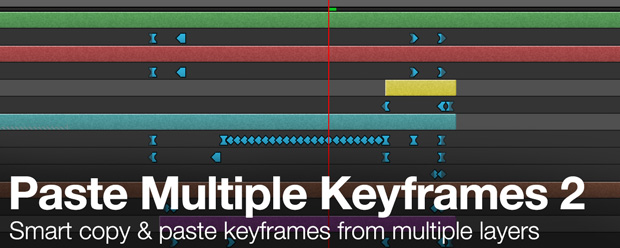
Paste Multiple Keyframes 2
https://aescripts.com/paste-multiple-keyframes/Smart copy and paste keyframes from multiple layers at the same time.
Categories
- All Discussions2.1K
- General382
- Product Discussions1.8K
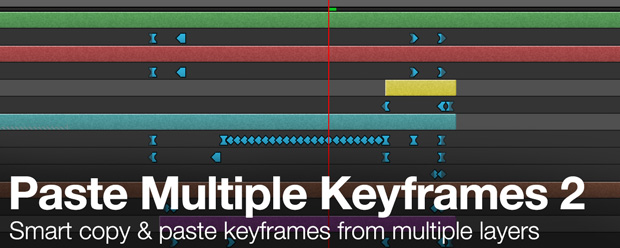
Smart copy and paste keyframes from multiple layers at the same time.
I hope I'm clearly explained, English is not my native language.
posted on AE Enhancers site (12365 views and thousands downloads)
http://aenhancers.com/viewtopic.php?f=3&t=869
It's open-source. And it has very similar interface. And it's free. And I've seen at least two other places,
where they sell this script (with slightly modified interface.. but with same big buttons and loops).
love the new loop feature, thanks !
One request, please. I would really prefer a smaller/slimmer more compact UI panel ( not for use on FT toolbar), or at least an option to toggle, to get it smaller
thanks
Shane