Pins & Boxes
-
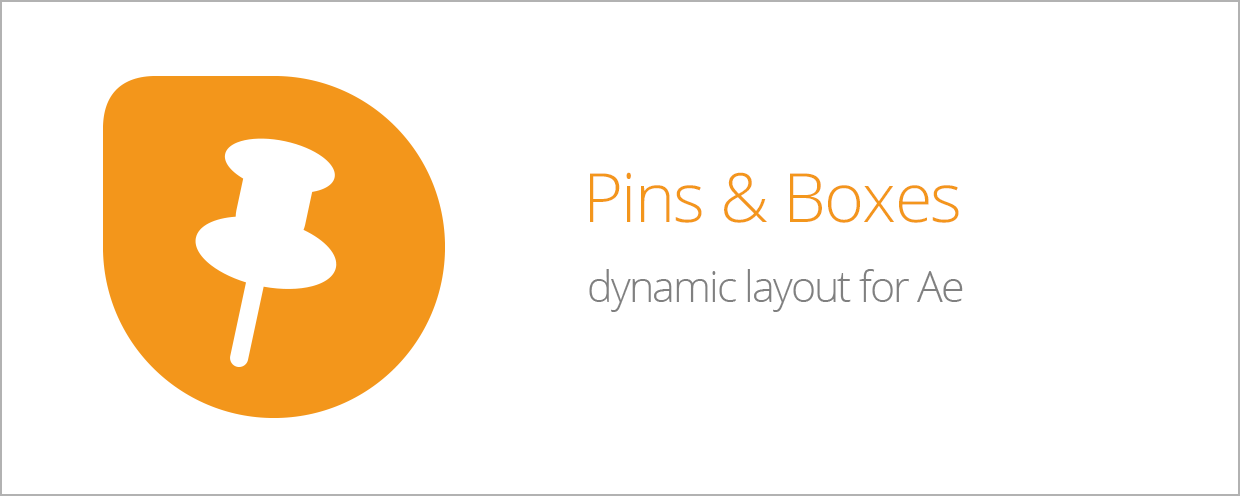 Pins & Boxes
Pins & Boxes
Create dynamic layouts easily. Align and attach elements to any point of the bounding box of texts and create boxes that grow and shrink with their content.
https://aescripts.com/pins-and-boxes/
Categories
- All Discussions2.1K
- General382
- Product Discussions1.8K

Is there a way with your script to do this typing effect with the box growing as an actual render?
- you should make sure that the layers have a unique name. If two layers in the same comp have exactly the same name, the pins won't be able to distinguish between them.
(text.length == 0) ? 0 : value
https://aescripts.com/contact/