Automatic Whiteboard
-
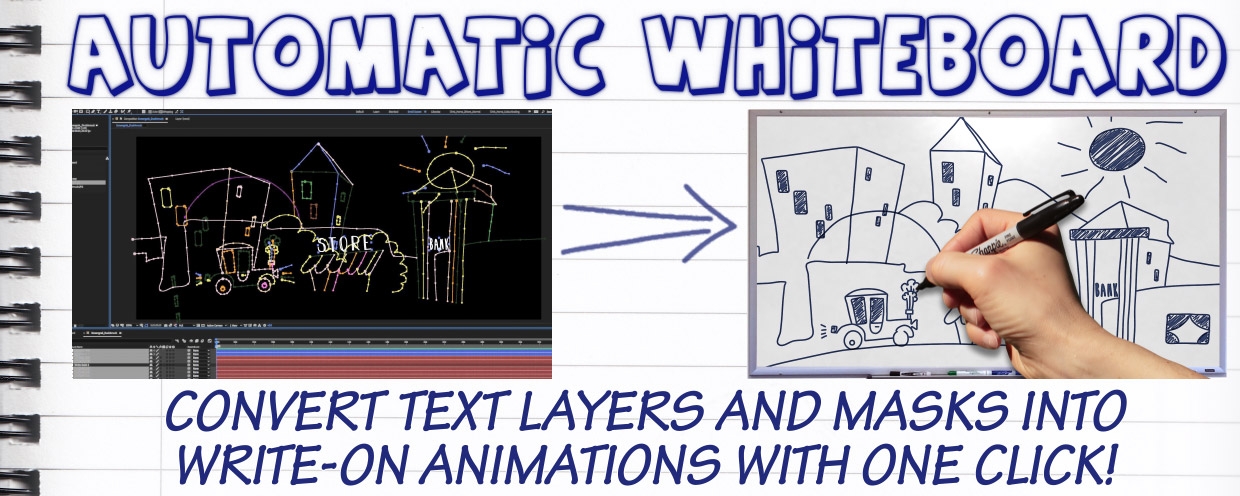 Automatic Whiteboard
Automatic Whiteboard
Automatic Whiteboard converts After Effects text layers and masks into write-on animations, automatically! Just type in some text, or draw some masks, and then click a button. Instant whiteboard-style animation, with or without a hand to draw it on.
https://aescripts.com/automatic-whiteboard/
-
 James Scott
Looks fantastic. Unfortunately, after installing the trial I get a warning that the supplied AE project file "cannot be opened on this version." I have submitted a support ticket as well.After further testing, the project file opens fine in CC2019, but not in CC2018.
James Scott
Looks fantastic. Unfortunately, after installing the trial I get a warning that the supplied AE project file "cannot be opened on this version." I have submitted a support ticket as well.After further testing, the project file opens fine in CC2019, but not in CC2018. -
 Chris Zwar
The download files include After Effects projects saved back as far as version CS 6. They are in a folder named "Earlier Versions."
Chris Zwar
The download files include After Effects projects saved back as far as version CS 6. They are in a folder named "Earlier Versions." -
 James Scott
Thanks Chris. I completely overlooked the "Earlier Versions" folder.
James Scott
Thanks Chris. I completely overlooked the "Earlier Versions" folder. -
 Chris Zwar
Thanks everyone for your interest in Automatic Whiteboard!Right now this is a version 1 product, so keep an eye out for new tutorials and feel free to offer suggestions for future updates.Over the next week I'll be posting tutorials that cover the two bonus scripts included with the download, as well as some more advanced and in-depth tips on how to get the best results.Cheers!
Chris Zwar
Thanks everyone for your interest in Automatic Whiteboard!Right now this is a version 1 product, so keep an eye out for new tutorials and feel free to offer suggestions for future updates.Over the next week I'll be posting tutorials that cover the two bonus scripts included with the download, as well as some more advanced and in-depth tips on how to get the best results.Cheers! -
 Chris Zwar
Question: "Does this work with Right to Left text?"Answer: This is a great question, and unfortunately Automatic Whiteboard doesn't support right to left text in version 1. This is very high on my list of features to add to the next update.The Automatic Whiteboard project is really only concerned with mask paths, and any text layers are automatically converted to masks using a built-in feature of After Effects. However the process of converting text to masks does not seem to respect the left-to-right and right-to-left options in the paragraph panel.
Chris Zwar
Question: "Does this work with Right to Left text?"Answer: This is a great question, and unfortunately Automatic Whiteboard doesn't support right to left text in version 1. This is very high on my list of features to add to the next update.The Automatic Whiteboard project is really only concerned with mask paths, and any text layers are automatically converted to masks using a built-in feature of After Effects. However the process of converting text to masks does not seem to respect the left-to-right and right-to-left options in the paragraph panel. -
 Graham George
Hi guys, lemming here, what folder should I keep these files in?
Graham George
Hi guys, lemming here, what folder should I keep these files in? -
 David Sikes
Looking at the sample video, it would be a good idea to include options of hands of people with darker skin tones. Is there a way to create your own?
David Sikes
Looking at the sample video, it would be a good idea to include options of hands of people with darker skin tones. Is there a way to create your own? -
 Chris Zwar
Yes, there's a video tutorial on how to use your own hand images. You can check the "Videos" tab above, or just watch it here:
Chris Zwar
Yes, there's a video tutorial on how to use your own hand images. You can check the "Videos" tab above, or just watch it here: -
 Chris Zwar
Sorry but I'm not sure which files you're referring to?
Chris Zwar
Sorry but I'm not sure which files you're referring to? -
 James Scott
Chris, there doesn't seem to be a Vimeo link for the "Beyond the Basics" video. Could you please make one available? Thanks
James Scott
Chris, there doesn't seem to be a Vimeo link for the "Beyond the Basics" video. Could you please make one available? Thanks -
 Daryl Bernard
Is there a way to whiteboard a script font or single stroke font without outlines or fill? I'm looking for a stroke-only write-on effect.
Daryl Bernard
Is there a way to whiteboard a script font or single stroke font without outlines or fill? I'm looking for a stroke-only write-on effect. -
 Chris Zwar
Hi James,I'm still in the process of preparing and uploading tutorial videos, and it's possible that the "Beyond the Basics" video hadn't been processed by Vimeo before I shared the link. It should be working now, let me know if you're still having issues.To date, here are the direct Vimeo links to the tutorials that have been uploaded so far:Overview:Quickstart:Bonus Scripts:Beyond the basics:DIY Hand:
Chris Zwar
Hi James,I'm still in the process of preparing and uploading tutorial videos, and it's possible that the "Beyond the Basics" video hadn't been processed by Vimeo before I shared the link. It should be working now, let me know if you're still having issues.To date, here are the direct Vimeo links to the tutorials that have been uploaded so far:Overview:Quickstart:Bonus Scripts:Beyond the basics:DIY Hand: -
 Chris Zwar
Not exactly, sorry. Automatic Whiteboard lets you automate a lot of the process for producing a large quantity of animation very quickly, but it can't compare to hand masking and manual keyframing when it comes to quality.You could experiment with deleting the stroke layers after they've been created, and then using the scribble / fill layers as a track matte for your original fonts. If you make the scribble thickness large enough, the scribble layers will reveal your original text layers - but this still won't look the same as manually drawing reveal masks.Having said that, if you do want to manually draw reveal masks for your text, instead of using the outlines, then you can still use the Automatic Whiteboard script to sequence your masks together and synchronise a hand. You would then use the stroke layer as a track matte for your original text layers. I hope this makes sense, let me know if you need clarification.
Chris Zwar
Not exactly, sorry. Automatic Whiteboard lets you automate a lot of the process for producing a large quantity of animation very quickly, but it can't compare to hand masking and manual keyframing when it comes to quality.You could experiment with deleting the stroke layers after they've been created, and then using the scribble / fill layers as a track matte for your original fonts. If you make the scribble thickness large enough, the scribble layers will reveal your original text layers - but this still won't look the same as manually drawing reveal masks.Having said that, if you do want to manually draw reveal masks for your text, instead of using the outlines, then you can still use the Automatic Whiteboard script to sequence your masks together and synchronise a hand. You would then use the stroke layer as a track matte for your original text layers. I hope this makes sense, let me know if you need clarification. -
 Fabio Basone
Fabio Basone
- "20 different hands to choose from!"
But they're all white! No diversity whatsoever! -
 Christ De Kesel
Hi, GREAT script but is it normal to not have hand gestures and background/textures/paper working in the trial version, unless I open and work from the provided project?
Christ De Kesel
Hi, GREAT script but is it normal to not have hand gestures and background/textures/paper working in the trial version, unless I open and work from the provided project? -
 Chris Zwar
Yes, that's the way the project works, regardless of the trial.The trial version is time limited to 2 weeks (I think) and 10 layers, but otherwise works in the same way.The included AEP should always be used as a starting point for new work. I recommend copying a version for safe-keeping. Just open it and then save-as to being working on a new project.BTW you can run the script without the default project loaded, but you'll get a message saying it can't find the texture layers in the project, and it will default to a plain stroke on a transparent background.
Chris Zwar
Yes, that's the way the project works, regardless of the trial.The trial version is time limited to 2 weeks (I think) and 10 layers, but otherwise works in the same way.The included AEP should always be used as a starting point for new work. I recommend copying a version for safe-keeping. Just open it and then save-as to being working on a new project.BTW you can run the script without the default project loaded, but you'll get a message saying it can't find the texture layers in the project, and it will default to a plain stroke on a transparent background. -
 James Scott
Chris Zwar said:Hi James,I'm still in the process of preparing and uploading tutorial videos, and it's possible that the "Beyond the Basics" video hadn't been processed by Vimeo before I shared the link. It should be working now, let me know if you're still having issues.- - -Thanks Chris, but "Beyond the Basics" still doesn't have a Vimeo link. The others show it in the lower right corner, but not that one. I'd like to be able to download and save it for reference, but I guess I'll have to wait longer.
James Scott
Chris Zwar said:Hi James,I'm still in the process of preparing and uploading tutorial videos, and it's possible that the "Beyond the Basics" video hadn't been processed by Vimeo before I shared the link. It should be working now, let me know if you're still having issues.- - -Thanks Chris, but "Beyond the Basics" still doesn't have a Vimeo link. The others show it in the lower right corner, but not that one. I'd like to be able to download and save it for reference, but I guess I'll have to wait longer. -
 Chris Zwar
Oh I get it now, that's due to my settings in Vimeo. I have checked all videos and made them downloadable, and also added the Vimeo icon so you can watch them there.Cheers!
Chris Zwar
Oh I get it now, that's due to my settings in Vimeo. I have checked all videos and made them downloadable, and also added the Vimeo icon so you can watch them there.Cheers! -
 Chris Zwar
Hi all,Thanks so much for your interest in Automatic Whiteboard.I've just uploaded a v 1.1, please let me know if you have any problems installing the update.The After Effects project and assets that come with the download have not changed, the v 1.1 update includes new versions of the three scripts.The main Automatic Whiteboard script now includes the option for right-to-left text directions, and the bonus mask sorting script has also been updated to include this option.The bonus mask separating script has been updated to maintain mask modes, and to maintain the position of new mask layers.There's also a new feature in the main script to link the fill colour to the stroke colour - I added this because I often found it tedious to change the colour of individual elements and I hope this helps.
Chris Zwar
Hi all,Thanks so much for your interest in Automatic Whiteboard.I've just uploaded a v 1.1, please let me know if you have any problems installing the update.The After Effects project and assets that come with the download have not changed, the v 1.1 update includes new versions of the three scripts.The main Automatic Whiteboard script now includes the option for right-to-left text directions, and the bonus mask sorting script has also been updated to include this option.The bonus mask separating script has been updated to maintain mask modes, and to maintain the position of new mask layers.There's also a new feature in the main script to link the fill colour to the stroke colour - I added this because I often found it tedious to change the colour of individual elements and I hope this helps. -
 James Scott
Thanks Chris.
James Scott
Thanks Chris. -
 Boris Margolin
Suggestion (and maybe a good "work around"):So I love how the hand/maker follows the open path (and even the closes path). But I deal with some complex whiteboard art assets and the result is not the best. HOWEVER I have found a quick and painless workaround that may warrant an enhancement down the line.1. in illustrator I create 3 masks.mask 1: outline I want the draw on.mask 2. zig zag path I want hand to follow after mask 1.mask 3. solid shape of what I want filled in.2. After bringing in my mask into AE and running the plug in I move the fill start key frames to where mask 2's animation starts. This creates a matched scribble fill to the hand motion.3. I then use the 2 resulting layers that the plug in crates as Alpha masks for my comps.I do this because I can latter animate my comps after they have been drawn on by the plug in.Not sure of there is a more elegant way to automate this, but it allows me to knockout what would be very complex (mask layer heavy) drawings with just 3 masks.
Boris Margolin
Suggestion (and maybe a good "work around"):So I love how the hand/maker follows the open path (and even the closes path). But I deal with some complex whiteboard art assets and the result is not the best. HOWEVER I have found a quick and painless workaround that may warrant an enhancement down the line.1. in illustrator I create 3 masks.mask 1: outline I want the draw on.mask 2. zig zag path I want hand to follow after mask 1.mask 3. solid shape of what I want filled in.2. After bringing in my mask into AE and running the plug in I move the fill start key frames to where mask 2's animation starts. This creates a matched scribble fill to the hand motion.3. I then use the 2 resulting layers that the plug in crates as Alpha masks for my comps.I do this because I can latter animate my comps after they have been drawn on by the plug in.Not sure of there is a more elegant way to automate this, but it allows me to knockout what would be very complex (mask layer heavy) drawings with just 3 masks. -
 Irving Pirela
Does this script writes in glassboard?
Irving Pirela
Does this script writes in glassboard? -
 Chris Zwar
Thanks for outline your steps, it's something I'll look at in future upgrades.
Chris Zwar
Thanks for outline your steps, it's something I'll look at in future upgrades. -
 Chris Zwar
Not yet, but I'll look to add something in future versions. I hadn't heard of glassboards before!
Chris Zwar
Not yet, but I'll look to add something in future versions. I hadn't heard of glassboards before! -
 art tt
I bought a script.I have a question. I want to make slow drawings but there is no way to control the speed of the mask separately. There are no keys to control. The hand twitches when it moves from one drawing to another. And I need a slow transition from one picture to another. How can I do that?
art tt
I bought a script.I have a question. I want to make slow drawings but there is no way to control the speed of the mask separately. There are no keys to control. The hand twitches when it moves from one drawing to another. And I need a slow transition from one picture to another. How can I do that? -
 Lillian Young
20 hands. Please realize the world includes people who aren't white and light. I see the option for self-creation, but that negates the point of variety. My hand is one female. What about others? It would be great given the price to just double the options. For every light skin tones hand, match it with a brown to darker skin toned hand.
Lillian Young
20 hands. Please realize the world includes people who aren't white and light. I see the option for self-creation, but that negates the point of variety. My hand is one female. What about others? It would be great given the price to just double the options. For every light skin tones hand, match it with a brown to darker skin toned hand. -
 Eric Rosner
Could you do a large whiteboard area with 20 -30 images and type all on the same page...having the page move left to right and then down...??
Eric Rosner
Could you do a large whiteboard area with 20 -30 images and type all on the same page...having the page move left to right and then down...?? -
 Chris Zwar
You could do this as a two-step process without a hand animation. Just set up your whiteboard animation at a larger size than you need (eg 4K), then drop that into another smaller composition and scale / position as required. However it would not be easy to do that with a hand animation - there would have to be an expression involved to convert between the different comp sizes. It's not impossible, just something that would involve more than 1 mouse click to set up. I'll have a think about it and if I get an example working I'll share it.
Chris Zwar
You could do this as a two-step process without a hand animation. Just set up your whiteboard animation at a larger size than you need (eg 4K), then drop that into another smaller composition and scale / position as required. However it would not be easy to do that with a hand animation - there would have to be an expression involved to convert between the different comp sizes. It's not impossible, just something that would involve more than 1 mouse click to set up. I'll have a think about it and if I get an example working I'll share it. -
 Chris Zwar
Ok so here's a new tutorial showing you how to do it. It's not difficult, just need to copy a few layers over and add an expression.The expression text, as used in the tutorial, is:largeKeyframes=comp("LargeSource").layer("Position keyframes sequenced").transform.position;largeComp=thisComp.layer("LargeSource");p=largeComp.toComp(largeKeyframes);
Chris Zwar
Ok so here's a new tutorial showing you how to do it. It's not difficult, just need to copy a few layers over and add an expression.The expression text, as used in the tutorial, is:largeKeyframes=comp("LargeSource").layer("Position keyframes sequenced").transform.position;largeComp=thisComp.layer("LargeSource");p=largeComp.toComp(largeKeyframes); -
 Katherine Weber
The hand is not following all of my masks, how do I get it to synch up?
Katherine Weber
The hand is not following all of my masks, how do I get it to synch up? -
 Chris Zwar
Synchronisation is discussed in the help documents that come with the project, and are demonstrated in the "Beyond the Basics" video - see links above. Basically, the more layers you have, the better the synchronisation. The hand should always be in sync at the start and end of every layer. The bonus scripts that come with the project are there to help split out masks to multiple layers to increase the number of points where everything is in synch. If you're still having issues after watching the videos, let me know.
Chris Zwar
Synchronisation is discussed in the help documents that come with the project, and are demonstrated in the "Beyond the Basics" video - see links above. Basically, the more layers you have, the better the synchronisation. The hand should always be in sync at the start and end of every layer. The bonus scripts that come with the project are there to help split out masks to multiple layers to increase the number of points where everything is in synch. If you're still having issues after watching the videos, let me know. -
 Katherine Weber
Thanks for your earlier response, now I am having an issue where it's not putting the hand in at all.
Katherine Weber
Thanks for your earlier response, now I am having an issue where it's not putting the hand in at all. -
 Ash Stiles
The "Mask to Separate Layers" plugin doesn't seem to be working on CC2020 Mac OS Big Sur.-Followup: When I clicked "GO" nothing would happen. I tried it again a few weeks later and it works great now. I'm not sure what caused the initial hiccup but it's all good now and that little plugin is a HUGE time saver!
Ash Stiles
The "Mask to Separate Layers" plugin doesn't seem to be working on CC2020 Mac OS Big Sur.-Followup: When I clicked "GO" nothing would happen. I tried it again a few weeks later and it works great now. I'm not sure what caused the initial hiccup but it's all good now and that little plugin is a HUGE time saver! -
 Chris Zwar
Can you please give some details about what's not working? A simple script shouldn't be affected by the OS.
Chris Zwar
Can you please give some details about what's not working? A simple script shouldn't be affected by the OS. -
 Zdenek Svezen
Hello,1)I have one problem that repeats always on and on.Each time I generate whiteboard animation, one of the layer has reversed keyframes, so it is not added but dissapears during the timeline. I can tweak it, but it is annoying. Why this happens?2) I have 200 hundred layers. I have (via your bonus script) divided all masks to 1 per each layer. I set only strokes to be drawn. But the timing of the hand is way off! Lines being drawn do not correspond to hand movement. Sometimes hand is moving from left to right and back without obvious reason. Can I do something about it? The result is awefull.This is it:
Zdenek Svezen
Hello,1)I have one problem that repeats always on and on.Each time I generate whiteboard animation, one of the layer has reversed keyframes, so it is not added but dissapears during the timeline. I can tweak it, but it is annoying. Why this happens?2) I have 200 hundred layers. I have (via your bonus script) divided all masks to 1 per each layer. I set only strokes to be drawn. But the timing of the hand is way off! Lines being drawn do not correspond to hand movement. Sometimes hand is moving from left to right and back without obvious reason. Can I do something about it? The result is awefull.This is it:
-
 Chris Zwar
Thanks for posting. I'm not sure what's happening there but I'll need to look at your project files. If you post a support ticket you'll be able to contact me directly and we can go from there.
Chris Zwar
Thanks for posting. I'm not sure what's happening there but I'll need to look at your project files. If you post a support ticket you'll be able to contact me directly and we can go from there. -
 Sam Bent
Is this the same product as the "auto whiteboard" on video hive?
Sam Bent
Is this the same product as the "auto whiteboard" on video hive? -
 Jaclyn Suskind
What is the licensing for the hand images? I was interested in using this script for social ads, but I would need to know if that is legally possible.
Jaclyn Suskind
What is the licensing for the hand images? I was interested in using this script for social ads, but I would need to know if that is legally possible. -
 Chris Zwar
No. I don't know anything about that product, I didn't know it existed before I had made Automatic Whiteboard. Videohive is totally different.
Chris Zwar
No. I don't know anything about that product, I didn't know it existed before I had made Automatic Whiteboard. Videohive is totally different. -
 Chris Zwar
The hand images come with the project and can be used without any restrictions or licensing. They were created by me and I am the original owner.Automatic Whiteboard is primarily a piece of software and the hand images were included as a type of bonus to help users get up to speed quickly.Please note that on the main page there is a dedicated video tutorial that shows how to prepare and use your own hand images. It does take time and effort to produce high quality hand images that work with the project, but once they're done you can use them again and again.
Chris Zwar
The hand images come with the project and can be used without any restrictions or licensing. They were created by me and I am the original owner.Automatic Whiteboard is primarily a piece of software and the hand images were included as a type of bonus to help users get up to speed quickly.Please note that on the main page there is a dedicated video tutorial that shows how to prepare and use your own hand images. It does take time and effort to produce high quality hand images that work with the project, but once they're done you can use them again and again. -
 Bruno Almeida
Does it work with Illustrator files? I tried but it didnt work, tried cmd j with the stroke and sent to After Effects but the stroke is visible and make the illustration useless, can you help me please?
Bruno Almeida
Does it work with Illustrator files? I tried but it didnt work, tried cmd j with the stroke and sent to After Effects but the stroke is visible and make the illustration useless, can you help me please? -
 Chris Zwar
The script is designed to work with masks. It won't work directly on imported .ai files, but you can copy & paste masks directly from Illustrator to AE. Make sure the illustrator dartboard is set up to be the same resolution that you need in AE, eg 1920 x 1080, and then select what you need and copy. In After Effects, add a solid to your composition and paste. The illustrator paths will paste as masks.
Chris Zwar
The script is designed to work with masks. It won't work directly on imported .ai files, but you can copy & paste masks directly from Illustrator to AE. Make sure the illustrator dartboard is set up to be the same resolution that you need in AE, eg 1920 x 1080, and then select what you need and copy. In After Effects, add a solid to your composition and paste. The illustrator paths will paste as masks. -
 Bit Riot
Does this work with AE 2024?
Bit Riot
Does this work with AE 2024? -
 Theo van Laar
yes
Theo van Laar
yes -
 Chris Zwar
It should. I am not aware of any issues with AE 2023 or 2024.
Chris Zwar
It should. I am not aware of any issues with AE 2023 or 2024.
-
Categories
- All Discussions2.1K
- General382
- Product Discussions1.8K
