Auto Lip-Sync frequently asked questions
What to do if Auto Lip-Sync renders slow?
How to apply Auto Lip-Sync to a moving object?
How to avoid Auto Lip-Sync Error: Couldn't find Effect name "Voice Volume"
What to do if Auto Lip-Sync renders slow?
The speed of Auto Lip-Sync highly depends on the size of the layer that you apply it to.
If its very slow, you probably used a high-res image as your layer, which is huge in terms of After Effects layers.
To speed it up, use an image only in the resolution you need in the final result. Don't use a larger layer and scale it down - better create a lower res version in photoshop or put the scaled-down layer into a precomp and apply Auto Lip-Sync to the precomp.
Also, its a good idea to use a layer that roughly only contains the region of the face that is going to deform. A good approach is to have one image showing the entire picture and then a second copy on the layer above showing only the region of the face around the mouth. Then you can apply Auto Lip-Sync to this smaller layer only.
How to apply Auto Lip-Sync to a moving object?
If the face you want to animate is moving in your scene, it is usually the best to track it with mocha, create a stabilized precomp with MochaImport+ and apply Auto Lip-Sync inside the stilized precomp. This approach is explained in the Talking Car Tutorial.
The third chapter of the Talking Chipmunk Tutorial shows an alternative approach that is useful if the movement is so heavy that it is difficult to track.
How to avoid Auto Lip-Sync Error: Couldn't find Effect name "Voice Volume"
Problem
When using Auto Lip Sync, you get the error message
After Effects Warning: Bad Argument: Couldn't find effect named "Voice Volume".
Expression disabled
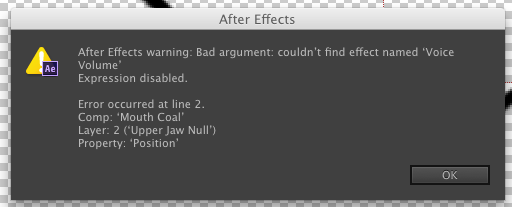
Solution
Make sure that the layer that contains your Auto Lip-Sync mouth rig has a unique name (before you create the mouth rig).
If there is another layer with the same name above it, the expressions that move the tongue and teeth look at the wrong layer and cause this error message.
