AE Shapes Blender
-
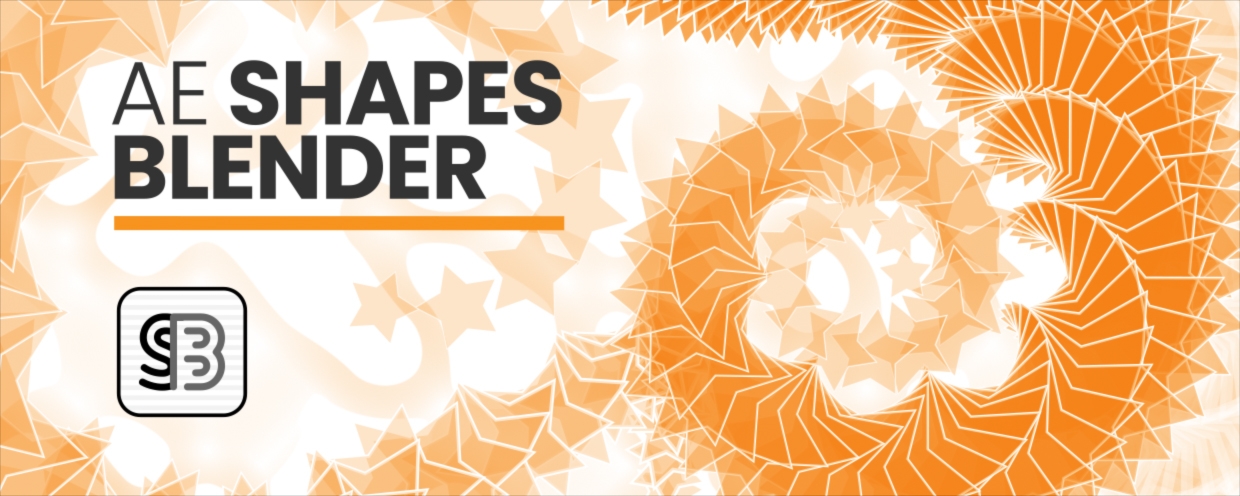 AE Shapes Blender
AE Shapes Blender
Now blend shapes easily in After Effects with many great features. Control the spine path the way you want them to blend and offset the paths easily. Create and animate beautiful loops.
https://aescripts.com/ae-shapes-blender/
Categories
- All Discussions2.3K
- General406
- Product Discussions1.8K

Method 1:
- The latest "JavaScript" expression engine is enabled in AE project settings.
- Check if scripts are allowed to write files on your machine.
Hi! Everything works perfect last week when I explore the trial version,
Thank you! It works.
Nice plugin.
Please let me know if you have any ideas on how to fix it.
Thanks