easyRulers
-
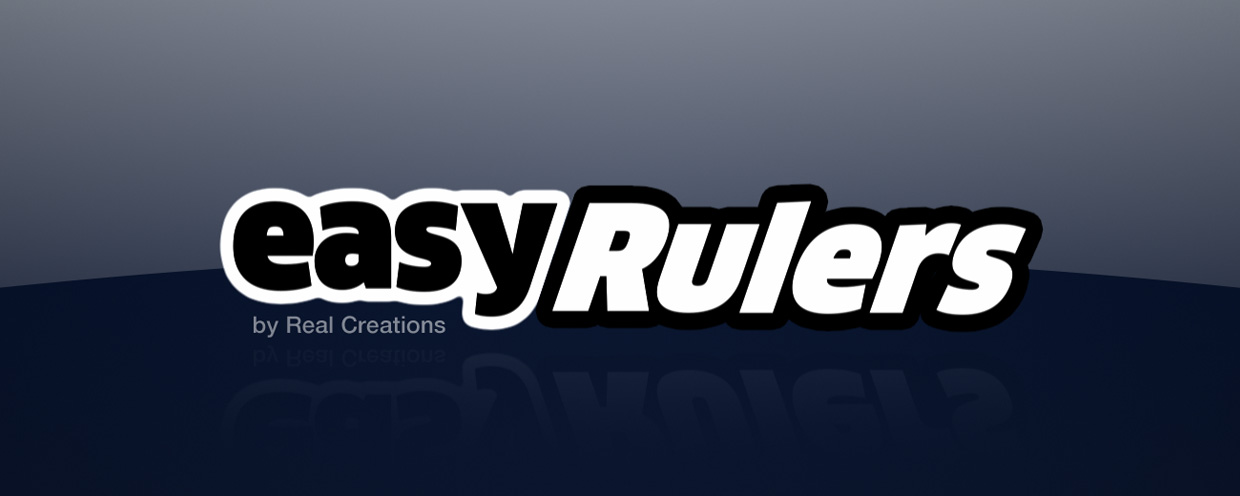 easyRulers
easyRulers
Designed to create any type of graphical measuring ruler, fast and easy. It is ideal for artists who create gauges, scopes, speedometers, graphical equalizers, HUDs, UI elements, historical timelines, instrumentation layouts, infographics etc.
Categories
- All Discussions2.3K
- General407
- Product Discussions1.8K

Good job.
I just wanted to know how to do to create a precise range.
0 to 235 for example.
Thank you for your comment.
In order to create a specific range, you just multiply the desired number (in your example 235) with the first number you see written in the drop down menu and add 1.
For example: if you select the last option of the drop down menu it is (235 * 16) +1 = 3.761 ruler lines
This is the number (3761) you must type in the "Ruler lines" box.
Please, bear in mind that the slider only goes up to 250, so you must type the number directly into the box.
When you hit "Create Ruler", an alert will pop-up asking you if you are really sure you want to create 236 layers. Just hit "Yes".
(The reason that says 236 and not 235 is that it will also create the "0" number text layer)
Also prepare to wait a bit. After Effects is going to create 236 text layers + one shape layer! This is going to take a while (2-3 minutes).
It is a good idea to have the shy button of the composition enabled. This way, only the shape layer will be visible.
Here are all of the ruler line numbers for your example (a ruler from 0 to 235 with a stepping of 1):
- 1st option in the dropdown list = 236 ruler lines
- 2nd option in the dropdown list = 471 ruler lines
- 3rd option in the dropdown list = 1176 ruler lines
- 4th or 5th or 6th option in the dropdown list = 2361 ruler lines
- 7th or 8th option in the dropdown list = 3761 ruler lines
Hope this helps.Thank you for your kind words. Yes, I do remember Panopticum Rulers also. It was a very nice plug-in but extremely slow and buggy. It's sad the company went under.
I sure hope you create some interesting stuff!
Cheers!
Hello Trevor,
Unfortunately, a clock with five minute increments is pretty rare, that's why I didn't include a preset for it. (noted for the next version, though)
BUT...you can easily create two rulers, one on top of the other.
Here is how you do it:
- First you create a 13 ruler line, circular ruler, only with main lines (first option in the drop down list) with a gap of 300, with texts starting from 0.
- Then delete the "0" text layer.
- Then you create a second circular ruler with 145 ruler lines, again only with main lines, with a gap of 25, no text numbers.
(tip: you can safely rename the shape layers to whatever you want. e.g. hour divisions and 5minute divisions)If you play with the "Height" slider in the second ruler, you get something like this:
Also remember that the text number layers, are editable. You can just use the type tool and edit them.
Finally, your suggestion for suffixes in the texts is great! I'll definitely have this in the next version. Thank you for that.
Hope this helps!
Cheers!
Cheers...
Sorry for the grief. Loving the script. SUCH a timesaver. Recommend it 5 stars to everyone.
Hello Bill,
Thank you for your kind words and feedback. Time permitting, I'll try to make some more examples, explaining the process along the way.
Are you having difficulties wtih a certain setup Ι can help you with?
Hello Trevor,
Thanks for the feedback. I've noted down your "time" preset
Cheers!
Yes, this is the way the offset control is designed to work. It offsets the position of the texts in relation to the ruler lines.
If you want to rotate everything (texts and ruler lines together), just select the "easyRuler" shape in your comp, and rotate it (Transform > Rotation).
Every text is parented to the shape, so everything will move together.
Hope this helps.
Cheers!
1/ I've noticed that if you adjust the width of the lines it can move out of alignment with your figures.
the expression "value+(effect("Width")("Slider")-1)*-.2" added to the offset angle seems to fix this.
2/ When the main easyrule layer is rotated for an overall offset, and you want the text to be horizontal, ticking the rotation follows doesn't incorporate the fact the the layer is offset "x" amount. Could there be an option to quickly rectify this offset discrepancy? Of course you can add the expression "transform.rotation*-1" to the text rotation angle, but would be nice if there was a quicker option. :-)
As i said great script, maybe these options could be included in future updates?
Hello Matthew,
Thank you very much for your suggestions. Interesting stuff.
I've noted down a few user suggestions and I'll try to implement as many as possible in the next update.
Take care!
- changed: smaller and simpler user interface
- changed: "Create Ruler" button, now shows the range of numbers that is going to be created
- changed: changing the "width" property/slider on a circular ruler, keeps the lines aligned by compensating the rotation (user request: Matthew)
- added: new "text offset" effect control for linear rulers
- added: new "time" line subdivisions preset (user request: Matthew)
- added: prefix and suffix capability (user request: Matthew)
Enjoy!
Yes, you can change the font after you create the ruler.
Just select all the text layers (and while having them selected) go to the "Character" panel of After Effects and choose a different font.
It would be nice if you could select the font from the easyRulers panel but unfortunately Adobe doesn't give to scripts, access to the font list.
Cheers.
You can do this by using an expression, and specifically the "length(point1, point2)" expression.
Here is how to do it:
1) Create a ruler
2) On the "Gap" effect control of the easyRuler shape layer, put the following expression on the slider:
point1 =[thisComp.layer("Null 1").transform.position[0],thisComp.layer("Null 1").transform.position[1]];
point2 = [thisComp.layer("Null 2").transform.position[0],thisComp.layer("Null 2").transform.position[1]];
bias = 4;
value = value + length(point1, point2)/bias;
(you can still move the slider and change the length of the ruler)
Now, the length of the easyRuler should change according to the distance of the 2 Nulls. If the effect is too dramatic (the length is too big) you can try changing the bias value of the expression.
Please, tell me if it worked.
Cheers.
Nice video
Can you be a little more specific? Isn't this the optical effect you were going for?
Did you find the whole procedure with the expression difficult?
What is exactly would you like easyRulers to include? (feature-wise or control-wise)
Thanks
I now understand exactly what you mean and what you were trying to show. It would be a very interesting way to optically illustrate important information to the fighters.
The indicator/cursor you mention, is actually a pretty good idea!
I've made a note for it, to implement it on a future version of easyRulers.
As for your video, for a quick and dirty solution, you could make a small triangle shape and put the same expression on the X (or Y if it is a vertical ruler) position property and then align it with the ruler
Thank you for your suggestion and purchase.
Take care.
Enjoy!
thank's for this script, but i have a little problem today with the script,
when i launch the script from window easyrulers.
This message appear : can't execute script line 1. unable to create temporary image file
I work with AE CS6 on windows 7 64 bit, the script is on C:\Program Files\Adobe\Adobe After Effects CS6\Support Files\Scripts\ScriptUI Panels
thank's for your help
Sorry about that.
Could you please check if the "Allow Scripts to Write Files and Access Network" in Edit-> Preferences -> General is enabled ?
Also, do you happen to have any firewalls or defenders or special access file permissions that might prevent AE from writing temp files ?
Thank you.
I'm terribly sorry for that. Would you be so kind as to open a support ticket, so we can investigate the issue?
Thank you.
Will it work with AE CC2017?
Yes, easyRulers works just fine with AE CC2017. (forgot to update the compatibility list)
Cheers!
Version 1.6 just arrived with lots of new extra features. Check it out!
Enjoy!
Hello Huy,
Thank you for your kind words
You can calculate the gap for a perfect circle using the following equation:
If you want the first line to overlap the last line of a circular ruler:
Gap = 3600 / (Ruler Lines-1)
If you don't want the first line to overlap the last line of a circular ruler:
Gap = 3600 / Ruler Lines
I know this is not the most intuitive way to calculate this.
Maybe on the next update I will include an auto-gap checkbox for perfect circular rulers
Cheers!
Hello Huy,
Yes, you are correct. The Gap is divided with 360.
But, in order to make the effect slider 10 times less "sensitive" the above result is then multiplied by 10.
So the actual equation is:
Gap*10 = 360 / Ruler Lines
which is simplified to:
Gap = 3600 / Ruler Lines
Cheers!
Version 1.65 of easyRulers is here with a few fixes and user requests. Enjoy!
(This goes for most scripts that are compatible with the previous AE 2018 version)
Version 1.73 of easyRulers is here:
Thank you for kind words.
Is there a specific type of an animation you're trying to create?
Cheers.