High Pass for AE
-
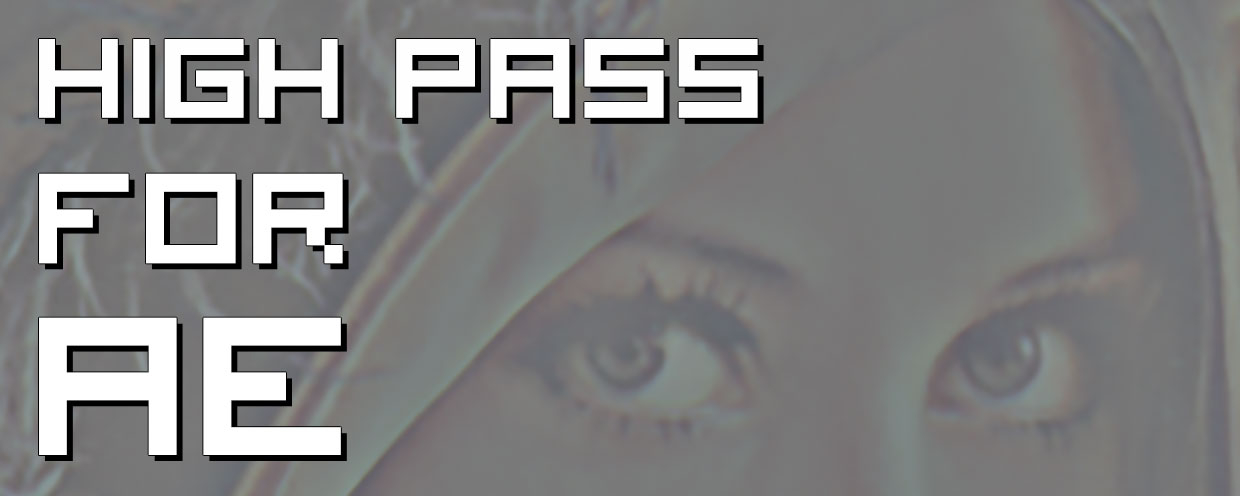 High Pass for AE
High Pass for AE
High Pass for AE is a GPU accelerated plugin that brings High Pass filter into Adobe After Effects.
https://aescripts.com/highpass-for-ae/
Categories
- All Discussions2.3K
- General407
- Product Discussions1.8K
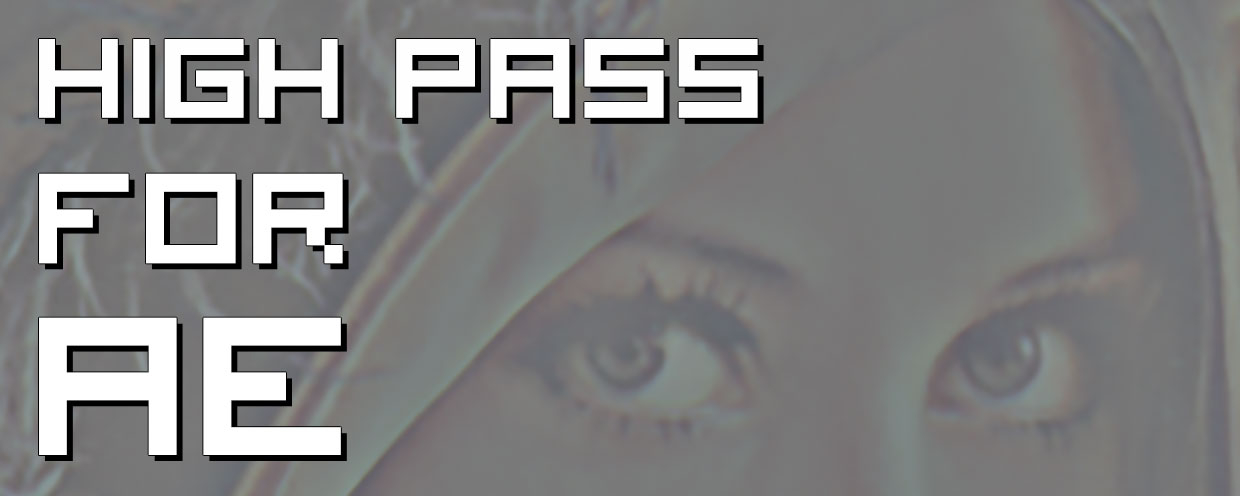 High Pass for AE
High Pass for AE
High Pass for AE is a GPU accelerated plugin that brings High Pass filter into Adobe After Effects.
https://aescripts.com/highpass-for-ae/
I've spent so much time trying to figure out why the render was crashing, did many tests, and it ended to be the Highpass effect.
Don't know why, but it crashed at different frames, so I'm guessing its a memory problem. Seems that the effect keeps using more memory every frame, 'till AE freezes. What I do know, is that when I turned it off, everything went normal again.
Please open a support ticket for assistance: https://aescripts.com/contact/
Hi Nguyen,
I'm a bit unclear on what we're comparing here tbh -- vivid light behaves the same way in both photoshop and after effects; also, using a 1000px high-pass filter on a 1080p image sure won't pick up much details.
If you're looking to soften an image, you might try copying an original image, applying a high-pass filter, inverting the result with e.g. curves, and then using Vivid Light mode on that copy to blend over the original. But I'd recommend keeping the radius between 3-10 pixels for a 4K photo to capture those small details.
Hope that might help!