ft-UVPass
-
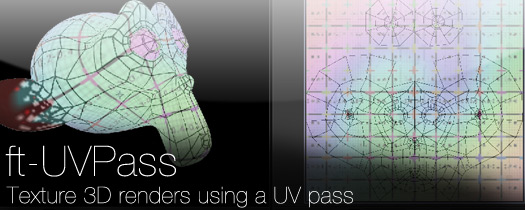
ft-UVPass
https://aescripts.com/ft-uvpass/This native plugin will use a "UV pass" (or ST map) rendered from your 3D package to directly re-texture your objects in After Effects.
Categories
- All Discussions2.3K
- General406
- Product Discussions1.8K

For those who are having issues getting satisfactory results, here are some tips:
1. Make sure you are rendering at least 16-bit images from your 3D program for your UV passes. 8-bit images don't have enough information. This means you will be rendering to a PNG, TIFF, or other 16-bit compatible image. You will never render these as a JPEG.
2. Make sure you're NOT working in 8-bit mode in AE. (This is an easier issue to avoid these days, as AE now defaults to 16-bit, I've noticed.)
3. To fix alignment issues, you need to Linearize the UV map. There is more than one way to do this, but I like to use the Color Profile Converter filter, where I check the "Linearize Output Profile" box. The only other setting you might change here, IMO, is the Input Profile. But leaving everything but that "Linearize Out Profile" box at their defaults will get you pretty close.
4. While setting to 16-bit fixes the worst of the aliasing issues, the resulting imagery can still have some blockiness to it. You can alias your results by doing the following:
- Use a Transform filter BEFORE the ft-UVPass filter, and increase the scale to 200% or 400%. (The higher the number, the better the result, but the longer the processing)
- Next use the ft-UVPass filter as you'd normally do.
- Add a second Transform filter AFTER ft-UVPass, this time reducing the scale to 50% or 25% (thus restoring the size to 100%)
As there are many items here, I created an Animation Preset for this effect to speed up my workflow, with effects in this order:
- Color Profile Converter (Linearize the output of the UV Pass render)
- Slider Control (this drives some expressions to automate the scaling associated with the Transform filter)
- Transform (for increasing the size, as dictated by the Slider Control)
- ft-UVPass
- Blur filter (sometimes I like to soften the image before shrinking it back down)
- Transform (for reducing / restoring the size)
- Blur filter (sometimes I like to soften the image after shrinking it back down!)
The expression for "Scale" on the first Transform filter:
100*effect("Slider Control")("Slider")
The expression for "Scale" on the second Transform filter:
100/effect("Slider Control")("Slider")
The result being that if the slider is set to 4, it will scale it up to 400%, apply the filter, then scale back down 25%. The higher the number, the higher the quality.
Finally, if you really want to go the extra mile, don't forget that UV passes are only concerned with the Red and Green channels. I don't like to use an alpha channel in my UV renders, as it can mess with the precision of the UV information at the edges. Rather, I pipe the alpha information to the Blue channel of my UV render, which I can extract later (I use the Shift Channels filter for that) and then create an Alpha Matte for the UV Pass layer. (This is pretty straightforward to do with Blender using compositing nodes; I imagine it's equally doable in most 3d render apps.)
Hope this helps.
So : thank you so much Be Nubyu, very helpfull for now.
Same with RE:Map, which does the same thing, except RE:map has a Flip Y button.
I can flip the UV in c4d, but then the UV test pattern i'm using looks upside down in my render.
Anyone else having this issue?
TL:DR my Y is flipped in AE, but not in C4D.
If you have a technical or customer support issue, please open a support ticket.
please upgrade to the latest version which supports Apple Silicon (M1,M2,M3, etc): https://aescripts.com/ft-uvpass/