MochaImport+ V5
-
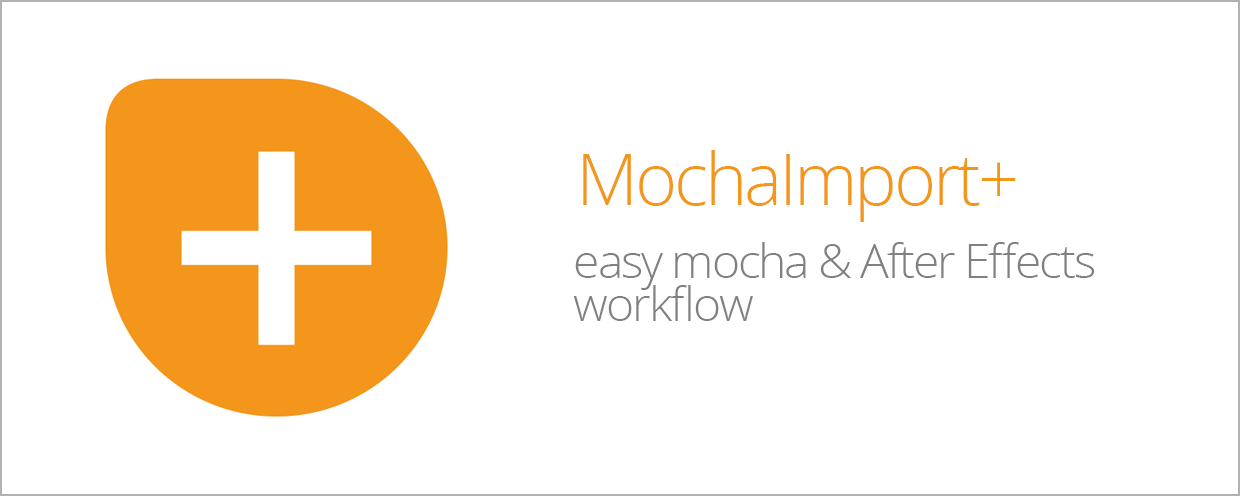 MochaImport+ V5
MochaImport+ V5
Simplifies the workflow between mocha and After Effects. More precisely, it helps you send your footage to mocha and then to apply the mocha tracking data back in After Effects in whatever way you want.
https://aescripts.com/mochaimport/
Categories
- All Discussions2.3K
- General407
- Product Discussions1.8K

I have version 3 and I'd like to upgrade to the new version. It looks like there's a deal if you owned a previous version but I'm not able to do that. I love your product and would love to upgrade. Is it possible to get it at the discount price? Please let me know if this is possible.
Thanks,
Mike
you just need to login with your aescripts customer account at:
https://aescripts.com/customer/account/login/
and then you should see the discounted price $14.99 at the product page:
https://aescripts.com/mochaimport
If this does not work, please open a support ticked at
https://aescripts.com/contact/
Cheers,
Mathias
if your clean plate has the same size as the footage, you have two options:
a) in mocha, go to the frame of your clean plate and use the “align selected surfaces” button (see first attached picture) to make the corner pin region the same size as the clip.
b) use in MochaImport+ the corner pin with expressions instead of keyframes and on the one keyframe that is generated for the corner pin, select all four corners, right click and choose “reset” (as shown in second picture).
Thanks a lot for the feedback. I thought the “keep current frame” option would no longer be necessary and only confuse people, since they can move their surface with the expression-based corner pin wherever they want (solution b). But I see that for clean plates it is very convenient to have it built-in. I will think about whether I can add a checkbox “keep current frame” (which will then probably work with all corner pins, not just RG warp
Cheers,
Mathias
I just got another report about this issue today. It looks like the stabilized precomp with transform data is broken. Please make sure to use corner pin data for now (which is more accurate anyway, since it includes the perspective change).
I will fix it with the next free update that will be released soon.
Cheers,
Mathias
By using the "live expressions instead of keyframes" feature, you can freely adjust the stabilized precomp as you like.
With RG warp, you can also use the scale parameters of the "Reposition" section of the RG warp effect in the main comp. They work exactly like the Shrink-X and Shrink-Y. If you want to have these controls inside the precomp, you can create two sliders inside the precomp and link them to the scale parameters of the Reposition Section of the RG Warp. But I personally prefer to open the main comp and precomp in two comp viewers side by side and then adjust the corner pin region in the main comp.
Cheers,
Mathias
thank you very much for the feedback. It is really important for me to know what functionality you need to make my tools useful for you. I will think about the details and see how I can bring back that function in some update :-)
I just released MochaImport+ V5.102 which again contains the POV controls sliders.
In addition to the feature from V4, you can now not just fine-tune the scale, but also a position offset.
I don't understand 100% what you want to do, but does this help:
You can create a Red Giant Warp corner pin effect manually (or any other corner pin effect), place the corners in the current frame where you want them to be, select the four corners and use MochaImport+'s "move properties" function to move the corner pin corners. This is like a "keep current frame" that has the four corners where you want them to be.
Concerning the expressions issue, I would really like to figure out what makes the expressions break. Could you please open a support ticket here
https://aescripts.com/contact/
and attach a screenshot of the error message? Also it is crucial for me to know when the expression breaks and if you find any situation in which you can reproduce the error. The ideal case would be a a sample project + description of the steps I have to do to make the error occur.
If the expressions do not break immediately when they are created, but only later, you could also try to convert the expressions into keyframes (AE menu animation->keyframe assistant->convert expression to keyframes). It could also be that the expression only breaks at very specific frames. This can give you the feeling that it breaks randomly, but actually it breaks when you go to a specific, somehow problematic frame. The more details I know, the faster I will be able to fix this.
@Dustin: Do get the "remaining motion" inside of the precomp requires some complex math in the general case with shear and perspective motion. It is really interesting to hear that you would need such a functionality. I thought about adding something similar for bringing masks from the main comp to a precomp but then thought it is a special, rarely needed thing that will add a lot of complexity to the user interface.
The best thing you can do currently is to render your precomp and track it in mocha. Except for the rendering, it won't add a lot of work: You need 2 tracks anyway (one for the precomp itself and one for the object that moves inside the precomp).Hence, it does not matter too much whether you do two tracks in the main comp or one in the main comp and one in the precomp.
Cheers,
Mathias
in the settings of MochaImport+ you can choose the version of AE that you want to work with.
Is this set to "mocha AE CC 13.x" or to "system default program" ? With the (default) option "mocha AE CC 13.x" it should work, but I guess you have set it to "system default program" and the system default program for .mocha files is somehow configured wrong in your OS. If this does not help, please open a support ticket at https://aescripts.com/contact/ with details about the issue.
Also, please let me know which expression breaks.
if you just want to use mocha for planar tracking with AE, MochaImport+ gives you probably all you need. If you also need 3d tracks from time to time, the 3d camera solver of mocha Plus might be worth the upgrade. Also, another highlight is that you can import mocha Plus masks directly in Premiere Pro.
please open a support ticket at
https://aescripts.com/contact/
and describe the issue as detailed as possible. Best attach some screenshots or maybe even the project itself. Did you get any error message? Does it work if you apply the tracking data with the option "Live expressions instead of keyframes" disabled? Is the expression active (numbers for the corner points shown in red instead of yellow)? The more details I know, the quicker I will be able to help.
Instead of changing the aspect ratio of the precomp, you can adjust the corners of the region that you want to see inside the precomp.
With MochaImport+ V5 you can change this region easily, if you have the option "live expressions instead of keyframes" selected.
See at about 1:30 in this tutorial:
http://mamoworld.com/tutorials/mochaimport-ae-mini-tutorial-5-stabilized-precomp
With this, you can simply change the corner pin region until the content inside your precomp is not distorted anymore.
you are right, Interlaced footage is currently not supported properly when sending clips from AE to mocha. The best thing you can do currently, is to send the clip from AE to mocha without MochaImport+ (using the AE menu command Animation->Track in mocha AE). You can still use MochaImport+ for importing the tracking data from this project and it will also deal with the interlaced tracking data correctly on import.
it is ok to use it on two machines as long as they are both yours and are not used simultaneously.
For parallel use on more than one machine by different persons, also note that we have volume discounts when you purchase several licenses simultaneously.
this looks like the video file type you are using is not supported by your mocha version. The support for different file formats got much better for mocha over time, but they do not support all file formats that AE supports. Also, the version that is bundled with CS5.5 supports less file formats than the current version.
The best option is usually to convert your video file into an image sequence (jpg, tiff or png images) or use a prores quicktime. Note that you can first start using a compressed jpeg image sequence and once you are finished tracking, you can replace the jpg image sequence in your AE project again by the original file such that you don't loose quality with the additional compression of the jpgs.