GridGuide
-
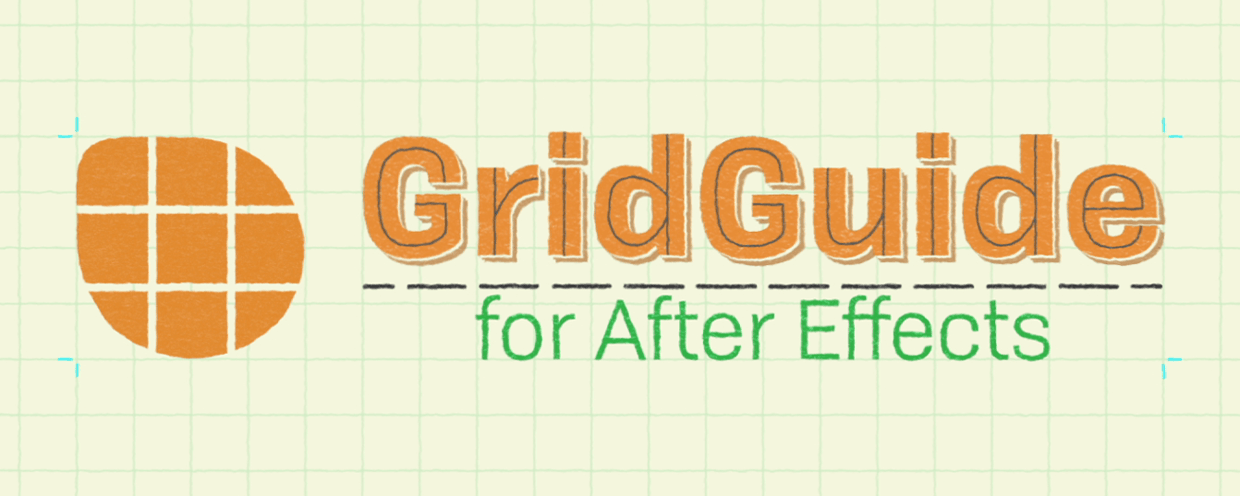 GridGuide
GridGuide
Automatic layouts, snappable guides grids and modifiable shape layer guides - because motion design isn't static.
https://aescripts.com/gridguide-for-after-effects/
Categories
- All Discussions2.3K
- General407
- Product Discussions1.8K

What do you mean with "grid controls"? The grid parameters will show up in the Effect controls:
Any advice?
since Ae only supports horizontal and vertical guides, all grid lines that are not horizontal or vertical are ignored when converting grids to guides. By default (you can disable this in the GridGuide settings) GridGuide also aligns to the edges of the comp, hence it also creates guides for those when converting grids to guides.
Maybe I should think about a meaningful error/warning message that makes this more clean in cases where you try to convert grids to guides and have rotated grids.
In general, if you need rotated grids, your only option is to use GridGuide's alignment toolbar, unless Adobe extends their support for native guide lines to rotated lines.
Cheers,
Mathias
no, currently the Auto Layout tries to minimize the overall size change but cannot add priorities for individual layers. This is an interesting feature request. I will think about whether there is an easy way to extend it that way.
Cheers,
Mathias
Thanks,
Jesse
It cannot deal with 3D layers.
could you please open a support ticket here and explain the behavior in more detail?
https://aescripts.com/contact/
Actually, I've never heard anybody reporting such a behavior and I have no good idea what you mean with "these other precomps from other projects". Maybe you can attach your project or at least some screenshots to the support ticket? The more details I know the better and quicker I will be able to help.
Cheers,
Mathias
thanks!
ok, good to hear that the issue is solved and thank you for clarifying this :-)
This is great. A great feature would be if you could save a couple of your most used presents. Sometimes you work with the same company that needs the space white spacing or margins, or layouts. Ideal if you are on a project then a single click creates it to standard/specification.
If there was a couple of buttons on the UI like Preset 1/ Preset 2/ Preset 3 for example. Maybe these could even change the names in a settings menu or by another means. Then Once you have a Grid Guide setup have the option to store it as a pre-set.
Just a thought! Great tools! Thanks!
A couple of follow up ideas also would be a few stock pre-sets for say 720p, 1080P, 2k, 4k that automatically has a uniform even grid setup to save time position and adjusting the default. Just another thought.
Hi Mathias,
Just in case anyone else is missing a Preset option and having to type in multiple types of guides on each project. As there isn't a preset menu in the script if you create the Guide, instead save your guides as effect pre-sets.
So what I have done is create a folder in my effects & Presets panel with different guides for different projects.
The way to Apply your pre-sets without breaking the Guide controls is -
1 - Create a new Grid Guide
2 - Apply your Preset to the effects stack of the guide layer. Do not delete the Existing Effect first - this breaks the script links.
3 - Once you have stacked your pre-set just remove the default generated one and the guide will update using your settings.
Sorted No if I can just think of a way to make a Kbar/Ft-Toolbar automation to do this in a single step
No if I can just think of a way to make a Kbar/Ft-Toolbar automation to do this in a single step 
Do you have a thought Mathias to just get this little preset route to be a little quicker? it's not too bad bad but would avoid the need to make extra UI clutter so this might be a little quick idea to add to an FAQ for creating multiple Guide styles.
Cheers
Chris
Harlem
Action Reaction !!!
Thank u Math
By the way: for inserting images you need to use the "Attach a file" feature.
Reset your browser cookies/cache or use a different browser or an incognito window and make sure you are using a desktop. But better yet, please open a support ticket for assistance