Explode Shape Layers 3
-
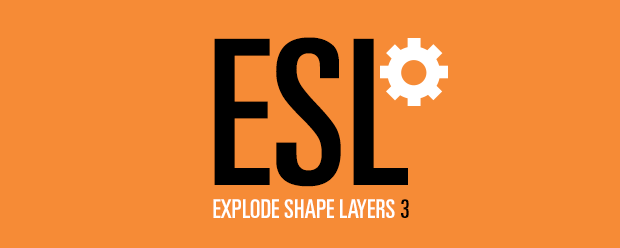
Explode Shape Layers 3
https://aescripts.com/explode-shape-layers/Take control of your shape layers! Explode & merge for greater precision.
Categories
- All Discussions2.3K
- General406
- Product Discussions1.8K
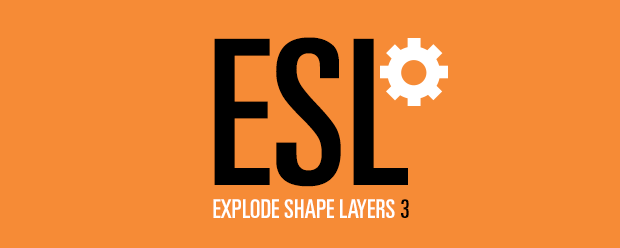
Take control of your shape layers! Explode & merge for greater precision.
I have some follow up questions more in
conjunction of using ESL3 with the rd_ShapesToMasks script (rd
scripts at http://www.redefinery.com/index.php
) and Element 3D. I'm using the CS6 Suite of products.
With E3D in After Effects, one can use
either the original AI layer or converted Shapes to use as a
Replicator Array. To extrude the shapes however, 3D3 requires masks.
The problem I'm having is with the rd_
script in that it creates a new layer with the masks, but everything
is shifted by ½ the comps dims on +X and +Y. In an HD comp. That
means shifting X back 960 px and Y up 540, basically just zeroing out
the X.Y position of the layer. So, you end up with the layers center
point at the upper left corner of the comp. Not a major issue as the
layer visibility is getting turned off anyway, but this has to be
done with each new Mask layer, nor can I use the Merge tool with ESL
then follow up with the rd_ script.
I'm just wondering if there's a trick
or technique I'm missing that can eliminate that step. I don't
program and although the scripts are in text, I can't decipher what's
going on internally to cause the new layers masks to do that.
Thanks
(Note that if you convert any of the layers at this point, only the top-level layer will be named, and all component objects will be 'Group 1, 2, 3,' etc)
I've been in touch with Jeff at refinery and sent him a sample file to look at regarding his script that does convert but offsets everything as mentioned above. I'll post his findings when I hear back.
Two requests, if possible:
Could the "convert vector to shape layer" button be included as a Headless script for ft-toolbar? Your button works so much better than the normal way in AE.
Also, if there was an option to automatically remove the " Outlines" from the shape layer name after converting, that would be great.
I currently run Global Renamer to remove the " Outlines" from every shape layer name, but if it happened automatically after converting then it would be a step saved in my workflow.
Cheers.
Use All is enabled; only select shape layers!
i try a demo on CS5
thanks so much
i cant convert any vector layer t shape
Thanks
Does this (or anything similar) exist for Psd layers too..?
"you have to put Shape Repeater Baker and zl-Explode Shape Layer (with its "Headless Versions" subfolder) into ScriptUI Panels folder"
Thanks for your help!