Roll it
-
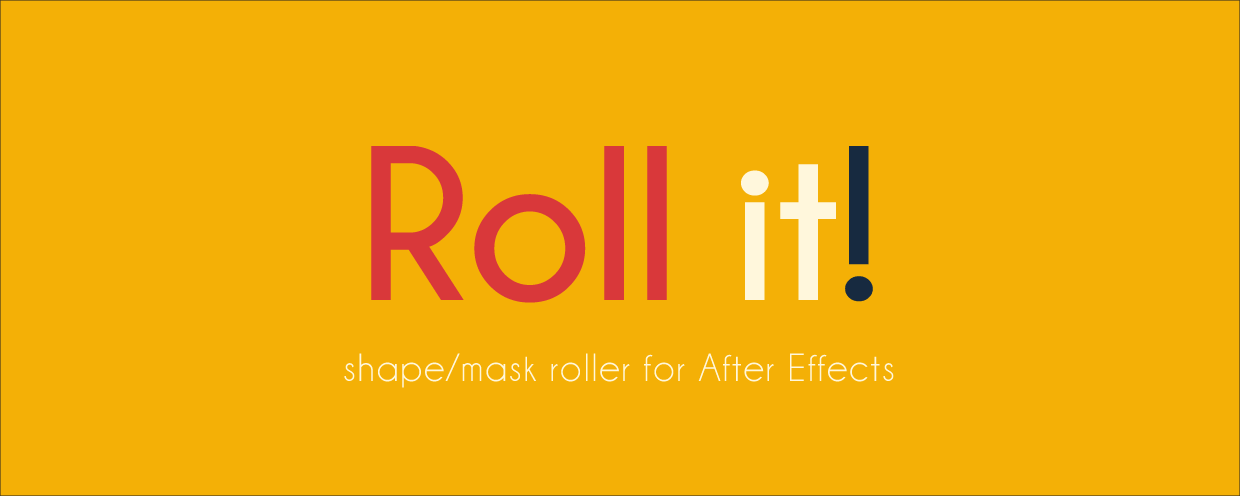 Roll it
Roll it
Painless and super fun way to roll any shape or mask in After Effects.
https://aescripts.com/roll-it/
Categories
- All Discussions2.3K
- General406
- Product Discussions1.8K
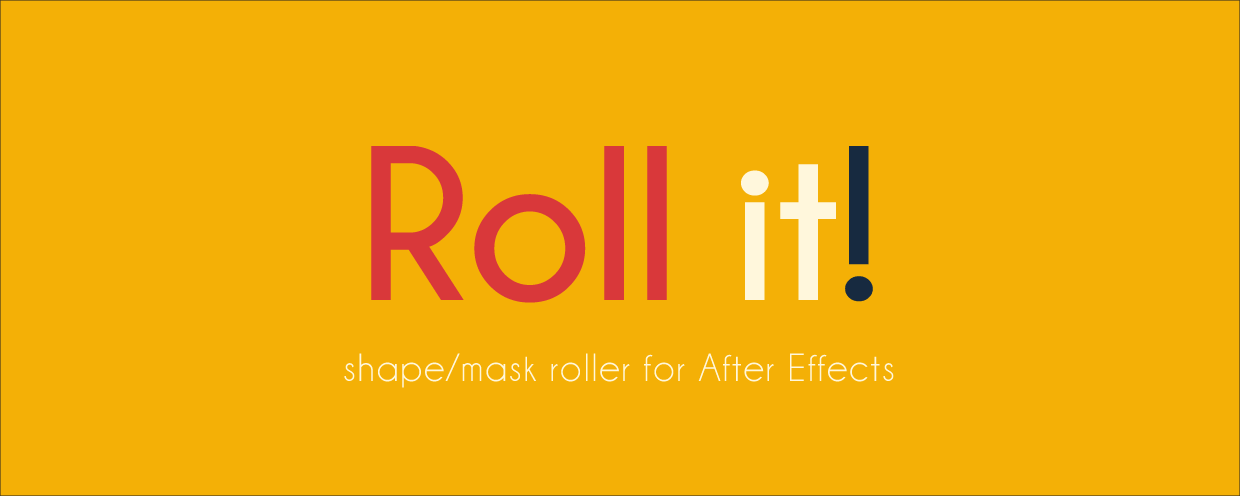 Roll it
Roll it
Painless and super fun way to roll any shape or mask in After Effects.
https://aescripts.com/roll-it/
I just bought your script, and it works like a charm in CC2017. Unfortunately I wanted to use this in a project that needs to be finished in CC2014. Trying the script there always leads to an "Out of Memory"-Error following AE crashing. I have >30 GB of RAM available for AE, Mutlicore-Rendering is disabled.
Any further ideas on how I could fix that issue?
For now I'll just "roll" the desired shape in CC17 and import it over to CC14. Would be nice though if I could use it directly.
Thank you so much for this awesome tool!
Regards
It seems to be the expression itself that (in my case) crashes CC14.
My workaround for now: Convert the expression to keyframes and thus get the desired result in CC14.
Roll it works with Bezier shapes, so all the parametric shapes such as rectangle, ellipse, and star, must be converted to a Bezier shape. To do so twirl open the shape layer and right-click the shape path for example, Rectangle 1, and select Convert To Bezier Path.