ScaleUp
-
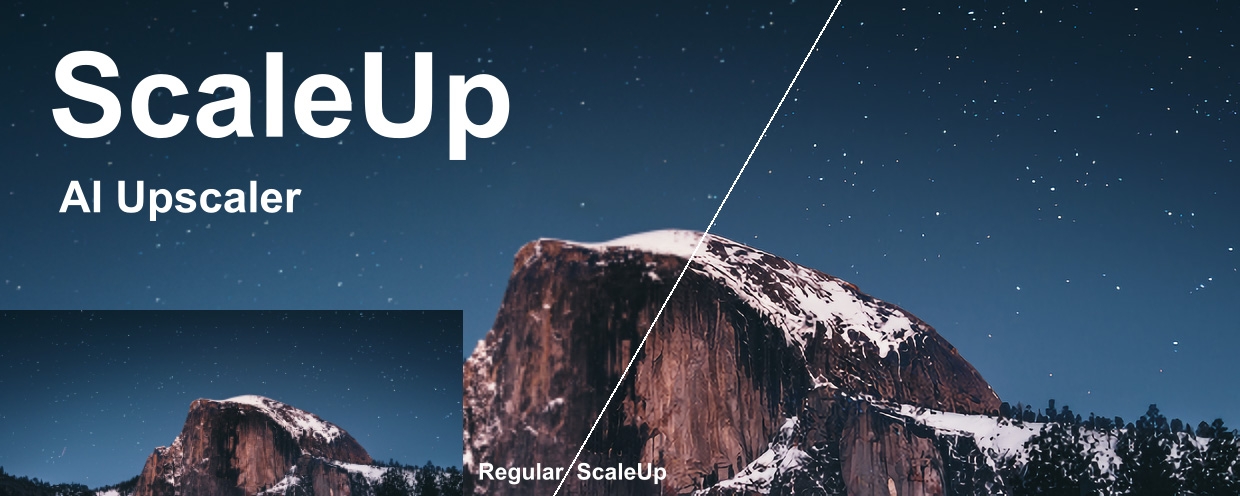 ScaleUp
ScaleUp
Enlarge footage up to 10 times for better quality with A.I. technology.
https://aescripts.com/scaleup/
Categories
- All Discussions2.3K
- General407
- Product Discussions1.8K
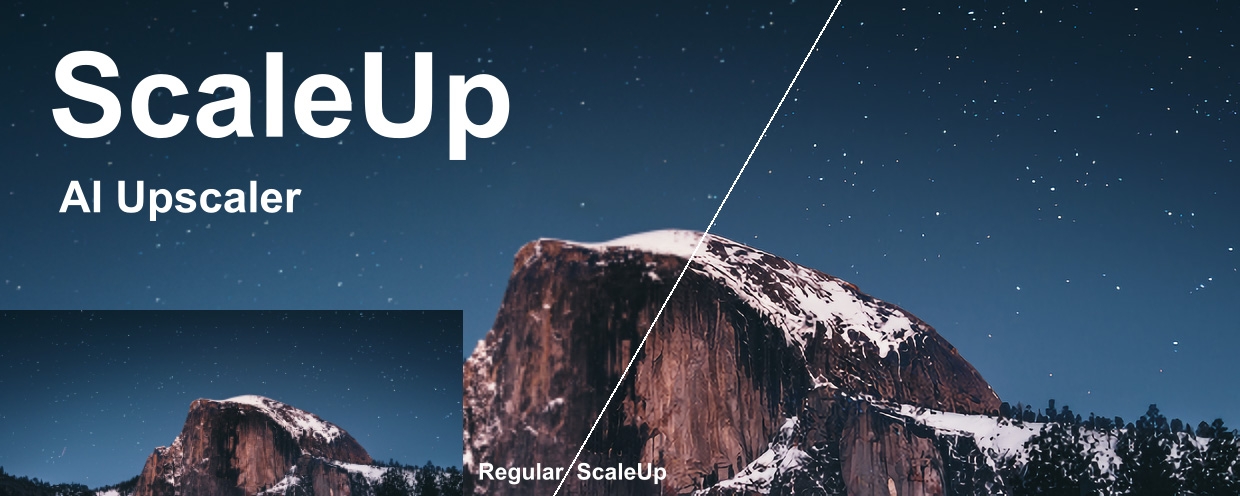 ScaleUp
ScaleUp
Enlarge footage up to 10 times for better quality with A.I. technology.
https://aescripts.com/scaleup/
Could you please check if there is a DLL named vulkan-1.dll in C:\Windows\System32, and please update the GPU driver if it is not found.
If the plugin still can not work well after updating GPU driver, could you please open a support ticket, then I can know more about the details.
Thank you.
sudo spctl --master-disable
then hit return and you're good to go!
sudo spctl --master-disable