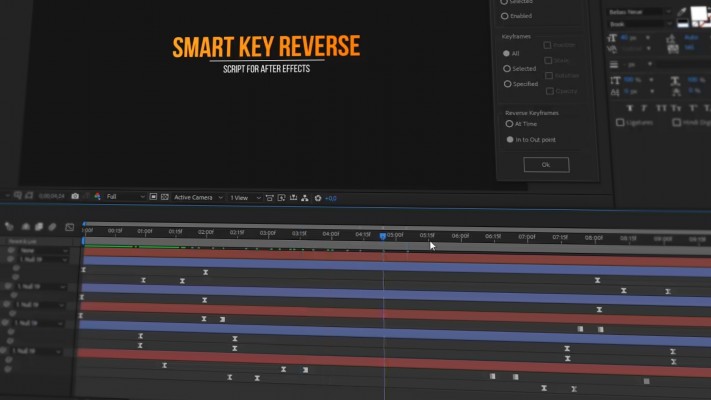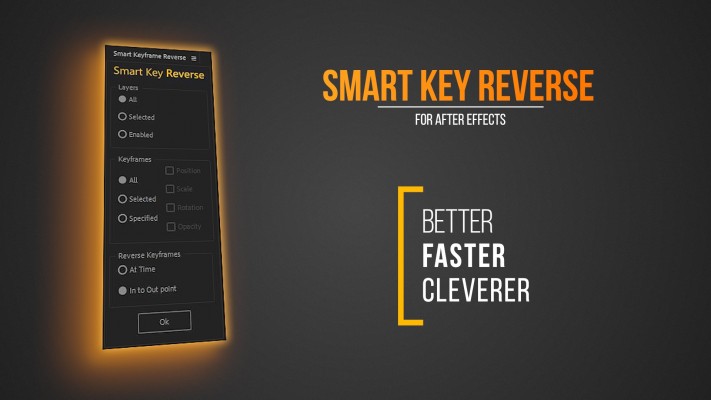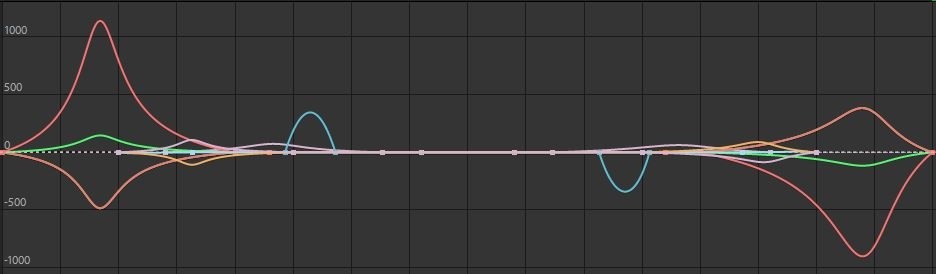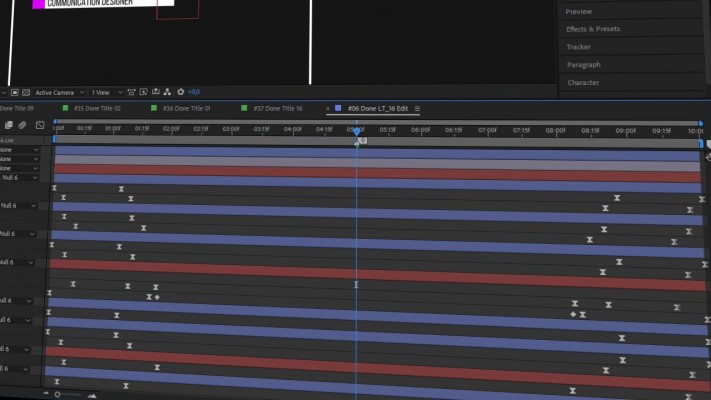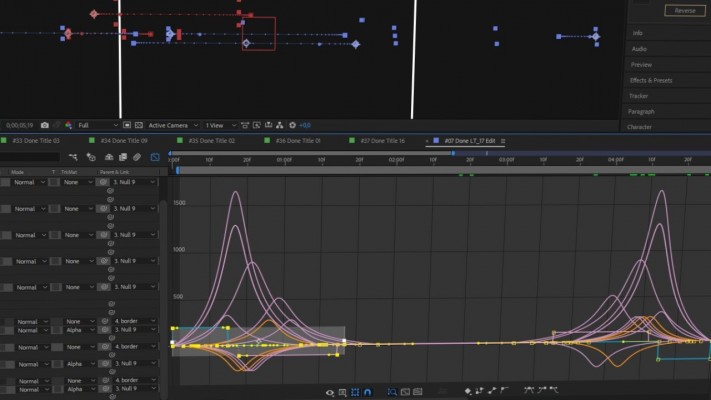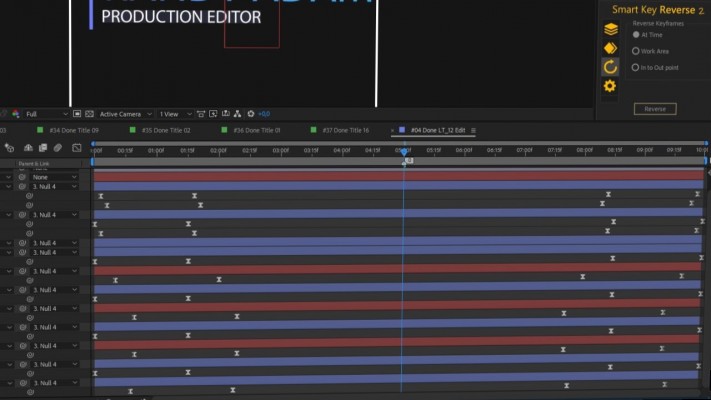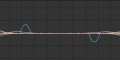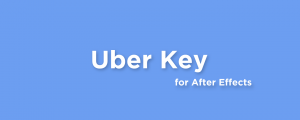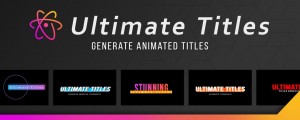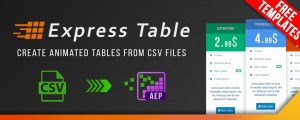Smart Key Reverse 2
-
Compatibility After Effects Please check exact version compatibility under the "COMPATIBILITY" tab below
With Smart Key Reverse, you can instantly reverse keyframes for multiple layers and preserve its relative time pattern.
No need to do repetitive actions to create fade out animation. Just use Smart Key Reverse. If you want to work more efficiently, this is very useful tool to reverse any kind of animation in After Effects.
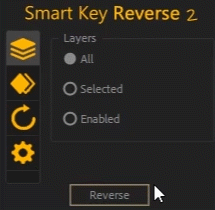
A new compact UI design
Key Features:
Compact and intuitive design
Flexible settings
Different types of reverse
Reverse all or specified propreties
Keyframe counter
Flip complex animation in one click
Full support of Kbar2 extension
Keyboard shortcuts
Reverse all keyframes
Easily flip all keyframes of your complex animation in one click.
You can reverse at time selector, flip keyframes in to out point of each layer to create fade in and fade out animation. To control all step of animation building reverse keyframes in frames of work area.
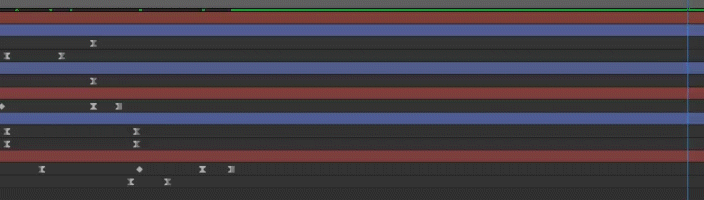
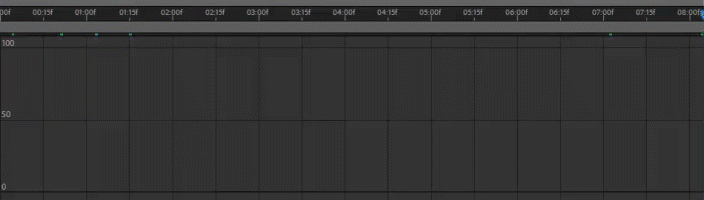
Full keyframe interpolation control
Get reversed animation with precise keyframe interpolation that is fully the same to forward fade in animation. Don't worry about roving keyframes. So you can eaisly create all types of animations
Smart Key Reverse supports all types of keyframes and its interpolation as well as roving keyframes. Add a button to your lovely KBar toolbar to get quick access of the Smart Key Reverse functions
Find easy to use the following types of reverse

At Time Reverse
Reverse your keyframes at current time of the time selector. This is the best way to get more flexibility and to get more control of reverse.

Work Area Reverse
Reverse your keyframes using work area. Find it useful for more specific tasks to make things easier

In to Out Point Reverse
Flip your animation from In point to Out point of layer. It is easy to reverse with complex animation of multiple layers composition with dozens of keyframes
Main Features:
Reverse Types
- Reverse at Time
- Reverse with Work Area
- Reverse In point to Out point
Layers
- All
- Selected
- Enabled
Properties
- All
- Selected
- Specified
Use hotkeys to boost up your creative workflow in After Effects
Use keyboard shortcuts in Smart Key Reverse for all of available features. Just hit 'shift + key' to call corresponding function and quickly reverse necessary keyframes. You can always change your favourite key button in settings between 'SHIFT', 'ALT' or 'CTRL'.
Why do I need to use Smart Key Reverse?
If you work with complex animation whether title, shape or character animation it's rather time consuming process to backward animatioon that contains dozens of keyframes in different layers. Then you immediately realize how many hours you need to waste. But with Smart Key Reverse you can reverse complex animation in one click just in second.
Still in doubt?
Try it on your project right now, and if you don't like it, don't buy it. There is no risk. 100% sure you will like it.
Select manually keyframes you want to reverse

Reverse only selected keyframes
If you need to get more flexibility in your creative workflow you can easily reverse only selected keyframes. Reverse it even if they are located in diffrerent propreties and layers.
Smart Key Reverse will make your life easier!
Try it for free and let Smart Key Reverse to do your boring animation stuff
| After Effects | 2021, 2020, CC 2019, CC 2018, CC 2017, CC 2015.3, CC 2015, CC 2014, CC, CS6 |
|---|
2.1.6 (Current version) - Oct 30, 2021
Enhanced stability
Added better compatibility with AE 2021
2.1.5 - Apr 12, 2021
2.1 - Mar 10, 2021
- Fixed tab settings
- Minor changes
2.0.5 - Jan 18, 2021
-Minimal AE version check
-Minor changes
2.0 - Jan 11, 2021
- Work area reverse support
- Kbar support
- Badge level system
- High precise interpolation
- Minor bugs fixed
1.2 - Dec 17, 2020
2. Added roving keyframe support
3. Added check for exceptions
1.1 - Dec 10, 2020
2) Fixed dockable UI
3) Minor improvements

 Adding to cart...
Adding to cart...