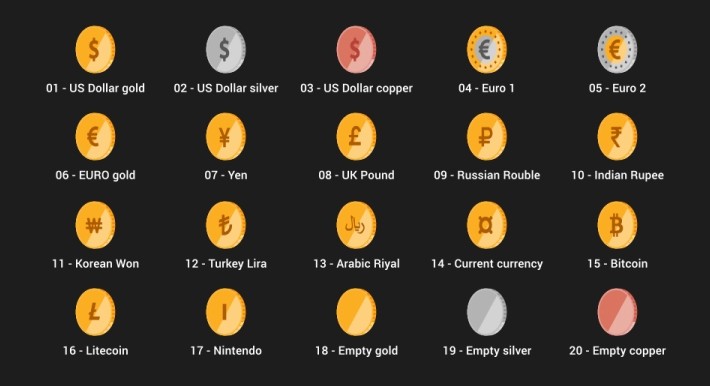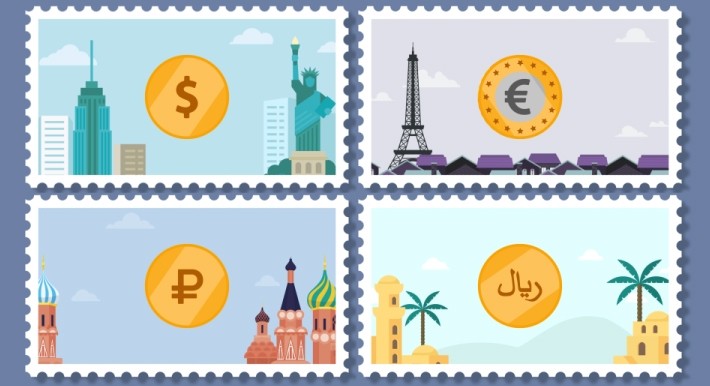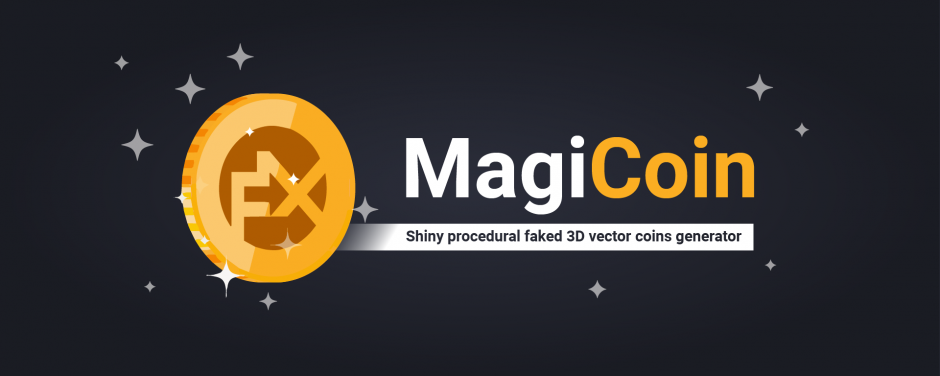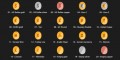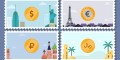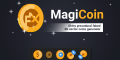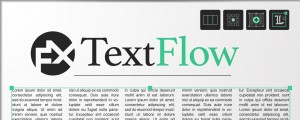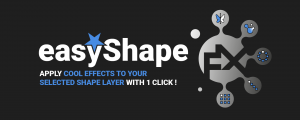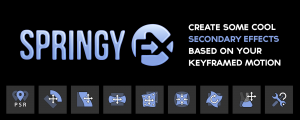FX MagiCoin
-
Compatibility After Effects Please check exact version compatibility under the "COMPATIBILITY" tab below
Money Money Money ♪♫♬
Need some money graphics for your next shiny project ? We've got you covered !
Introducing... FX MagiCoin !
FX MagiCoin is a valuable toolset for AfterEffects that allows you to :
- Create many vector FX MagiCoin layers in the same comp.
- Customize various aspects of the coins usnig a feature rich pseudo-effect (coin radius, design/currency symbol per side, ring cloned elements, extrusion/core materials, extrusion stripes count, reflectivity, color schemes per material...).
- Animate with simple "Spinning Angle" and "Spinning Orientation" (horizontaly or verticaly) controls
- Change the currency and colors of a selected FX MagiCoin layer on the fly thanks to a useful presets dropdown list
- Make another layer "stick" to the front or the back side of an existing FX MagiCoin layer with the click of a button
How to use the toolset
_______________
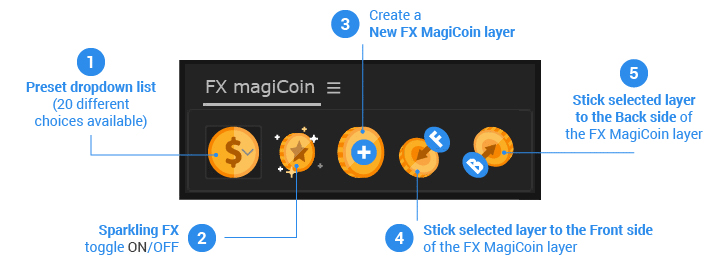
-
First, pick a preset among the 20 available ones in the dropdown list (first icon on the left), depending of your needs (most used currencies symbols and 3 different materials : gold, silver and copper).
You can re-use this dropdown list in order to instantly update a selected FX MagiCoin layer's design afterwhile. -
Toggle the second icon ON (you should see some little white stars on it once clicked) if you want to create an additional "Sparkling FX" layer (it will create a new shape layer parented to the newly created FX MagiCoin, that will be animated depending of the coin's Spinning Angle. Note that you'll be able to tweak various design options in the Sparkling FX layer's effect, like the star shape, the spreading amount, the scale, the animation speed...).
By default, this option is OFF (this is why you don't see any stars on the icon, which is greyed out), meaning that it won't create such an additional layer. -
Finally, just click on the third icon with a "Plus" sign to create a new FX MagiCoin, based on your previous choices. New FX MagiCoin layers will be yellow labeled in order to see it easily in your timeline. Since there are a lot of vector elements in these shape layers, I advise you to NOT SHOW LAYER CONTROLS (by going in your AE > VIEW menu or by doing a Ctrl + shift + H shortcut) while designing your coins.
-
If you don't find the currency symbol you need in the list, you can create your own onto a separate layer (with masks on a solid, with a Shape layer, a Text layer...), and "stick it" on the front face of an existing FX MagiCoin layer. To do so, all you have to do is to FIRST select your "sticker" layer, and SECONDLY to select the "receiver" layer, which has to be a valid FX MagiCoin layer created with the script. Once you have selected both in the correct order, just click on the fourth icon of the UI, and the layer will "stick" to the front side of your selected coin ! Just play with its "Spinning Angle" control to see how magicaly the design appear/disappear depending of the visible side, and stretch its scale in/out to fit the "faked 3D spinning" perspective !
-
Of course you can do the same thing for the back side of a coin, so... again, just select FIRST your design layer (the "sticker"), THEN select the FX MagiCoin layer (the "receiver") and press the last button of the UI with a "B" letter in the blue bubble. Note that you can always reverse the side of a sticker by going into its effects, where you'll find a useful "Swap side (off=Front / on=Back)" checbox. If you want to make the scale of your design layer fit to the coin size, don't play with its scale property because it has an expression ; use the slider called "Resize to fit the coin" instead and you are good to go :)
_______________
Installation :
Use the aescript and plugins manager or copy and paste both the FX_magiCoin.jsxbin file AND the FX_magiCoin_assets folder into your Adobe After Effects' Scripts > ScriptsUI Panels folder.
The toolset works on PC and MAC, and is compatible with After Effects CS6 (with a few limitations, as explained below) and CC+.
Note to CS6 users :
You can use FX MagiCoin in CS6 but you won't be able to view the presets as nice round icons in the dropdown list ; they will only see their written name instead (this is due to AE CS6 scripting UI limitations).
Plus, the FX magiCoin effect will appear as "missing effect", but don't worry, this is just a cosmetic error, all the features will work perfectly otherwise !
| After Effects | 2025, 2024, 2023, 2022, 2021, 2020, CC 2019, CC 2018, CC 2017, CC 2015.3, CC 2015, CC 2014, CC, CS6 |
|---|

 Adding to cart...
Adding to cart...