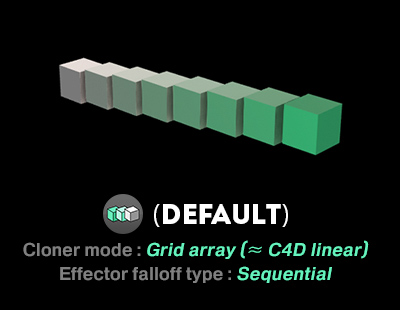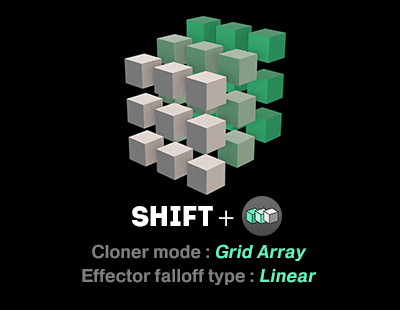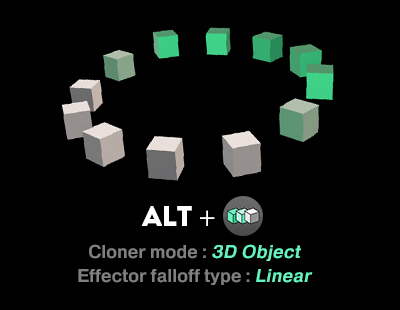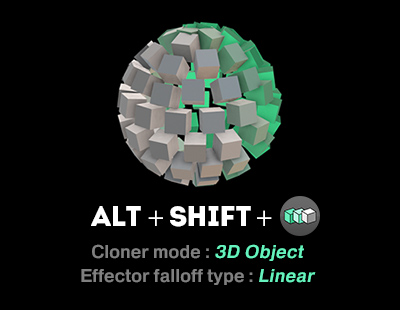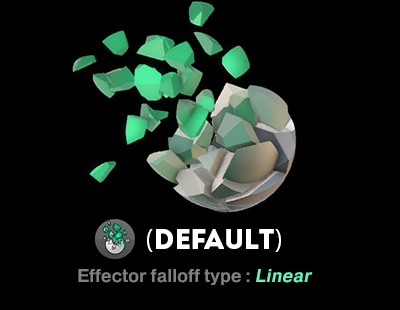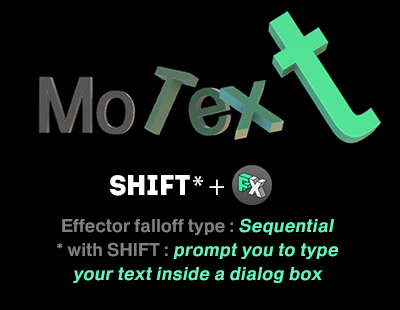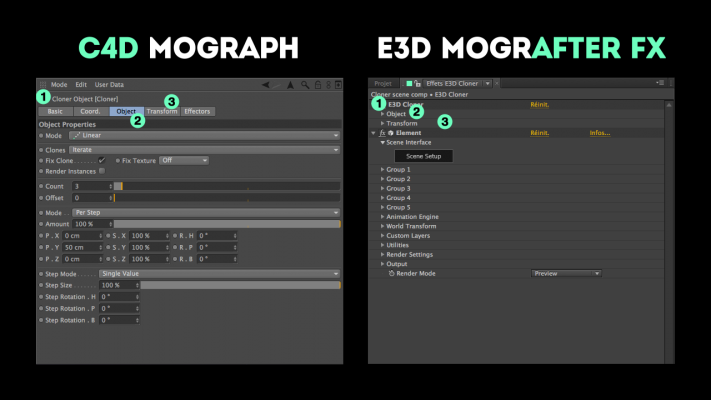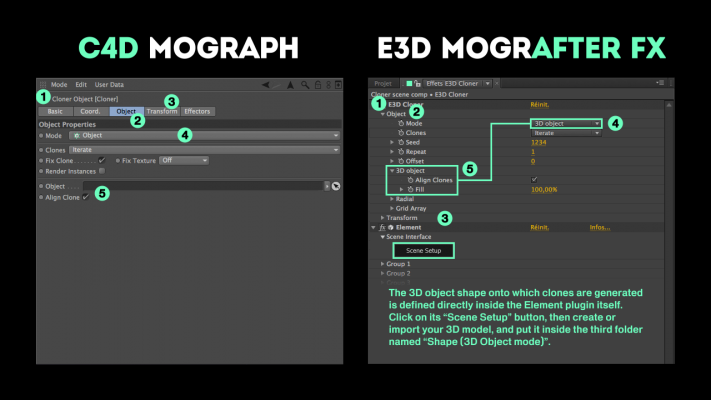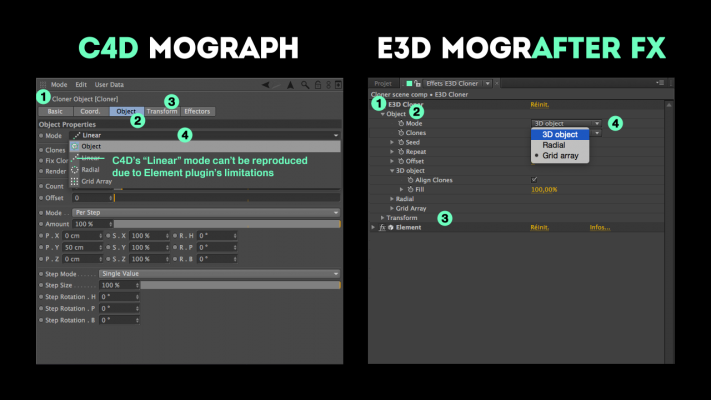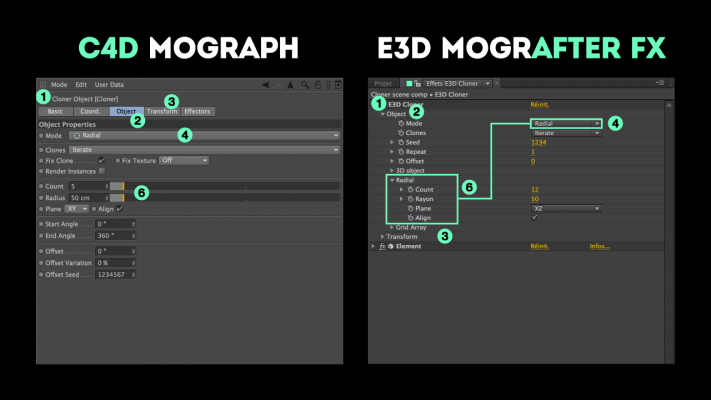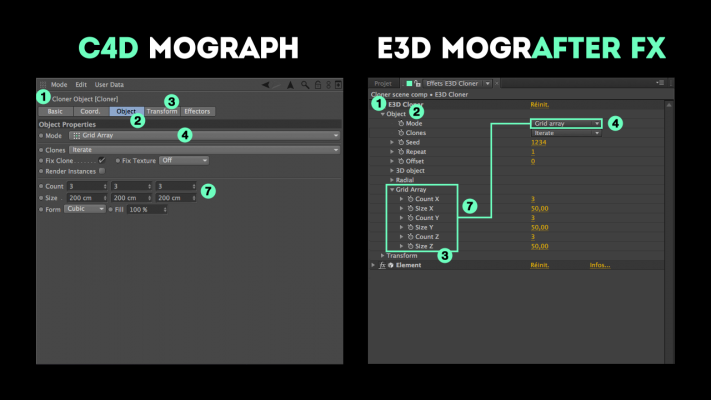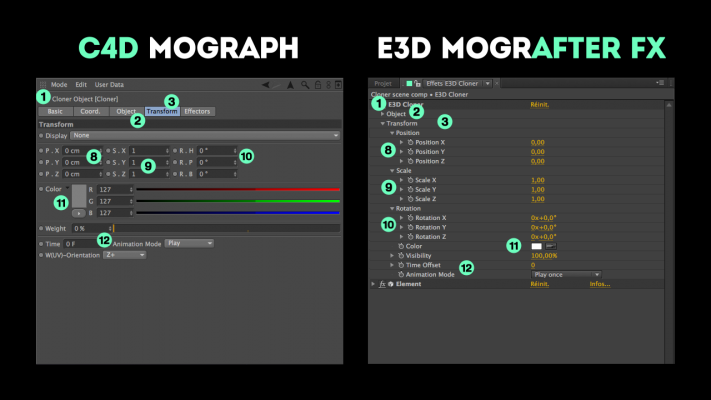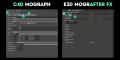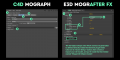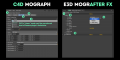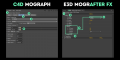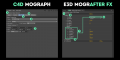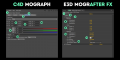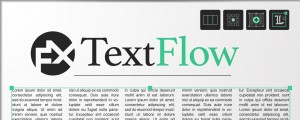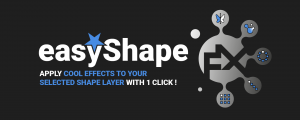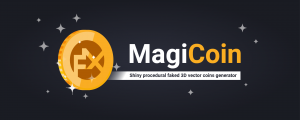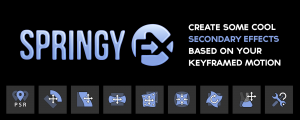E3D Mografter FX
-
Compatibility After Effects Please check exact version compatibility under the "COMPATIBILITY" tab below
Use Element 3D... the Mograph way !
Element 3D is certainly one of the most popular and powerful 3D plugins for AfterEffects. But it can be sometimes a little bit tedious to dive into its deep features and 3D animation principles, especially for newbies.
Creating common motion graphics like animated cloned cubes, 3D objects assembly animations or even 3D titles, could rapidly become time-consuming, while you can achieve such complex animations in just a few clicks within Cinema 4D with its awesome procedural animation module named MOGRAPH !
Please note that Element 3D is required to use this tool. Buy it in a bundle and save!
Introducing... E3D Mografter FX !
E3D Mografter FX toolset has been designed to dramatically boost your Element 3D animation workflow in After Effects. It kind of mimics the objects and their controls you can find inside C4D’s Mograph module, like the famous CLONER, FRACTURE, and MOTEXT generators, each compatible with a real powerful EFFECTOR layer.
Just move the Effector layer in After Effects’ 3D space and tweak its various options to instantly animate your clones, models sub-parts or 3D text characters in a much more easy and intuitive way !
Replace the default objects with your own and you are ready to achieve appealing motion pieces in a matter of seconds !
The 6 different pre-built Element 3D scenes have been designed to help you create the most common motion graphics projects such as animated clones onto a custom 3D mesh, multi-objects exploding, dissolve or assembly effects, or animated 3D titles.
CLONER (kind of "Linear" mode) |
CLONER ("Grid Array" mode) |
CLONER ("Radial" mode)
|
CLONER ("3D Object" mode)
|
FRACTURE
|
MOTEXT
|
What is it FOR ?
- Creating faster and easier than ever some animated scenes with Element 3D, especially useful for newbies ;
- Speeding up your classical Element 3D worflow, especially while dealing with animation, even if you are a professional ;
- Having some useful starting base scenes that fits most of your needs, instead of creating a complex animation with Element 3D from scratch ;
- Feeling "at home" if you come from Cinema 4D and if you already know its procedural animation module MOGRAPH (parameters are named the same !) ;
- Being able to move a real "Effector" layer in 3D space to animate your E3D clones/sub-parts or extruded letters/paths ;
- Experimenting with various 3D animation effects faster than ever ! ;
- Benefiting from a huge help documentation, since you can refer to a 50 pages user-guide, and the online help from Maxon’s Cinema 4D !
What it is NOT ?
- The E3D Mografter FX toolset is NOT a plugin and will never replace any real 3D application. It’s just a workflow helper that helps you create faster in Element.
- The E3D Mografter FX toolset CAN’T really do anything more than Element is already capable of with its own workflow; it is rather a matter of taste and habits !
CS6 users (DO NOT SKIP) :
- AfterEffects CS6 needs some pseudo-effects to be installed. In order to avoid some annoying "Missing : effect" issues, please install these pseudo-effects properly with the installer delivered with the product in the ZIP folder ;
- Just run the "E3D Mografter FX - PE Installer.jsx" file (contained in the "CS6_installer" folder) from After Effects' File menu > Scripts > Run script file, and restart After Effects before using the toolset.
Below are 2 screen captures that compare the attributes from Cinema4D (on the left) to the corresponding options inside AfterEffects (on the right), for the E3D Cloner effect, here in Radial mode for instance :
| After Effects | 2024, 2023, 2022, 2021, 2020, CC 2019, CC 2018, CC 2017, CC 2015.3, CC 2015, CC 2014, CC, CS6 |
|---|
1.5.2 (Current version) - Jul 5, 2024
1.5 - Jul 3, 2024
1.4 - Sep 2, 2019
1.3 - Jan 23, 2019
1.2 - Nov 23, 2018
Now works even with the new Javascript Engine
1.1 - Jan 27, 2017
• If you turn on Depth of field in the "E3D Camera" options, its "Focal point" will be automatically set up correctly for each default configuration ;
• The « E3D Effector Layer » visibility (the eye icon) has been turned OFF in case you would have created a kind of « Linear Cloner » scene (without any shortcut), just like for the Motext. It will help you understand that the "Effector falloff " is based on « Sequential » (moving it in 3D space won’t do anything ! You’ll have to deploy the E3D Effector’s effect > Falloff > Sequential, and to play with the « Sequential completion » to animate the clones)

 Adding to cart...
Adding to cart...