ShapeMonkey Tips & Tricks
ShapeMonkey Tips & Tricks
Tips on working with the Animation System:
While the Animation system on the UI is designed to give you quick results and allow for easy experimenation, keep in mind it is only part of the system. You can also use the post-build effects and the layer transforms as well.
For example, instead of using Positon: Random to scatter your shapes, you can use Turbulence: Position with Speed set to 0 and leave Position: Random Inactive.
The advange is that you can see the changes in real time. The disadvantge is that you're limited to transforming the whole layout rather than individual shapes. For example, you cant have each shape start at its default position and move to a random position using the effects controls, but you can usign the UI.
Or if you want to have a line of shapes move diagonally from top right to bottom left (which is not an option by just using the UI), you create a line in the UI, move the line to the top right using the Control Layer Transform, and then use Drift and adjust the angle to whatever you like.
You can also add an element of organic movement by using Turbulence set on a low speed.
_______________________________________________________________________________________________
Animation Slider Settings:
Scale: Minimum: 100% / Maximum: 500% (*Decrease: Minimum: 100% / Maximum: 0% )
Posiiton: Minimum: 0% of Raster / Maximum: 90% of Raster
Rotation: Minimum: 0 degrees / Max: 360 degrees
_______________________________________________________________________________________________
Keyframed Shapes:
If your original shape has keyframes, ShapeMOnkey will detect them and you'll be prompted to choose between offsetting the keyframes or not. If you choose to Offset, the keyframes will be triggered by the start of the layer's animation. If you do not choose this option, the timing of the keframes will match the original.
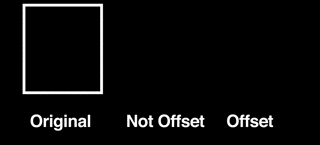
_______________________________________________________________________________________________
_______________________________________________________________________________________________
Tip: To save preset effects, select the Shape, Turbulence and Drift controllers and click Animation / Save Animation Preset. To load them, first select the control layer and delete the 3 effects controllers in the effects panel (an expression error will pop up because all those expressions were broken). Apply the saved Effects presets by clicking Animation / Apply Animation Preset or Recent Aniamtion Presets. The Expressions will re-connect and the error message will disappear.
Note: Effects will not be saved when you click Save on the UI panel - only the set up on the UI will be saved. They must be saved separately.
_______________________________________________________________________________________________
Tip: Co-centric, multi-colored shapes: Create a ShapeMonkey build, duplicate the
comp several times and decrease the scale in the effects controls of each comp.
Then drag them all into a final comp and colorize.
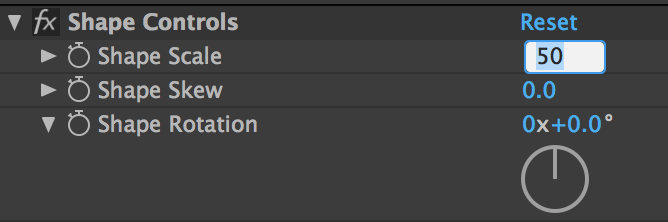
_______________________________________________________________________________________________
Tip: Flashing Colors: Use white as your first color in the palette boxes, and fill in the rest with the
same color. Use Animate Palette: Fade
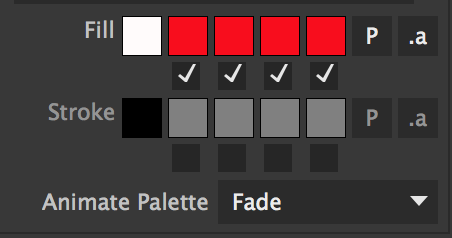
_______________________________________________________________________________________________
 Tip: Popping Colors: Fill every other color box with the same color.
Tip: Popping Colors: Fill every other color box with the same color.
Use Animate Palette: Cut
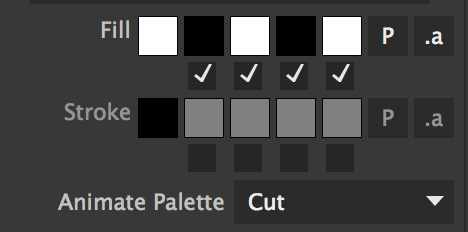
_______________________________________________________________________________________________
.ASE FILES
Since Kuler no longer allows you to downoad .ase files, theres a way you can create your own (there might be others- please send them along if you know of any)
1) In Illustrator, open up the Swatches window: (Windows/ Swatches)
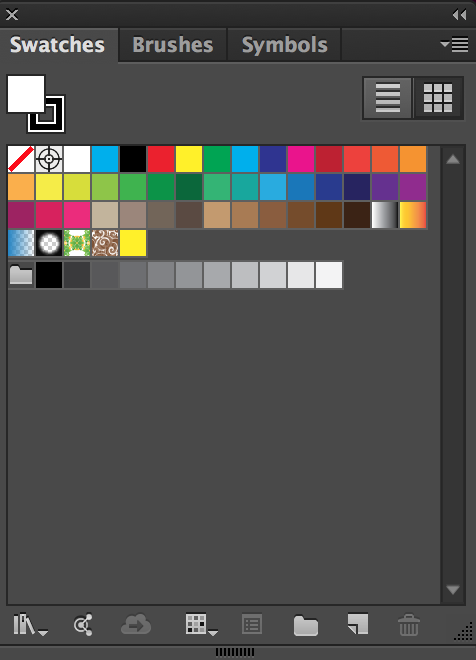
2) If there is a library loaded, you can select each of the first 5 colors and click on the new color icon at the bottom of the window to edit the colors to the ones you want to save to as an .ase. (The first 2 color boxes are reserved for none and the registration mark and will be ignored by the .ase file). If theres no colors saved in the library you can just follow the same steps starting with the new color icon.
.ase files contain a maximum of 5 colors, but you can have less as well.
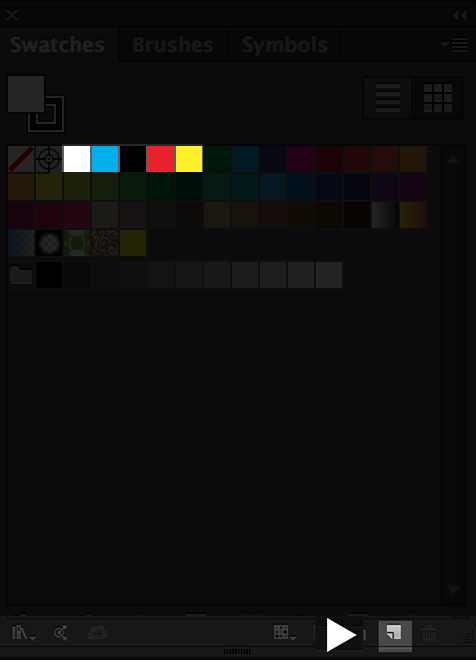
3) Click the button at the top right of the window revealing the list of commands. At the bottom of the list theres "Save Swatch Library as .ase". Click that and save where you can easily access it.
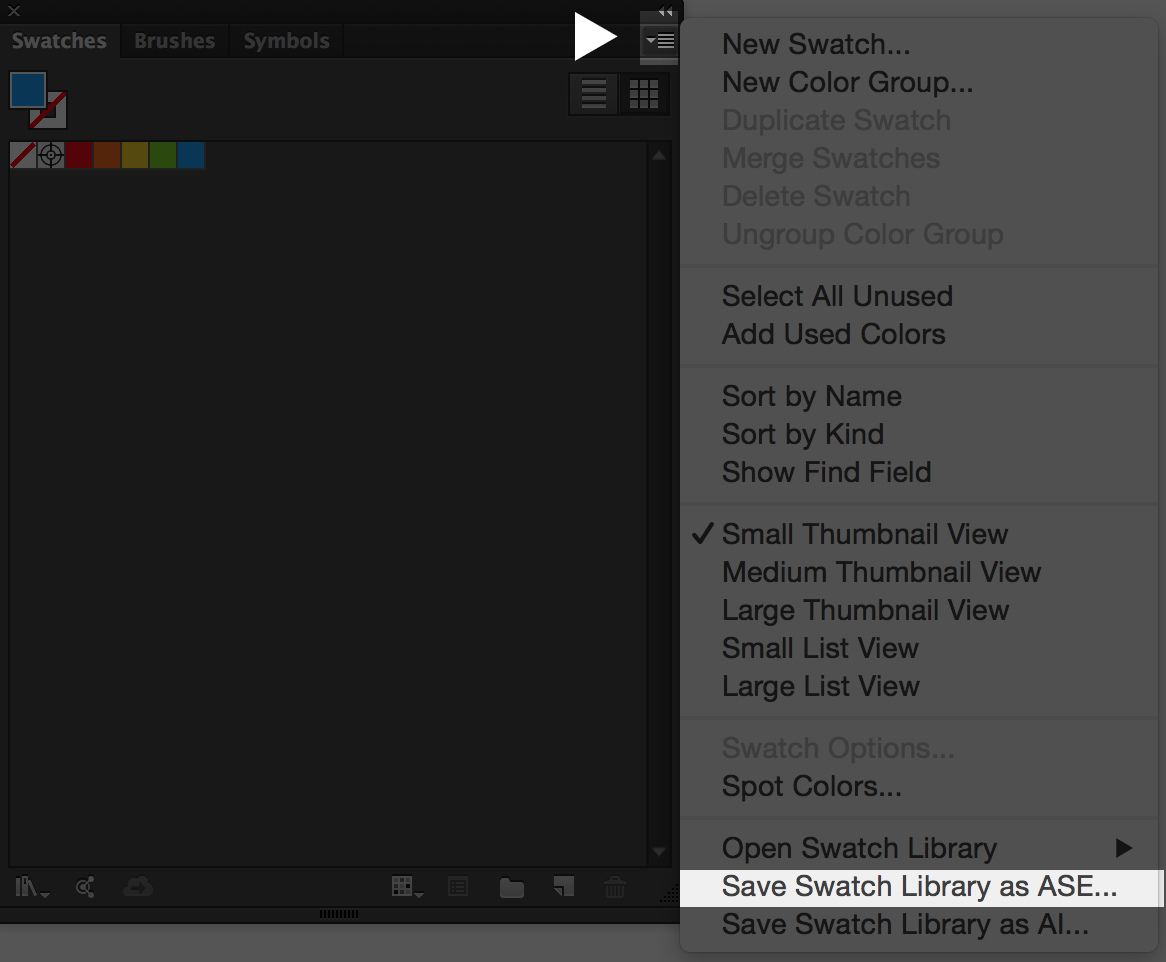
Also, heres a few links you can download .ase files - please send us additional links to post if you know of others:
2 Color Combos: http://www.designbolts.com/2015/12/19/10-best-2-color-combinations-for-logo-design-with-free-swatches/
3 Color Combos: http://www.designbolts.com/2015/12/24/10-best-3-color-combinations-for-logo-design-with-free-swatches/
http://www.designbolts.com/2015/12/29/8-awesome-color-combinations-for-your-2016-graphic-design-projects/
http://blog.graphicleftovers.com/8-trendy-color-palettes-with-free-adobe-swatch-exchange-files-ase/
http://veerle.duoh.com/inspiration/
_______________________________________________________________________________________________
Note for AE CS6 users: ShapeMonkey uses pseudo effects, which will cause “Missing Effect” errors in AE CS6 (ShapeMonkey still works, but you have to acknowledge the error messages).
To eliminate the error messages, we have included a utility script called “ShapeMonkey Pseudo Effects Installer.jsx”.
This script is in the ShapeMonkey folder you installed in the ScriptUI Panels folder. To run this script, navigate to it using AE’s File > Scripts > Run Script File… menu command and follow the instructions. The script will modify AE’s PresetEffects.xml file to include definitions for ShapeMonkey’s effects.
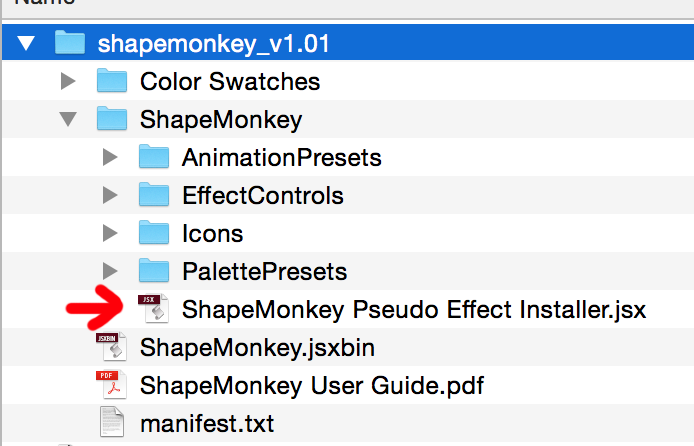
_______________________________________________________________________________________________
The dropdowns in the UI are getting cut off: Click here for more info
