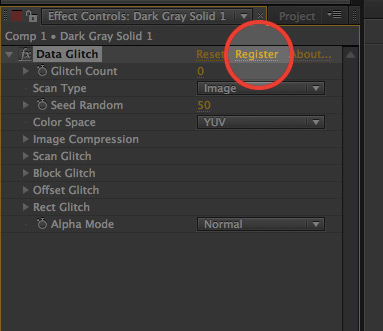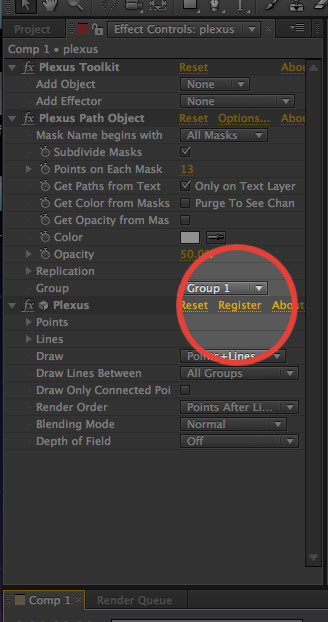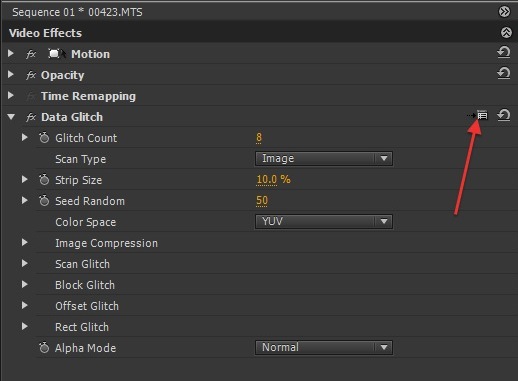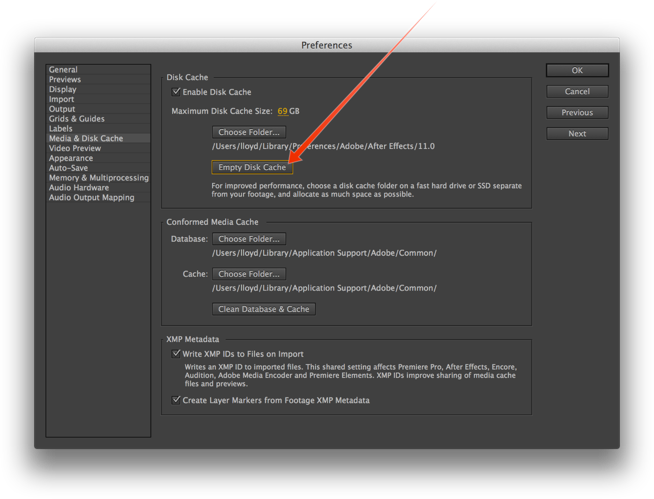How to register plugins
The easiest way to register and license plugins is by using the
aescripts + aeplugins manager app.
You can download it here.
IMPORTANT: Always make sure you are using the latest version of the plugin which you can install using the manager app or by downloading it from 'My Downloads & Licenses'.
If you are seeing a watermark (red x, colored dots, etc) it means that the plugin is not yet licensed. Please follow these simple instructions to enter your license code and license the plugin to remove the watermark.
If you prefer to do manually and are having issues please check these steps:
Jump to Premiere Pro instructions
After Effects
Make sure there are no spaces before or after when entering your license!
To enter your license and register plugins in After Effects click on the 'Register' link (can also be called 'Options') in the Effects panel once you've applied the effect to a layer. This will remove the red X trial watermark. If you are still seeing the watermark after entering the license, please clear any disk cache since After Effects aggressively caches rendered frames and the watermark might have been cached. See below for instructions on how to clear the cache.
Premiere Pro
Make sure there are no spaces before or after when entering your license!
To register plugins in Premiere Pro press the Options button (see below) and then enter the license code. After entering the code, restart Premiere to remove the watermark. If you are still seeing the watermark, please clear any disk cache since PPro aggressively caches rendered frames and the watermark might have been cached.
You can find your license code in the 'My Downloads & Licenses' section of your user account.
Empty Disk Cache
If you are still seeing a watermark after entering your license it is possible that the watermark was cached by After Effects. To fix this simply empty the disk cache in the After Effects Preferences -> Media & Disk Cache -> Empty Disk Cache
After Effects Effects Manager
If you are sure the plugin has been installed correctly and you do not see it in After Effects, check that it has not been disabled in the AE Effects Manager