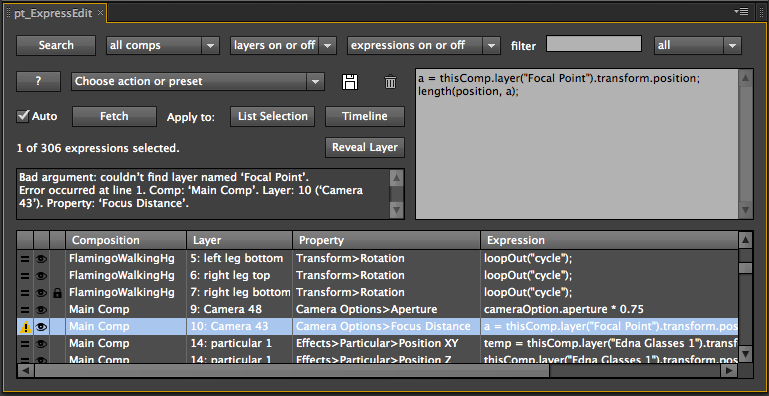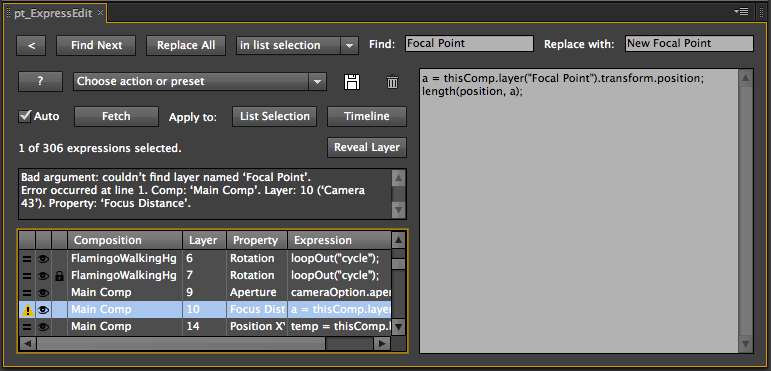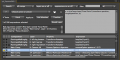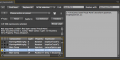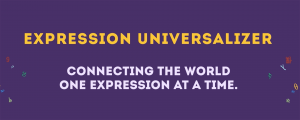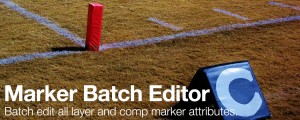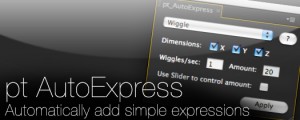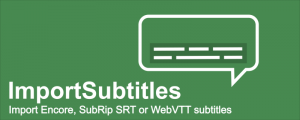pt_ExpressEdit 2
-
Compatibility After Effects Please check exact version compatibility under the "COMPATIBILITY" tab below
Search, apply and edit expressions throughout your project. Expressions can be saved, or instantly applied to one or more properties. It can also check for broken expressions, re-enabling them automatically where possible.
Also available as part of the Search And Edit Bundle.
HOW TO USE:
SEARCH: Use the search options to specify which expressions you're looking for. Click the Search button to scan your project for expressions based on your search criteria.
FETCH: With Auto Fetch enabled, when you select an expression from the list it will appear in the text edit box ready for editing. When Auto Fetch is off, use the Fetch button to get the selected expression into the edit box. Select a property in your comp instead of the list to fetch the expression from there.
APPLY: Edit the expression in the text edit box, then hit the Apply button to apply it to any properties selected in the list. Note: You'll need to use Ctrl-Return to get a line return in the text edit box.
ADD TO TIMELINE: Use this button to add the expression to any selected properties in the Timeline. This is useful if you want to add expressions to properties that don't already have ones applied. You'll need to do a new search for any newly added expressions to appear in the list.
AUTO TEST: With Auto Test enabled the script tests expressions during a search to ensure they are valid, revealing new errors or re-enabling them if previous errors are fixed. If you do something that breaks your expressions you can just Undo then run a search to re-enable them. While this option is recommended, you can turn it off if you want to do searches that won't affect the result.
ACTIONS: Use the actions/preset pulldown to enabled, disable or remove any selected expressions. Use Refresh List if you've made any changes and want to update the list. Use Test Expressions to check the expressions are valid.
PRESETS: With an expression in the text edit box, click the Save button to save it as a preset. Select previously saved expressions from the bottom of the action/preset pulldown, then click Apply to add them to any properties selected in the list.
| After Effects | 2024, 2023, 2022, 2021, 2020, CC 2019, CC 2018, CC 2017, CC 2015.3, CC 2015, CC 2014, CC, CS6, CS5.5, CS5, CS4 |
|---|
2.71 (Current version) - Feb 6, 2023
License update
2.7 - Jan 30, 2022
Optimised sort, ability to sort by layer number
Works with expressions on hidden layer style properties
Fixed launch issues with macOS Monterey and Dropbox
License update
2.6 - Mar 15, 2021
More compact Path and Expression columns, with prefs to show full text
Fixed Windows error caused by list limitation displaying long expressions
License update
2.51 - Dec 2, 2019
2.5 - Jul 21, 2019
Search settings retained between launches
Fixed issues related to Master Properties
Licence Update
2.41 - Apr 29, 2018
2.4 - Apr 16, 2018
License update (enables floating license)
2.3 - Apr 23, 2017
Fixes issues related to hidden properties wth expressions
Fix for drop-downs not displaying correctly on Windows HiDPI displays
Fix for help window not closing on Windows
2.2 - Dec 7, 2015
Improved multi-line search ability
Updated list icons
Bug fixes
- 2.1 (Aug 2013)
- Search filter accepts logical operators AND, OR & NOT.
- Fixed search filter bug.
- 2.0 (Apr 2013)
- Search and replace feature.
- Ability to reveal expression in project.
- Alternate vertical layout.
- Enter key works normally in text editor CS6+.
- Speed improvements and bug fixes.
- 1.01 - Removed warning if max search setting is unlimited. (Feb 2011)
- 1.0 - Initial Release. (Feb 2011)

 Adding to cart...
Adding to cart...