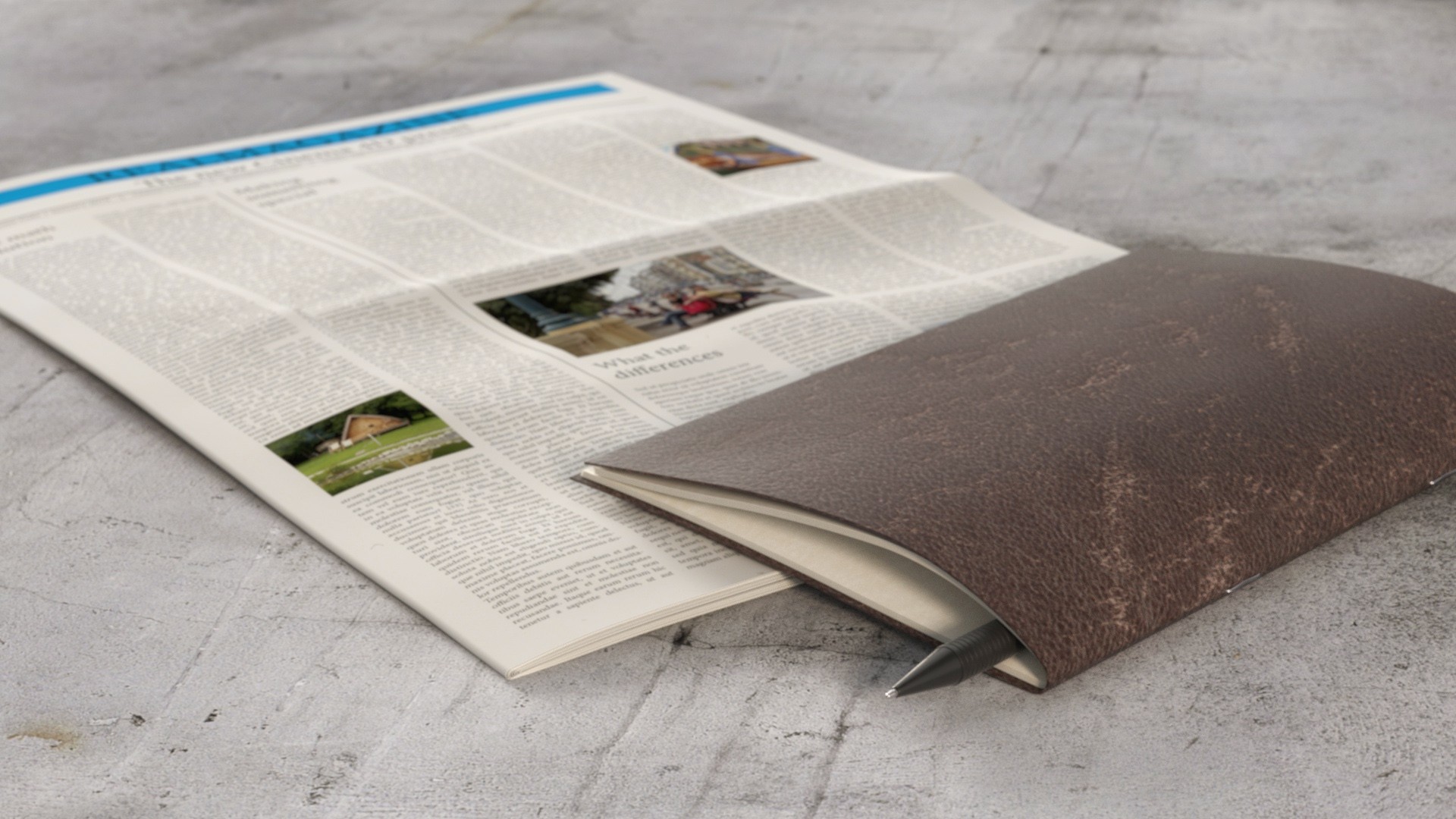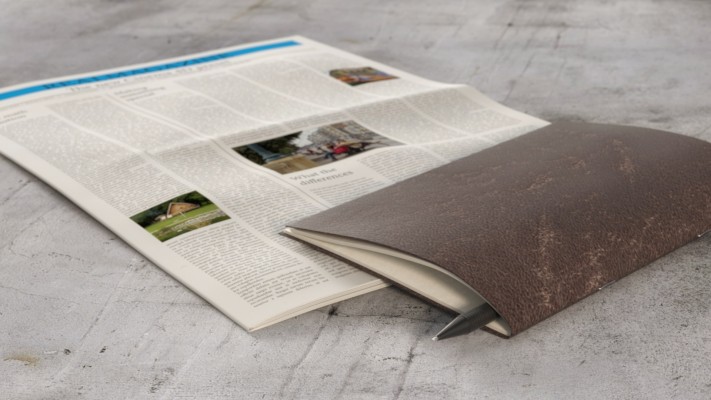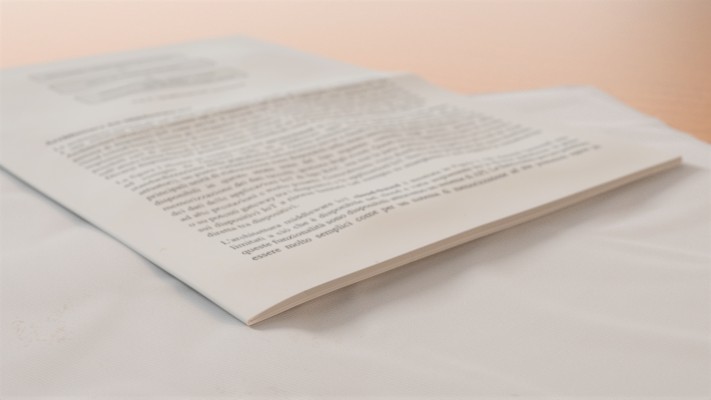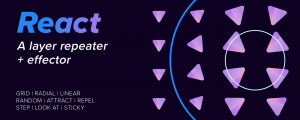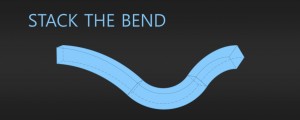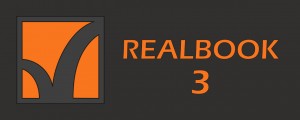Realmagazine for Cinema 4D
-
Compatibility Cinema 4d Please check exact version compatibility under the "COMPATIBILITY" tab below
What is Realmagazine?
The Realmagazine is a preset for Cinema 4D with which you can create a personalized and animatable 3D magazine, newspaper or exercise book in just a few steps. You can choose the size, the number of pages, his thickness, add creases, crumbling and much more.
You can assign the textures and with a few sliders, you can open the magazine and animate it automatically. You can also choose to manually animate every single page. Other controls allow you to change the way the page moves and how all the pages are distributed over one another.
Main features
- Customizable dimensions
- Global scale function
- Pages with thickness
- External page overhang
- Quick system for inserting and deleting pages
- Multi-shader effect to add many textures with one gesture
- Realistic random distribution system
- Finely editable bend for positioning and animating
- Internal pages can be modified separately from the external one
- Creases and crumbling
- Support for adding staples
- Simplified addition of custom pages
- Automatic or manual pages animation
Compatibility
It is fully compatible with Cinema 4D R20. It also works with the R17, R18 and R19 but with a limitation: the Remove Bends Artifacts command of the Render tab, which is useful for removing some artifacts in more complex configurations, doesn’t work since these versions do not include the new Fields feature of C4D R20 and if you save the project with these releases you will lose this feature.
How it works
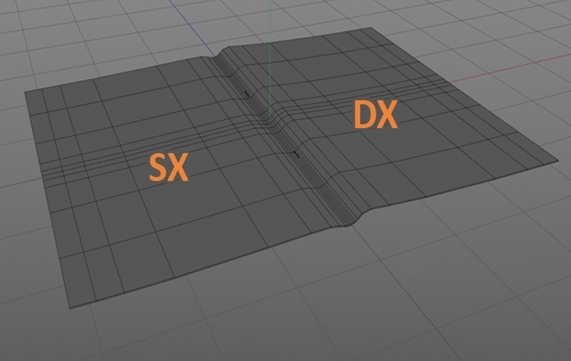
As with real versions of magazines, newspapers, notebooks and exercise books, Realmagazine consists of a set of folded sheets inserted one inside the other. The outer sheet contains all the inner sheets folded in half and creates with them a stack of sheets. Each sheet in the preset consists of two adjacent objects: two parametric cubes or, as I suggest for optimization reasons, two custom polygons created ad hoc by the user (or taken from those made available). So every single sheet is divided into two pages: Page.SX and Page.DX. Each page has two faces, front and back, and therefore two polygon selections to which the front and back textures can be attributed respectively. Summarizing for each sheet are associated with 4 polygon selections and 4 materials.
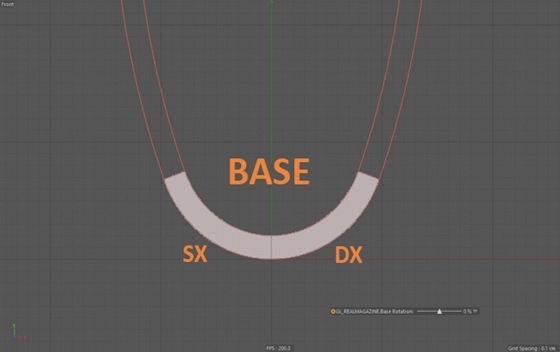
The Base is the portion of the page on which, acting on the Base Rotation, the Realmagazine can roll (on a horizontal surface).
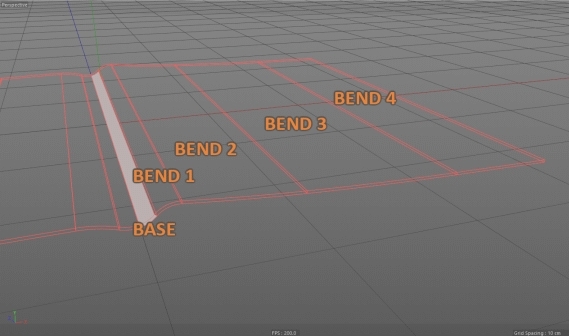
The external sheet gives the main shape to the Realmagazine. The animation is based on two configurations: the starting one and the ending one. These configurations have no constraints, they can be freely chosen. For example, it will be possible to open the magazine only partially or rotate the pages by 360 °. Each configuration is obtained by acting on the SX page and the DX page, setting the Strenght Base and the four Strenght Bend. The Strenght Base acts on the Base while the following Strenght Bend curve the remaining part of the page which is globally divided into five regions. Even the rotation of the Base is essential to define the configurations, but this can vary during the animation only using keyframes.
The passage from the starting configuration, during the animation, to the end configuration is accompanied by a fold and twist of the page that can be modified in detail by acting on four control splines present in the Torsion tab. This torsion can be customized differently for each page by accessing the controls of the sheet to which it belongs.
For more information take a look at the user guide.
Installation
1. Open the Content Browser (Window > Content Browser...).
2. Create a new preset library (File > New Preset Library...) and give it a name.
3. Drag the .c4d preset file from the product folder into that new preset library.
4. Optional: Right-click to define a thumbnail (Set Preview...) or to rename the preset.
5. The preset is now saved in the Content Browser. Just drag it into your project from there.
| Cinema 4D | 2024, 2023, S26, R25, S24, R23, S22, R21, R20 |
|---|
1.2 (Current version) - Jan 12, 2023
- New texture folders, simpler to understand
- Some bugs fixed
(works with C4D R20 and above)

 Adding to cart...
Adding to cart...