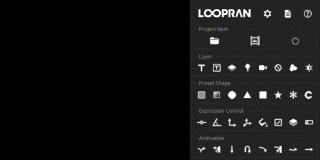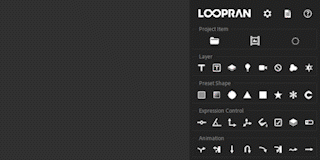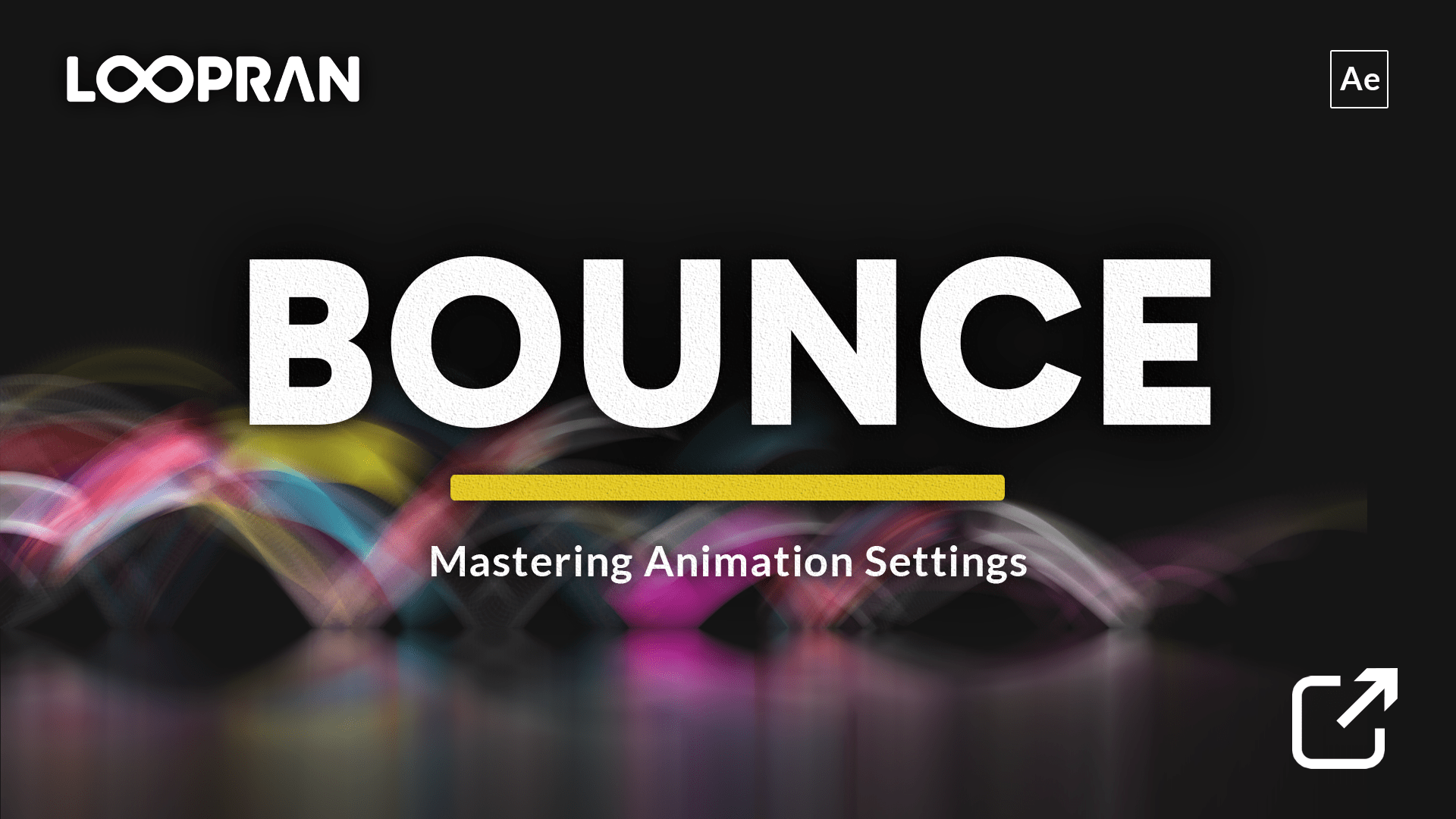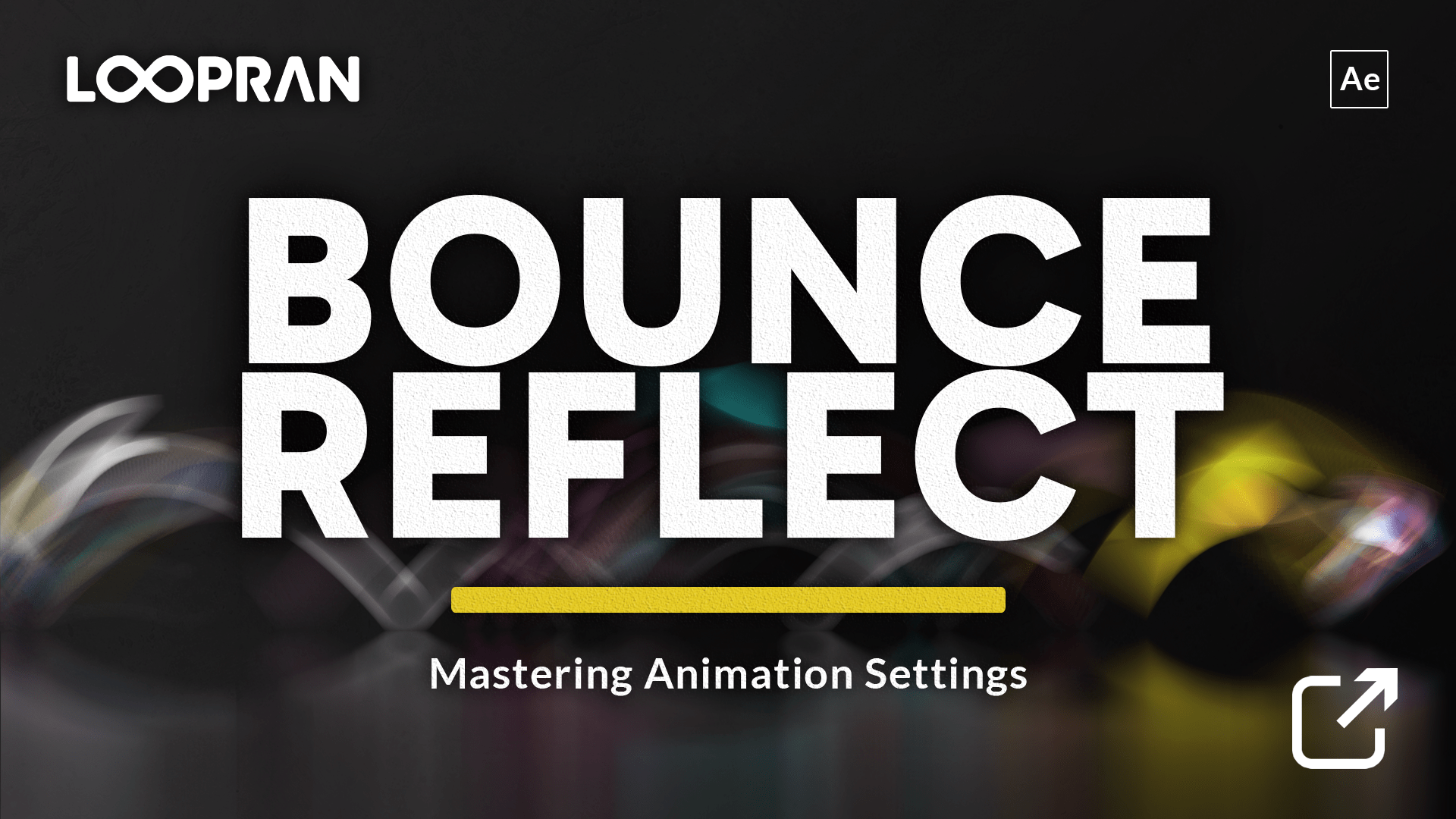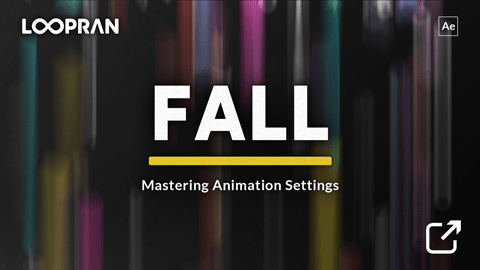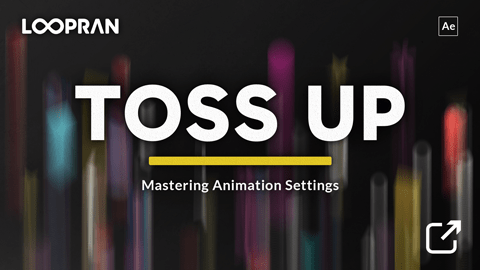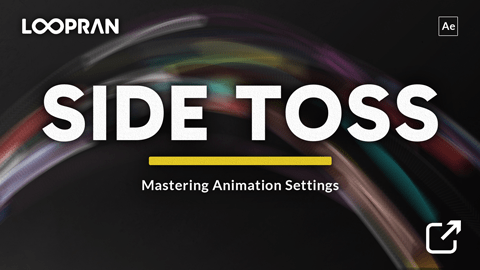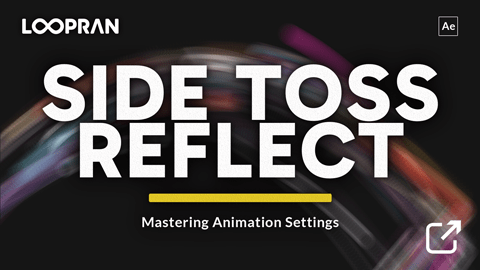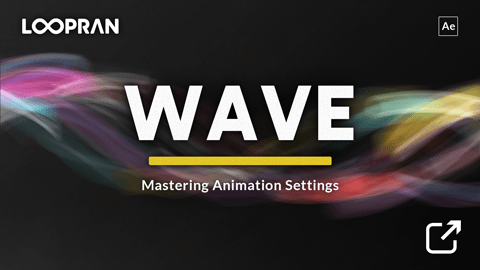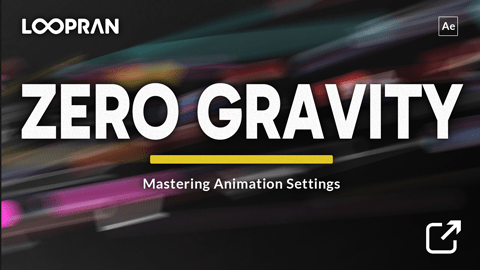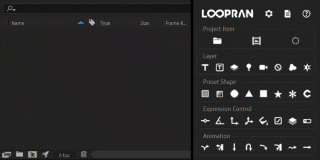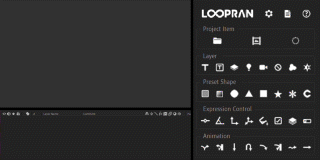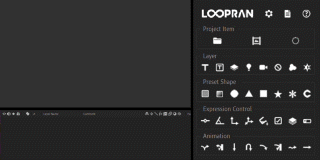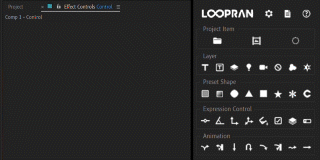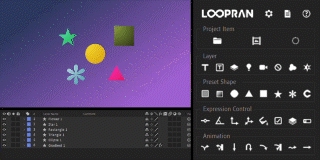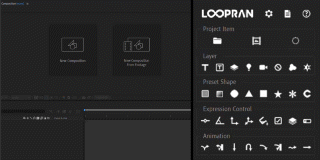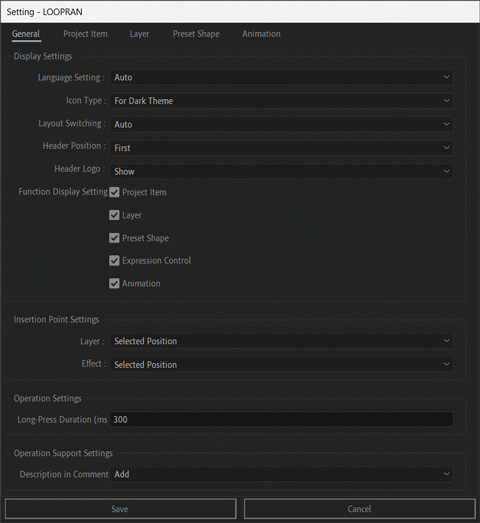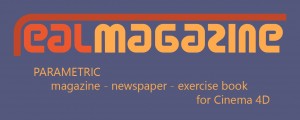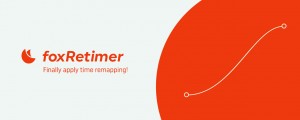END USER LICENSE AGREEMENT
This software ("the Software Product") and accompanying documentation is
licensed and not sold. This Software Product is protected by copyright laws
and treaties, as well as laws and treaties related to other forms of
intellectual property. The author owns intellectual property rights in the
Software Product. The Licensee's ("you" or "your") license to download, use,
copy, or change the Software Product is subject to these rights and to all the
terms and conditions of this End User License Agreement ("Agreement").
Acceptance
YOU ACCEPT AND AGREE TO BE BOUND BY THE TERMS OF THIS AGREEMENT BY SELECTING
THE "ACCEPT" OPTION AND DOWNLOADING THE SOFTWARE PRODUCT OR BY INSTALLING,
USING, OR COPYING THE SOFTWARE PRODUCT. YOU MUST AGREE TO ALL OF THE TERMS OF
THIS AGREEMENT BEFORE YOU WILL BE ALLOWED TO DOWNLOAD THE SOFTWARE PRODUCT. IF
YOU DO NOT AGREE TO ALL OF THE TERMS OF THIS AGREEMENT, YOU MUST SELECT
"DECLINE" AND YOU MUST NOT INSTALL, USE, OR COPY THE SOFTWARE PRODUCT.
License Grant
This Agreement entitles you to install and use the Software Product. In
addition, you may make one archival copy of the Software Product. The archival
copy may only be used for the reinstallation of the Software Product. This
Agreement does not permit the use of the Software Product by more than one
user at a time, or the installation of the Software Product on more than two
accounts or computers at any given time, including systems that allows shared
used of applications, on a multi-user network, or on any configuration or
system of computers that allows multiple users. Multiple copy use or
installation is only allowed by the license type of the Software Product, for
example with Floating Licenses which allow installation on more than one
computer but still restrict the use to one user at a time.
Restrictions on Transfer
Without first obtaining the express written consent of the author, you may not
assign your rights and obligations under this Agreement, or redistribute,
encumber, sell, rent, lease, sublicense, or otherwise transfer your rights to
the Software Product.
Restrictions on Use
You may not use, copy, or install the Software Product on more than two
computers or accounts, or permit the use, copying, or installation of the
Software Product by more than one user at a time or on more than one computer
or account at a time. If you hold floating licenses, the Software Product may
be installed on as many computers as necessary as long as they are all on the
same internal network as the Floating License Server. If you hold multiple,
validly licensed copies, you may not use, copy, or install the Software
Product on any system with more than the number of computers permitted by
license, or permit the use, copying, or installation by more users, or on more
computers than the number permitted by license.
You may not decompile, "reverse-engineer", disassemble, or otherwise attempt
to derive the source code for the Software Product.
Restrictions on Alteration
You may not modify the Software Product or create any derivative work of the
Software Product or its accompanying documentation. Derivative works include
but are not limited to translations. You may not alter any files or libraries
in any portion of the Software Product.
Restrictions on Use of Generated Code
You are prohibited from publishing, distributing, modifying, or using for
other purposes any part or all of the source code generated by This Software
Product without explicit permission. Additionally, selling or distributing
project files that contain This Software Product-generated source code is
strictly prohibited.
Restrictions on Copying
You may not copy any part of the Software Product except to the extent that
licensed use inherently demands the creation of a temporary copy stored in
computer memory and not permanently affixed on storage medium. You may make
one archival copy which must be stored on a medium other than a computer hard
drive.
Disclaimer of Warranties and Limitation of Liability
UNLESS OTHERWISE EXPLICITLY AGREED TO IN WRITING BY THE AUTHOR, THE AUTHOR
MAKES NO OTHER WARRANTIES, EXPRESS OR IMPLIED, IN FACT OR IN LAW, INCLUDING,
BUT NOT LIMITED TO, ANY IMPLIED WARRANTIES OF MERCHANTABILITY OR FITNESS FOR A
PARTICULAR PURPOSE OTHER THAN AS SET FORTH IN THIS AGREEMENT OR IN THE LIMITED
WARRANTY DOCUMENTS PROVIDED WITH THE SOFTWARE PRODUCT.
The author makes no warranty that the Software Product will meet your
requirements or operate under your specific conditions of use. The author
makes no warranty that operation of the Software Product will be secure, error
free, or free from interruption. YOU MUST DETERMINE WHETHER THE SOFTWARE
PRODUCT SUFFICIENTLY MEETS YOUR REQUIREMENTS FOR SECURITY AND
UNINTERRUPTABILITY. YOU BEAR SOLE RESPONSIBILITY AND ALL LIABILITY FOR ANY
LOSS INCURRED DUE TO FAILURE OF THE SOFTWARE PRODUCT TO MEET YOUR
REQUIREMENTS. THE AUTHOR WILL NOT, UNDER ANY CIRCUMSTANCES, BE RESPONSIBLE OR
LIABLE FOR THE LOSS OF DATA ON ANY COMPUTER OR INFORMATION STORAGE DEVICE.
UNDER NO CIRCUMSTANCES SHALL THE AUTHOR, ITS DIRECTORS, OFFICERS, EMPLOYEES OR
AGENTS BE LIABLE TO YOU OR ANY OTHER PARTY FOR INDIRECT, CONSEQUENTIAL,
SPECIAL, INCIDENTAL, PUNITIVE, OR EXEMPLARY DAMAGES OF ANY KIND INCLUDING LOST
REVENUES OR PROFITS OR LOSS OF BUSINESS) RESULTING FROM THIS AGREEMENT, OR
FROM THE FURNISHING, PERFORMANCE, INSTALLATION, OR USE OF THE SOFTWARE
PRODUCT, WHETHER DUE TO A BREACH OF CONTRACT, BREACH OF WARRANTY, OR THE
NEGLIGENCE OF THE AUTHOR OR ANY OTHER PARTY, EVEN IF THE AUTHOR IS ADVISED
BEFOREHAND OF THE POSSIBILITY OF SUCH DAMAGES. TO THE EXTENT THAT THE
APPLICABLE JURISDICTION LIMITS THE AUTHOR'S ABILITY TO DISCLAIM ANY IMPLIED
WARRANTIES, THIS DISCLAIMER SHALL BE EFFECTIVE TO THE MAXIMUM EXTENT
PERMITTED.
Limitation of Remedies and Damages
Any claim must be made within the applicable warranty period. All warranties
cover only defects arising under normal use and do not include malfunctions or
failure resulting from misuse, abuse, neglect, alteration, problems with
electrical power, acts of nature, unusual temperatures or humidity, improper
installation, or damage determined by the author to have been caused by you.
All limited warranties on the Software Product are granted only to you and are
non-transferable. You agree to indemnify and hold the author harmless from all
claims, judgments, liabilities, expenses, or costs arising from your breach of
this Agreement and/or acts or omissions.
Governing Law, Jurisdiction and Costs
This Agreement is governed by the laws of New York, without regard to New
York's conflict or choice of law provisions.
Severability
If any provision of this Agreement shall be held to be invalid or
unenforceable, the remainder of this Agreement shall remain in full force and
effect. To the extent any express or implied restrictions are not permitted by
applicable laws, these express or implied restrictions shall remain in force
and effect to the maximum extent permitted by such applicable laws.
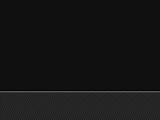
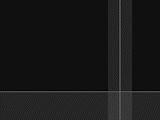
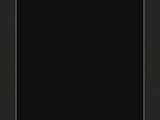
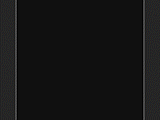
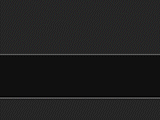
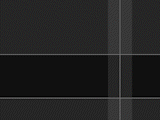
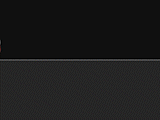
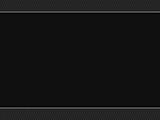

 Adding to cart...
Adding to cart...