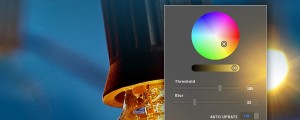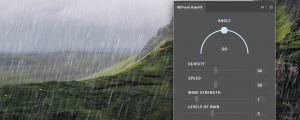PostProduction Master for Photoshop
-
Compatibility Photoshop Please check exact version compatibility under the "COMPATIBILITY" tab below
Extension for Photoshop: essential Arch Viz post-production tool.
- Create new Project easily (using existing template or create your own)
- Update the Project smoothly and fast
- Built-in set of 24 Tools to speed up the post-production workflow and improve quality
- Support for Vray and Corona
Panel UI Controls
New tab:
- Stack the render elements into a Photoshop using the "Browse" button.
- Split render elements into two groups: Masks and Channels. Based on their use render elements can be split into two groups to give a better overview of the project. This option supports both Vray and Corona.
- Template section gives the good starting point when creating a new project. You can choose from existing templates or create your own.
- Define a template name.
- Convert the image into 8bit or leave as it was rendered.
- Choose a location where to save the project (it will be automatically saved as .psb file to give more room to play with).
Update tab:
- Stack new render elements into a Photoshop using the "Browse" button.
- Split render elements into two groups: Masks and Channels. Based on their use render elements can be split into two groups to give a better overview of the project. This option supports both Vray and Corona.
- Match new render size (width x height in pixels).
- Match new bit depth (converts the image bit depth to a new bit depth).
- "Update All Render Elements" automatically replaces all render elements in a single click. This option supports both Vray and Corona.
- Create a render region if you only rendered the region of the image.
Tools tab:
- B/W test checks only the lightness component of the color. Works as a toggle.
- Color test checks only the hue component of the color. Works as a toggle.
- Saturation test checks only the saturation component of the color. Works as a toggle.
- Sel to Group (Creates a layer group that has the layer mask from the active selection and we are prompted to write a group name.)
- Sel to Mask (Creates a layer mask from the active selection or if layer mask is present it replaces it with the active selection.)
- Contract (Contract the layer mask by a specified amount in pixels (1-100px) and blurs it if specified.)
- Expand (Expands the layer mask by a specified amount in pixels (1-100px) and blurs it if specified.)
- Red (Selects only the red channel from the “MultiMatte” render element.)
- Green (Selects only the green channel from the “MultiMatte” render element.)
- Blue (Selects only the blue channel from the “MultiMatte” render element.)
- Alpha (Selects only the whites from the Alpha render element, only if it is saved as a file that doesn’t support transparency by default for example .tif file.)
- Bounding Guides (Creates bounding guides around the image or if the selection is present it creates the bounding guides around that selection.) Crop by Guides (Crops the image based on the four bounding guides that represent the rectangle for the cropping. It is important to have only and exactly four guides for the tool to work.) 3x3 grid (Or the rule of thirds as used in Photography, creates the 3x3 grid from guides.) Golden Ratio Grid (Or sometimes called a Phi grid is also used in Photography and it creates the 3x3 grid from guides in a golden proportion.)
- Clear Guides (Deletes all guides.)
- Show/Hide Guides (Works as a toggle and it hides or shows the guides.)
- Add Noise (Adds the noise layer that has the blending mode set to “Overlay” and it is useful for adding a subtle texture if the material looks too plastic or it can help solve the color banding issue.)
- HighPass (Adds the layer that has the blending mode set to Overlay and uses the HighPass fitler. It can be used to increase the sharpness of the selected layer.)
- Snapshot (Merges all visible layers into a single layer and adds it to the top of the layer stack.)
- Camera Raw Layer (Works similar as the Snapshot tool but with a difference that it creates the smart object layer and names it “CAMERA_RAW”.)
- Clean PSD (Makes the Photoshop file a lot cleaner. It deletes all empty layers, capitalizes layer group names, deletes color test layers and adds numbers to the duplicates of the group names. Clean PSD can be adjusted to our preference inside the Settings tab.)
- Export Selected Layer(s) (Exports the selected layer(s) as separate files.)
- Save Image (Saves the image to the specified file format.)
Settings tab:
- Configuration for Clean PSD Tool
- Configuration for Export Selected Layer(s) Tool
Help tab:
- Has all the links for the user guide (.pdf file format) and the video tutorial links (youtube).
Running extension on M1 Mac: https://bbtools.io/news/64fd8ed888a6740e931f3c63
| Photoshop | 2024, 2023, 2022, 2021, 2020, CC 2019, CC 2018, CC 2017 |
|---|
1.1.7 (Current version) - Dec 14, 2021
Bugfix: "Browse Files" for "New Project" and "Update Project" tabs.
1.1.6 - Dec 14, 2021
Various bugfixes. Improved Scripts: Invert Layer, Sel To Mask, Remove Transparency (now works on multiple layers).
1.1.4 - May 20, 2021
Fixed the bug when writing new presets from the "Save Image" script so the current UI state is successfully saved and maintained inside Photoshop.
1.1.3 - May 12, 2021
Fixed the bug when trying to save the preset for the "Add Watermark" script. It was a bug because a Windows blocked the access for writing inside "Program Files" so the preset file is now moved into a new location inside "AppData" folder.
1.1.2 - Feb 17, 2021
- Fixed the bug when splitting layers into Masks and Channels groups. Sometimes wrong layer would end up in Masks group. Now this is no longer the case.
1.1.1 - Feb 16, 2021
- Fixed the bug when the layer mask is disabled or unlinked. Now this process repeated successfully when using "Sel to Mask", "Remove Transparency" or "Update All Render Elements" scripts.
- Performance improvement for splitting the loaded layers into Masks and Channels groups.
- Performance improvement when using the "Update All Render Elements" script.
- Performance improvement for splitting the loaded layers into Masks and Channels groups.
- Performance improvement when using the "Update All Render Elements" script.
1.1.0 - Dec 18, 2020
- If the layer was locked and Invert Layer script was applied it produced error
- If one Channel is selected from the Channels tab and the Invert Layer script was applied it produced undesired inversion of the selected layer and it ignored that only one Channel was selected (at least this was the case if the layer was selected)
- If there was a single layer in the document, named Background and the Invert Layer script was applied it produced error
- If the layer was hidden and Invert Layer script was applied it produced error
- If the layer had layer mask and Remove Transparency script was applied it produced the error
Now everything is fixed and it should work fine.
- If one Channel is selected from the Channels tab and the Invert Layer script was applied it produced undesired inversion of the selected layer and it ignored that only one Channel was selected (at least this was the case if the layer was selected)
- If there was a single layer in the document, named Background and the Invert Layer script was applied it produced error
- If the layer was hidden and Invert Layer script was applied it produced error
- If the layer had layer mask and Remove Transparency script was applied it produced the error
Now everything is fixed and it should work fine.
1.0.9 - Dec 17, 2020
- Fixed the bug when trying to invert the background layer and that is the only layer in the document (layer stack).
1.0.8 - Dec 17, 2020
- Fixed the bug when trying to invert layer mask on the layer group.
1.0.7 - Dec 17, 2020
- MtlID is now being move- Invert Layer script is updated. It can now work on multiple selected layers at the same time and invert layer in a "smart" way. It automatically recognizes the layer type (regular raster layer, smart object, adjustment layer, etc.) and accordingly inverts either the entire selected layer or just the mask.
- Remove Transparency script is updated. It can now work on multiple selected layers (same as Invert Layer script) and the bug when no layer is selected is removed.d into RENDER_MASKS group when the option "Split into Masks and Channels groups" is selected.
- Fixed bug inside the AddWatermark script when the file extensions are uppercase the Photoshop didn't open them. Now this is not the case so both .JPG and .jpg are now being selected and opened by the Photoshop.
- Remove Transparency script is updated. It can now work on multiple selected layers (same as Invert Layer script) and the bug when no layer is selected is removed.d into RENDER_MASKS group when the option "Split into Masks and Channels groups" is selected.
- Fixed bug inside the AddWatermark script when the file extensions are uppercase the Photoshop didn't open them. Now this is not the case so both .JPG and .jpg are now being selected and opened by the Photoshop.
1.0.6 - Dec 11, 2020
- MtlID is now being moved into RENDER_MASKS group when the option "Split into Masks and Channels groups" is selected.
- Fixed bug inside the AddWatermark script when the file extensions are uppercase the Photoshop didn't open them. Now this is not the case so both .JPG and .jpg are now being selected and opened by the Photoshop.
- Fixed bug inside the AddWatermark script when the file extensions are uppercase the Photoshop didn't open them. Now this is not the case so both .JPG and .jpg are now being selected and opened by the Photoshop.
1.0.5 - Nov 10, 2020
- Fixed the broken link for "Alpha" mask
1.0.4 - Nov 8, 2020
- Added new tool/script "Add Watermark" that is used to add watermark to the images.
- Removed the "Watermark" option from the "Save Image" script because it's now a separate script.
- Prevented loading duplicate files into the "Input Files" and "New Render Elements" lists.
- Prevented adding a duplicate or blank template name into the "Template" section.
- Improved the visual errors inside the "New" and "Update" tabs when something is not defined properly.
- Small visual fixes to the input fields (px and percent fields).
- Removed the "Create Render Region" from the "Update" tab as it may confuse the users because it's almost exactly the same as "Load Files" with the only difference of creating a layer group called "Render Region". This is replaced with a note to the user.
- Updated the user manual and the installation guide.
- Removed the "Watermark" option from the "Save Image" script because it's now a separate script.
- Prevented loading duplicate files into the "Input Files" and "New Render Elements" lists.
- Prevented adding a duplicate or blank template name into the "Template" section.
- Improved the visual errors inside the "New" and "Update" tabs when something is not defined properly.
- Small visual fixes to the input fields (px and percent fields).
- Removed the "Create Render Region" from the "Update" tab as it may confuse the users because it's almost exactly the same as "Load Files" with the only difference of creating a layer group called "Render Region". This is replaced with a note to the user.
- Updated the user manual and the installation guide.
1.0.3 - Oct 12, 2020
- A minor bug fix when user clicks the tab button (for example "Tools" tab just as animation of the app progress finishes. Now there is no overlap that can occur when user clicks just at that moment.
1.0.2 - Jul 13, 2020
PostProduction Master v1.0.2. (July 2020)
- Added the option to save the image as "Original" dpi. The Original refers to the dpi that is set within the document and can be found at Image > Image Size.
- Added the option to save the image as "Original" dpi. The Original refers to the dpi that is set within the document and can be found at Image > Image Size.
1.0.1 - Apr 2, 2020
Update (April 2020)
- Fixed the bug when saving the image as HD format. Now every format works properly.
- Fixed the bug when saving the image as HD format. Now every format works properly.
1.0.0 - Feb 2, 2020
Initial release.

 Adding to cart...
Adding to cart...