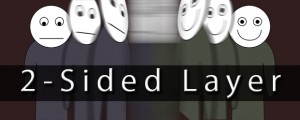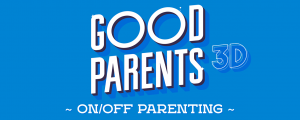FBX to AE Pro
-
Compatibility After Effects Please check exact version compatibility under the "COMPATIBILITY" tab below
-
Compatibility 3ds Max Please check exact version compatibility under the "COMPATIBILITY" tab below
-
Compatibility Maya Please check exact version compatibility under the "COMPATIBILITY" tab below
Import and export one or more 3D animated cameras, reference solids and null/dummy from and to After Effects composition.
Now supports OS X and Windows
Features
Import
- Create a new Composition with the correct size and fps of camera rendering
- 3D animated standard camera free and target (at the moment Physical Camera is not supported)
- Animated Plane with 4 vertices
- Animated Complex meshes as Null Layer
- Animated Dummy and Locator
- Parent Child linkings are supported (known issues for Maya linkings)
Export
- 3D animated camera free and target
- 3D animated Solid Layer as 4 vertices planes
- 3D animated Null Layer as Dummy/Locator
- Parent Child linkings are supported
Import Tutorial
Export Tutorial
Compatibility
- Microsoft Windows
- OS X
- Adobe After Effects ( CC 2014, CC 2015, CC 2017, CC 2018, CC 2019 )
Tested FBX compatibility
Should work with any FBX file however we have officially tested FBX files from these hosts:
- Autodesk 3ds Max ( 2012, 2013, 2014, 2015, 2016, 2018, 2019 )
- Autodesk Maya ( 2016, could be also compatible with old versions )
Installation guide
- Read internal package documentation
- If you need, delete older versions
Quick start guide
Import
- Use FBX Export panel to export 3D cameras. Plans made of only 4 vertices are imported as solid layers with same dimensions and more complex meshes are imported as 3D null layers
- In order to export animations (3D cameras, plans and meshes) select bake animations with sampling of all parameters (Resample all)
If you export not animated objects remember to set a general key if it is linked to another object - At this moment the FBX file is ready !
- Open After Effects and, from menu item Import – File, choose “FBXtoAE_Pro” format and select your FBX file
- This action will create a composition (“FBX_comp_filename“) with the correct size of camera rendering, solids and null layers
- Enjoy !
Export
- Select Composition of interest and choose File - Export - AEtoFBX_Pro
- Select 3ds Max or Maya and Export
- Before to import FBX remember to set the corresponding fps for the timeline into 3D application
Important Notes
- Importing from Autodesk Maya remember to set film aspect ratio (FAR) same as aspect ratio rendering.
(eg. If your rendering dimensions are 1920×1080 set FAR camera to 1.778) - Imported plans from fbx could be result in solid layer with the height and width exchanged between them.
This bug will be fixed as soon as possible but you can easly fix changing width and height in solid layer configuration. - For 3ds Max users remember to select camera and target in order to export them together.
- Rotation and Orientation for Camera target in After Effects must be left to "0" to export.
- Remember to export parent objects if you plan to export its children
- Follow the video tutorial to understand some important steps for the proper functioning.
| 3DS Max | 2018, 2017, 2016, 2015, 2014, 2013, 2012 |
|---|---|
| After Effects | 2022, 2021, 2020, CC 2019, CC 2018, CC 2017, CC 2015.3, CC 2015, CC 2014 |
| Maya | 2016 |
1.0.4a (Current version) - Apr 8, 2021
- Notarized to be compatible with macOS Catalina and above
1.0.4 - Jan 25, 2019
-Added support for CC2019
-Added support for floating licenses
-Added support for floating licenses
1.0.2 - Jul 28, 2016
-exporting, bug resolved during saving
1.0.1 - May 26, 2016
- now Mac OSX is supported
- import and export can operate on timelines with timecode IN and timecode OUT (negative values are also supported for timecodeIN).
- some others minor improvements
- import and export can operate on timelines with timecode IN and timecode OUT (negative values are also supported for timecodeIN).
- some others minor improvements
1.0.0 - Mar 14, 2016
Initial release on aescripts.com

 Adding to cart...
Adding to cart...