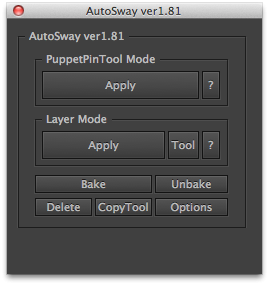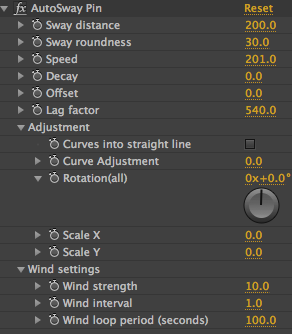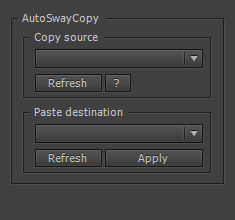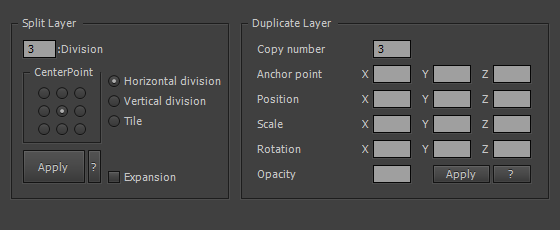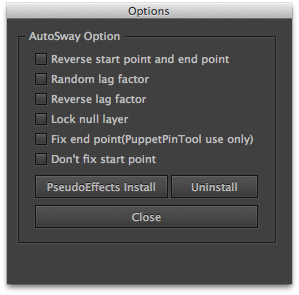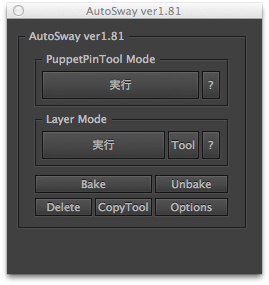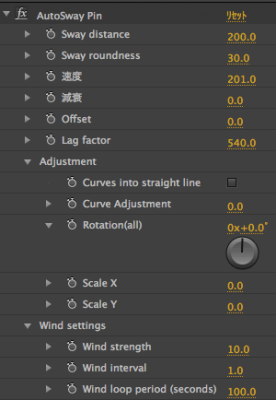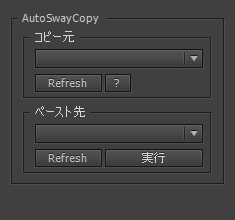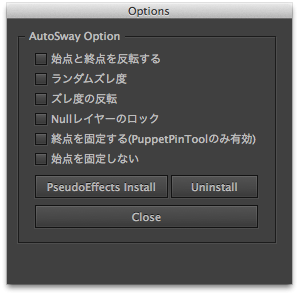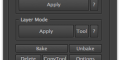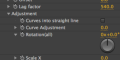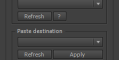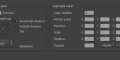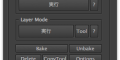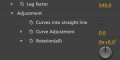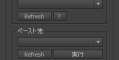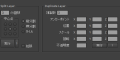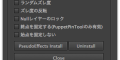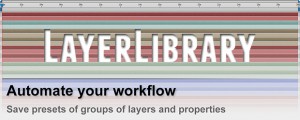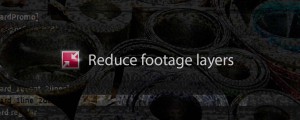AutoSway
-
Compatibility After Effects Please check exact version compatibility under the "COMPATIBILITY" tab below
AutoSway Promo
AutoSway lets you easily make your layers sway!
Easy setup
- Puppet Pin Tool mode: just apply pins
- Layer mode: multiple layers can be swayed in 2D or 3D
Usage instructions
Puppet Pin tool
- Apply Puppet Pins from the start point to the end point on the layer you wish to sway
- Select all Puppet Pins that you wish to have sway, click the [apply] button.
- Select the [SwayControl] layer and adjust the sway.
Layer mode
This mode allows linking and swaying of multiple layers as opposed to the Puppet Pin Tool mode which can only sway one layer.
It can sway in 2D or 3D as well as bending and twisting.
There are also tools to help divide and duplicate layers.
- Select the layers you wish to have sway.
- Select the layer you wish to be the start point first, and the one you wish to be end point last.
- Click the apply button.
- Select the [SwayControl] layer, and adjust the sway.
Now your layers can happily sway in the wind!
If you use an earlier version than AfterEffectsCC, please do the installation of PseudoEffects from the Option menu of AutoSway.
New future! v1.81
- Bake function
By converting AutoSway's movement into a keyframe, it can be put together into one layer. Besides looking a lot tidier, putting everything into one layer lightens the load on your system's resources by reducing the calculation time required for Expression. The properties that can be Baked are the Effects and Transformations (excluding Opacity) in the SwayControl layer added by AutoSway.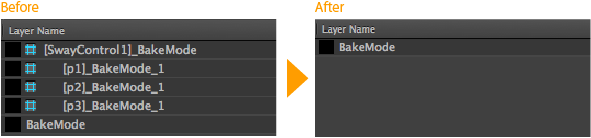
- Unbake function
This function restores your Baked layers to their pre-Baked state.
This includes the values set in the SwayControl layer as well as the keyframe information.
It is used when adjusting AutoSway movement a second time.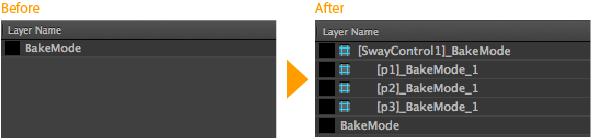
- PseudoEffects
The effect items that are applied by AutoSway have become much easier to see.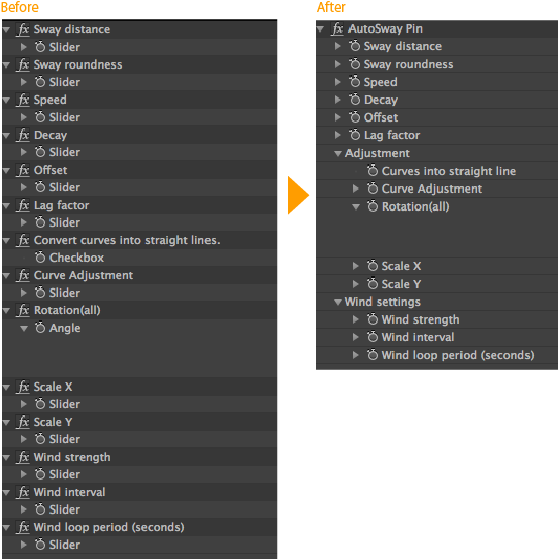
- Decay
Setting Decay single keyframe.
From the position where the setting has been determined, Decay will be started.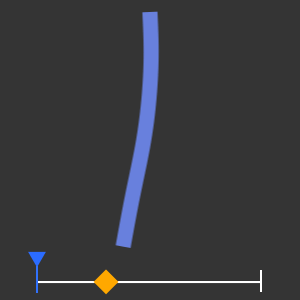
ロープや髪の毛など、ゆらゆらと揺れる表現を簡単に設定できるAE用スクリプト「AutoSway」
パペットピンツールを使用してピンを打ち、スクリプトを適用するだけで簡単にセットアップできます。
また、レイヤーモードでは、複数のレイヤーを繋ぐことができ、2Dから3Dの揺れも表現可能です!
■使用方法(パペットピンツールの場合)
1.スクリプトを適用したいレイヤーに始点から終点にかけてパペットピンを打つ。
2.揺らしたい全てのパペットピンを選択し、[実行]ボタンを押す。
3.[揺れ制御]レイヤーを選択し、揺れ方の調整を行う。
AutoSwayを適用していないピンがあれば、それを元に新たにAutoSwayを適用することもできます。
■使用方法(レイヤーモードの場合)
パペットピンを使用する通常のモードとは異なり、複数のレイヤーをリンクさせて揺らすモードです。
2D の揺れや 3D での揺れを表現することができます。
また、揺らす以外にもレイヤーを曲げる、捻る事にも使用できます。
1.揺らしたいレイヤーを複数選択する。
始点にするレイヤーを最初に選択し、終点にするレイヤーは最後に選択してください。
2.レイヤーモードの実行ボタンを押す。
3.[揺れ制御]レイヤーを選択し、揺れ方の調整を行う。
たったのこれだけでセットアップ完了!
また、レイヤーを分割するツールや複製するツールもついています。
※AfterEffects CS6以前のバージョンをご使用の方は、AutoSwayのOptionメニューからPseudoEffectsのインストールを行ってください。
New アップデート! v1.81
- Bake機能
AutoSwayの動きをキーフレームに変換し、1レイヤーにまとめる機能です。
複数のレイヤーが一つになり、見た目がスッキリするのに加え、Expressionによる計算がなくなるため動作が軽くなります。
なお、Bakeが可能なプロパティは制御レイヤー内のAutoSwayによって追加されたエフェクトとトランスフォーム(不透明以外)です。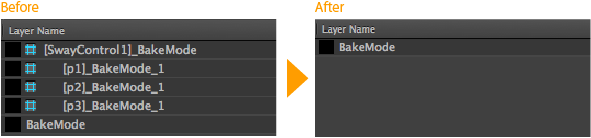
- Unbake機能
BakeしたレイヤーをBake前の状態に復元する機能です。
揺れ制御レイヤーに設定した値だけでなく、キーフレーム情報も復元します。
再度AutoSwayの動きを調整する時に使用します。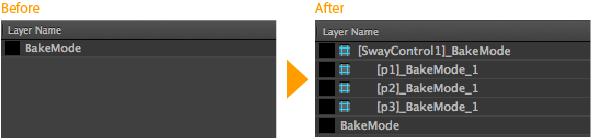
- PseudoEffects
AutoSwayで適用されるエフェクトの項目がすっきりと見やすくなりました。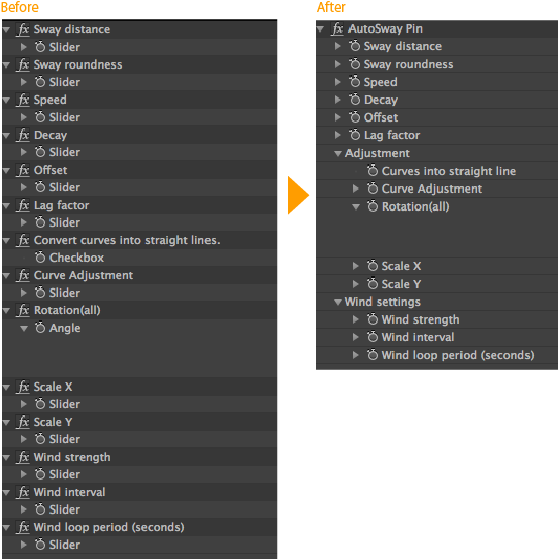
- 減衰
減衰にキーフレームを一つだけ設定すると、
設定した箇所から減衰が始まり、揺れが徐々に停止します。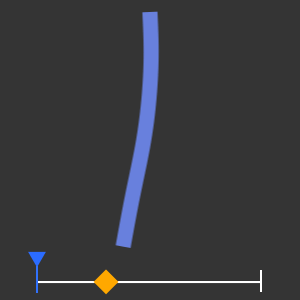
| After Effects | 2024, 2023, 2022, 2021, 2020, CC 2019, CC 2018, CC 2017, CC 2015.3, CC 2015, CC 2014, CC, CS6, CS5.5, CS5 |
|---|
1.901 (Current version) - Feb 2, 2023
1.90 - Nov 27, 2022
1.89 - Aug 9, 2022
- Update license framework to v4.1.0
1.88 - Jul 8, 2020
1.87 - Jan 21, 2020
Press the "?" button on the lower left to display.
1.86 - Jan 20, 2020
Minor bug fixes.
1.85 - Aug 15, 2017
1.84 - Sep 4, 2016
Adjustment of Unbake.
Minor bug fixes.
Fixed a bug that occurs in versions prior to AfterEffects CS6.
(If you use an earlier version than AfterEffectsCC, please do the installation of PseudoEffects from the Option menu of AutoSway.)
1.83 - May 21, 2016
Fixed issue where the PseudoEffects uninstall button did not appear.
Minor bug fixes
1.82 - May 11, 2016
Minor bug fixes
1.81 - Sep 7, 2015
・Implementing PseudoEffects
・Implementing Bake and Unbake
・Adding decay
Changing the default value of the SwayControl layer
Minor bug fixes
1.73 - Feb 5, 2015
Integrate version of AE
New features
・Convert curves into straight lines.
・Curve Adjustment.
・Rotation.

 Adding to cart...
Adding to cart...