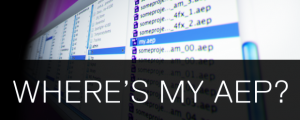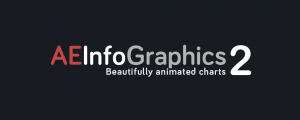AEP Version Updater
-
Compatibility After Effects Please check exact version compatibility under the "COMPATIBILITY" tab below
It opens and updates version of AEP files Automatically and in batch.
Did you know that very old AEP projects won't open in very new versions of After Effects?
Update them to the latest version and keep them out of limbo with just 1 click!
Those incredible projects of yours, old but gold. Or your asset libraries with thousands of
AEP assets.
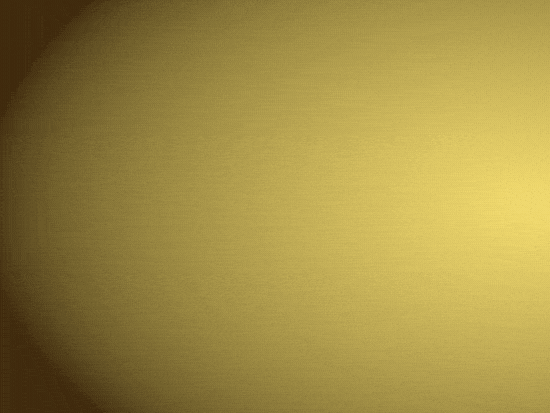
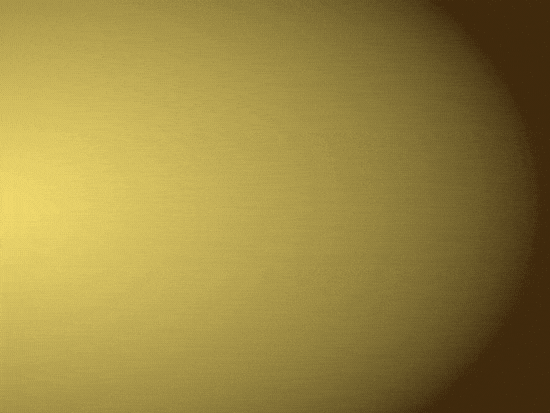
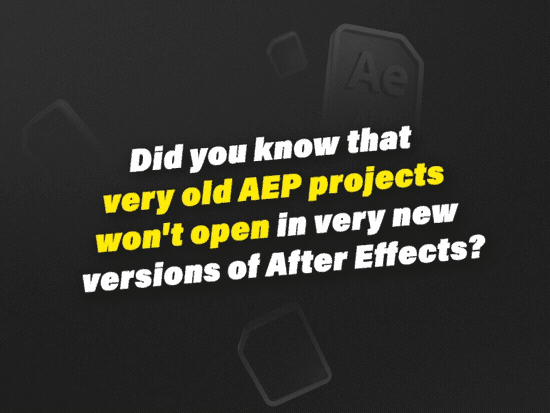
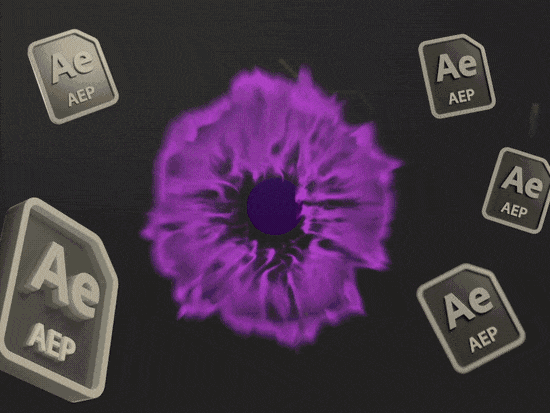
Features
-
Simple to use
Just one click simple interface -
Batch convertion updating
Select and update multiple files or entire folders and subfolders without being interrupted by annoying dialog boxes. -
TurboMatic Renaming
A incredible tool developed to optimize the batch update of job projects, up to 90x faster. -
Don't waste time
If the process is interrupted in the middle, continue exactly where you left off. Avoid wasting time by not processing files that have already been updated. -
Security
You can keep or overwrite the original files security. -
Organization
You can add a custom suffix to updated files if you want. -
Detection of incompatible files
Detects and reports when incompatible items are found. Such as corrupted AEP or too old versions. -
Log Generation
Automatically generates reports that detect and list incompatible items found. -
Don't leave any items out
With the Logging tools and the new 'Stubborn Item List', you can process all compatible items. Even the stubborn ones.
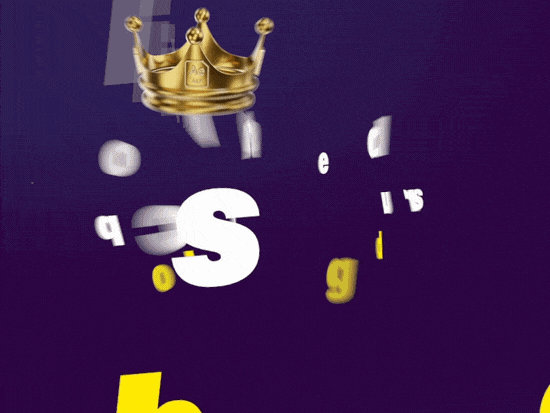
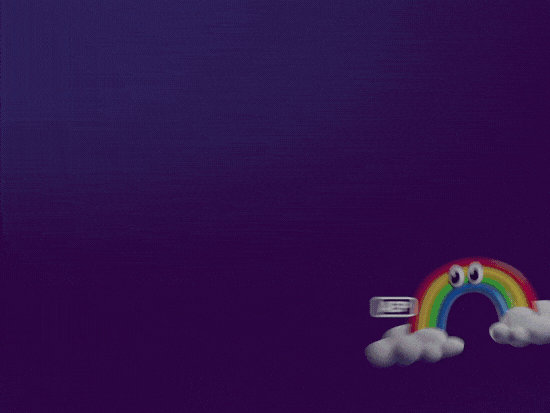
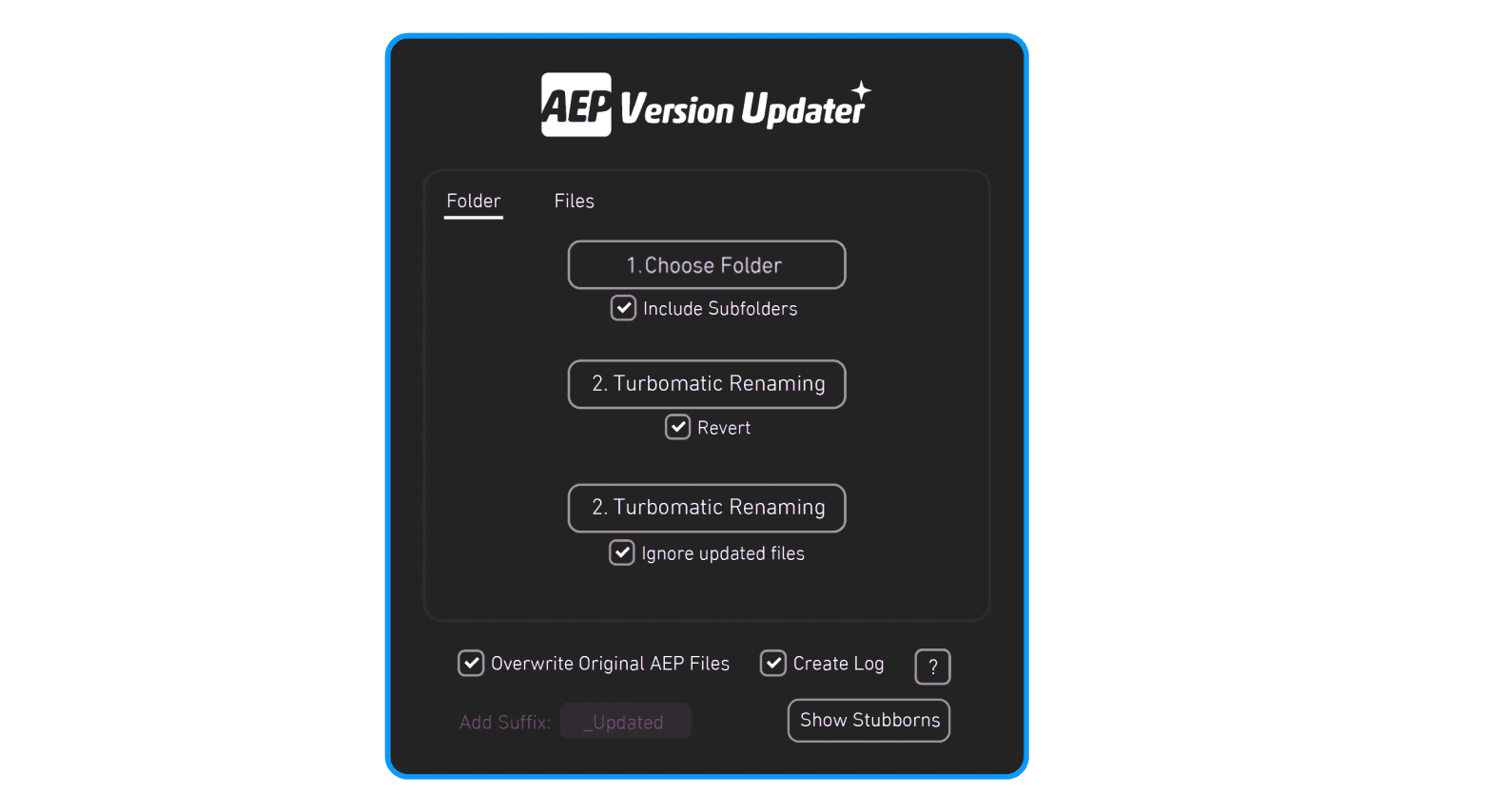
Usage:
-
Choose between Folder or Files tab. Here you can choose between updating selected AEP files or an entire folder.
-
In the first button, you can select AEP files or a folder containing AEP files.
-
With the second button, you start the process of updating the chosen items.
More:
-
In Folder tab, by checking the 'Include subfolders' box, all AEP files contained in subfolders will also be processed.
-
With the 'Ignore updated files' checkbox checked, all files updated in the last 7 days will be considered updated and therefore ignored. This allows an interrupted scan to be continued from where it left off, optimizing time.
-
By checking the 'Overwrite original AEP files' box, updated items will overwrite the original files. But unchecking will generate new files with the same name with a suffix of your choice. Without modifying the original files.
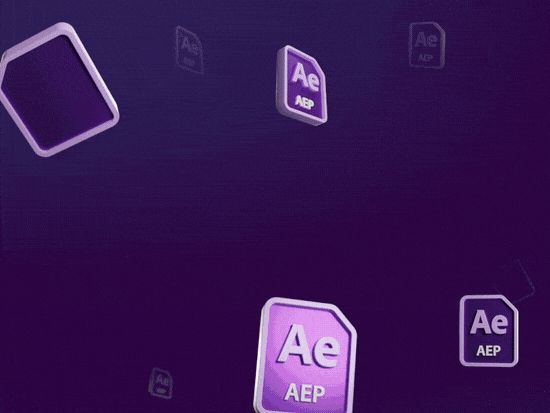

How it works:
After selecting the items, the script will open, save and close all AEP files sequentially until the last one. At the end, the files will be updated to the same version as your After Effects installation.
This process can be performed manually, delicate, difficult and too tedious. And there are better things to you do with your time. Let it do for you, with one click.
About Log analysis:
When checking the 'Create Log' box, a TXT file will be created in the root of the selected folder containing information about the last processed file. Useful for identifying very problematic AEP files that interrupt processing. These files should be avoided before processing the containing folder again. For example, rename the extension from .AEP to .AEP-problem.
About ⭐NEW⭐ Turbomatic Renaming:
TurboMatic Renaming is an incredible tool developed to optimize the batch update of job projects. It has the function of removing all unnecessary items from the queue and keeping only the important ones. This way, optimizing the update by up to 90x. These items have their file extensions renamed from .aep to .aep-old, in a non-destructive way. The renamed files are: All AEP files that are not the last numbered version file and also any AEP file contained in AE autosave folders and folders ending in _AME (Adobe Media Encoder temporary folder). It is very safe to use. It always works by scanning subfolders. Recommended ONLY for Job projects. NOT recommended for asset libraries. The Revert box is used to reverse the rename, if necessary.
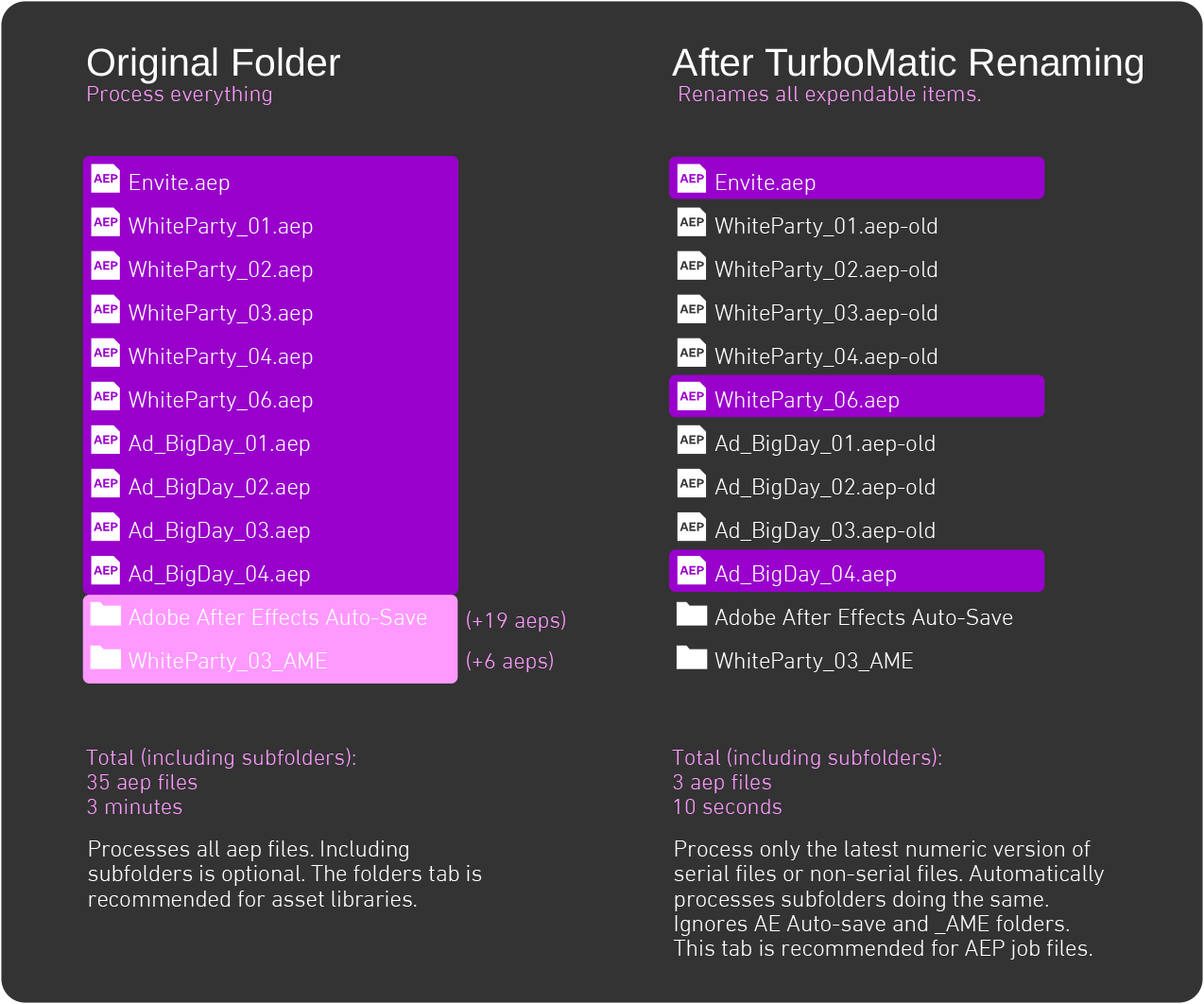
About ⭐NEW⭐ Stubborn Item List:
This list contains compatible items that are not updated on the first attempt. There are several actions that can be used to update these items. If stubborn items are detected, a yellow alert icon (⚠️) will appear. Click the button next to it to see the list.
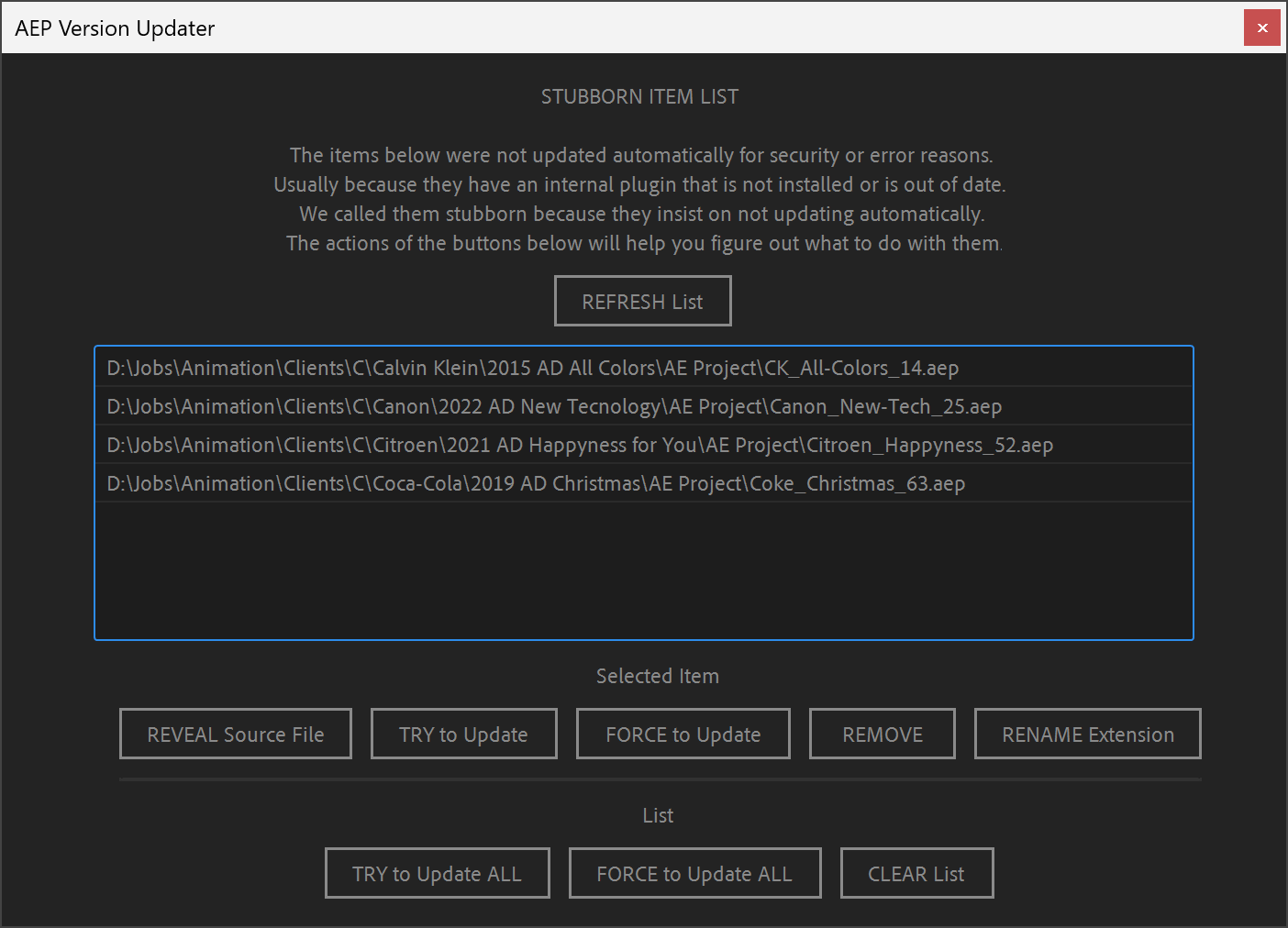
ACTIONS:
Refresh List Updates the list, removing already updated items (folders ended with .aep also).
Selected Item:
Reveal Source File Reveals the selected file in explorer/finder.
Try to Update Open and attempt to update the selected item. If successful, the item will be removed from the list.
Force to Update Similar to Try to Update But, more efficient. However, manual interaction is required to close a lot of dialog windows.
Remove Removes the selected item from the list. (Does not delete the file).
Rename Extension Renames the selected file extension from .AEP to .AEP_PROBLEM. This prevents this item from being processed again by the script. Recommended for problematic items.
List:
Try to Update All Similar to Try to Update. But processes entire list.
Force to Update All Similar to Force to Update. But processes entire list.
Clear List Removes all items from the list. (Does not delete the files).
Tutorial
Known issues:
-
AEP file conversion time varies depending on the content of each file. But it's the same time it would take if you opened and saved manually. The difference is that this script does this work automatically.
-
Incompatible items: Files that your system cannot open manually will also not be opened by this script. These items will not be modified nor will new AEP files be created from them.
-
Stubborn items are files that the script fails to update on the first attempt. This is usually because these items display a missing item warning window. This could be a missing font, footage, or plugin (missing or outdated). Folders ending in .aep are also listed as stubborn. However, the refresh button automatically removes them.
-
Windows and MacOS operating systems support a maximum of 250 characters for file paths (file, folder and subfolder names combined). Therefore, if there are AEP items that are close to this limit, they will be counted as incompatible and will not be updated.
-
Dialog boxes warning of missing plugins will be automatically ignored. But dialog boxes from some installed third-party plugins may be displayed and user confirmation will be required to continue the process. For example: Trapcode Particular asks to convert the effect used in the layers to the new version.
-
AEP files from very old versions of After Effects will only open if your After Effects installation can open them. For example: It is only possible to open files from version 6.0 with After Effects version CS6 or earlier.
-
When using the script with After Effects 2024, the progress bar may not work correctly, but this is just a visual bug and the process runs normally.
| After Effects | 2024, 2023, 2022, 2021, 2020, CC 2019, CC 2018, CC 2017, CC 2015.3, CC 2015, CC 2014, CC, CS6 |
|---|
1.6.0 (Current version) - Jul 18, 2024
- Created a new and powerful tool called “Stubborn Item List”, much more efficient and complete, which replaced the old “Crash Recover”, which was too simple and buggy.
- Now the last selected folder is remembered, even when restarting the script.
- The ‘Turbomatic Mode’ tool was remade from scratch and is now much more efficient and bug-free. It is now a button called “Turbomatic Renaming” and is located in the same “Folder” tab. The tool automatically renames all unnecessary .AEP files in all subfolders of the selected path.
- Improved panel layout. Cleaner and more intuitive.
- In the final alert, instead of updated items, it changed to valid items.
1.5.3 - Jun 9, 2024
- TurboMatic Mode and Folder Mode improved - If the process is interrupted in the middle, continue exactly where you left off. Avoid wasting time not processing already updated files.
- Fixed a bug where Turbomatic Mode only processed numbered items if the separator was the underscore character "_" (e.g. John_03.aep). Now any character before the final number is considered the separator (e.g. Paul 03.aep, Mary-07.aep, David10.aep, etc.). This avoids processing previous versions, gaining speed.
- The TurboMatic mode tab has been renamed to "TurboMatic Folder" and moved to the first position. Reinforcing that this is the best and most optimized of the 3 modes.
1.5.2 - Jun 4, 2024
- Adjusted Crash Recover dialog text.
1.5.2 - Jun 4, 2024
- Adjusted Crash Recover dialog text.
1.5.1 - May 30, 2024
- Logo image corrected.
- Improved panel layout. More compact.
1.5.0 - May 29, 2024
- New TurboMatic Mode. A super-optimized and secure variation of Folders mode that automatically filters out irrelevant AEP files. Update your files up to 90x faster.
- New anti-crash system. To prevent problematic AEP files from crashing after effects when opening them.
- Improved file log function.
1.5.0 - May 28, 2024
- New TurboMatic Mode. A super-optimized and secure variation of Folders mode that automatically filters out irrelevant AEP files. Update your files up to 90x faster.
- New anti-crash system. To prevent problematic AEP files from crashing after effects when opening them.
- Improved file log function.
1.1.0 - May 6, 2024
- [New] Added file log function to identify problematic AEP files.

 Adding to cart...
Adding to cart...