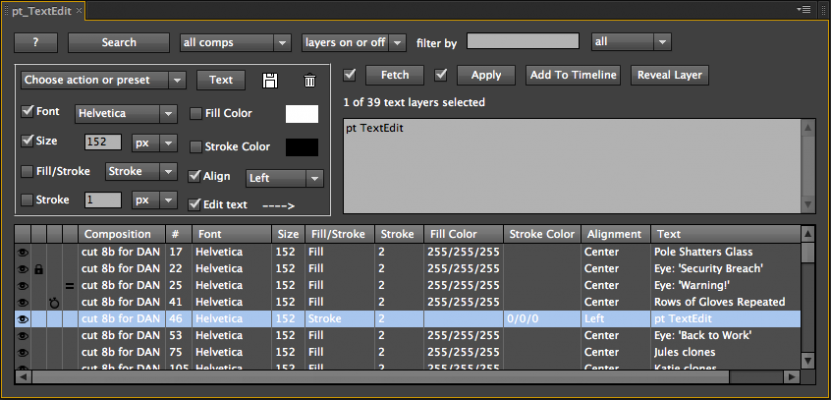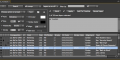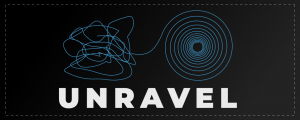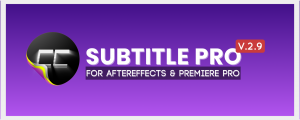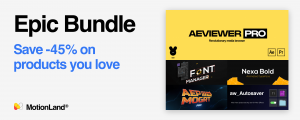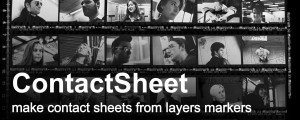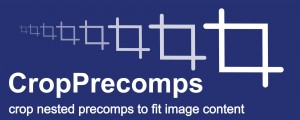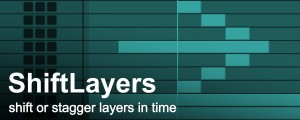pt_TextEdit 2
-
Compatibility After Effects Please check exact version compatibility under the "COMPATIBILITY" tab below
Use pt_TextEdit to search for and edit text layers in your AE project, create your own style presets and apply them to multiple layers at the click of a button.
Also available as part of the Search And Edit Bundle.
HOW TO USE:
SEARCH: Click Search to show all text layers, or use the options to find specific layers. For example, search for layers containing Bold in the font name. Or put tags in the layer comments and search for them.
TEXT STYLE SETTINGS: The panel on the left contains the preset options and a list of text properties that can be edited. Check the properties you want to change, or click the box beside the Preset pulldown to toggle between the checked settings.
TEXT LIST: The text list at the bottom shows any text layers found in the search, along with their text property values. Select the layer or layers that you want to edit.
FETCH: When the box to the left of the Fetch button is checked, selecting a layer from the list will automatically copy its values into the checked settings in the top panel. When the checkbox is off, use the Fetch button to copy the values from the selection. Select a text layer in your comp instead of the list to fetch values directly from that layer.
APPLY: When the box to the left of the Apply button is checked, any change you make is applied instantly to the selected text layers. Alternatively, use the Apply button to apply all checked text settings to all selected layers on one go.
ADD TO TIMELINE: This is like the Apply button except it applies the currently checked settings to any text layers selected in the active composition. If no text layers are selected it adds a new text layer to the active comp instead.
PRESETS: You can save your text styles as presets to be reused later. Click the Save button and choose a name for the preset to add it to the Action/Preset pulldown. Select a preset and click the Delete button to remove that preset.
ACTIONS: The Action/Preset pulldown contains a few other options. Choose "Refresh List" to update the values in the text list after doing an undo or manually editing the text layers. You can also choose to turn on or off any layers selected in the list.
| After Effects | 2025, 2024, 2023, 2022, 2021, 2020, CC 2019, CC 2018, CC 2017, CC 2015.3, CC 2015, CC 2014, CC, CS6, CS5.5, CS5, CS4 |
|---|
2.86 (Current version) - Feb 29, 2024
2.85 - Jul 17, 2023
Added ability to find missing fonts (CC 2014.1+)
Bug fixes
2.8 - Jun 12, 2023
Option to Auto Reveal text layers in project
Added support for Leading
Now searches all text keyframes
License update
2.7 - Jan 30, 2022
Show color as 8bit (0-255), Web (hex) or Decimal (0.0-1.0)
Improved Add Font function, fixed issue with macOS Monterey
Fixed launch issues with macOS Monterey and Dropbox
License update
2.6 - Dec 2, 2019
Added actions for converting text to upper/lowercase
Bug fixes
License update
2.5 - Jul 21, 2019
Added sort options for font size and color
Added max layer limit for auto apply to prevent slowdowns
License update
2.41 - Apr 29, 2018
2.4 - Apr 16, 2018
Fix for drop-downs on Windows HiDPI displays
Fix for help window not closing on Windows
License update (enables floating license)
2.3 - Jun 22, 2016
2.2 - Dec 7, 2015
2.1 - Jun 24, 2015
Search filter accepts logical operators AND, OR & NOT.
Improved handling of multi-line search text.
Settings now retained between launches.
New tool tips.
Fixes for AE CC issues.
Fix for failure to change alignment issue.
Fix for slow launch issue.
- 2.0 (Apr 2013)
- Ability to reveal text layer in project.
- Enter key works normally in text editor CS6+.
- Speed improvements and bug fixes.
- 1.11 Fixed bug where listbox didn't update when editing text. (Feb 2011)
- 1.1 (Feb 2011)
- CS5 compatibility.
- Apply and fetch text values directly to comp layers.
- Search options moved to main panel.
- Fixed issues with saving presets on Windows.
- 1.0 Initial Release (Feb 2010)

 Adding to cart...
Adding to cart...