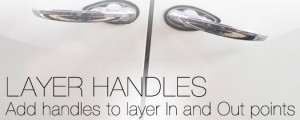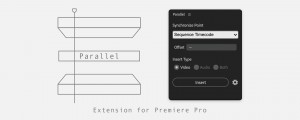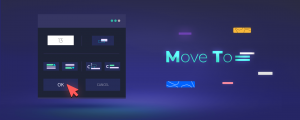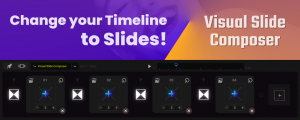Move in Time
-
Compatibility After Effects Please check exact version compatibility under the "COMPATIBILITY" tab below
⚠ When using the After Effects June 2019 release (version 16.1.2), please read below*
Move in Time is a dockable palette that kinda mimics the time ruler of your timeline. As the native timeline can get a bit small - not displaying that much area to navigate, or if you would like to have another time ruler on your other display, give this tiny tool a spin. You can dock it where you like, it will adapt its display accordingly. Showing the full range of your composition, plus indicating the work area.
You can simply click to the frame where you want to go, use the Left/Right/Up/Down Keys or move/scrub the time ruler - more notes on that below. When you hover over the palette, it will automatically get AE's focus and will claim the directional keys for its operations. Make sure to click away from the panel, if you need those keys for other actions like moving objects in space.
Key Commands while the Palette is active:
- Left / Right Keys: Move backward or forward in time by 1 frame; +Shift by 10 frames; +Alt by 1 second
- Up/Down Keys: Move to the start or end of your composition; +shift start/end of the work area
- Hit Enter to launch the command "Go to Time..."
Except for the 1-second jumps, all of these are native operations as you know and they will still work as usual as well - Ctrl/Cmd+Left/Right or using Home/End/Page Up/Page Down.
Move in Time works best launched as a ScriptUI Palette, but if you still launch it via File/Scripts, I did implement some additional key overrides to get it to work, but: With the script window being active, other native commands won't work, like j/k to move between keyframes for example. You have to set the focus back to a native AE panel first. This is not the case with the dockable panel: All keys work as expected, except for the Left/Right/Up/Down/Enter, while the panel is active. But as mentioned above, the behavior is pretty much the same plus having the 1-second jump in addition.

Two Options to Move/Scrub in Time:
- Move the slider by dragging the circle: While you drag, just the animated bounding boxes of your selected layers will be displayed.
- Hold Ctrl/Cmd while moving the cursor sideways (without(!) clicking): This will force the preview to update as fast as the system can process.
But being honest, scrubbing the native timeline will give you the best refresh rates. On the other hand, using the native
(Ctrl/Cmd+) Left/Right and holding them, is always a good alternative to scrubbing. [Note: To improve performance, the slider / the circle won't follow along while doing the force scrubbing.]
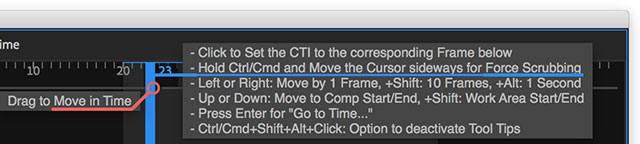
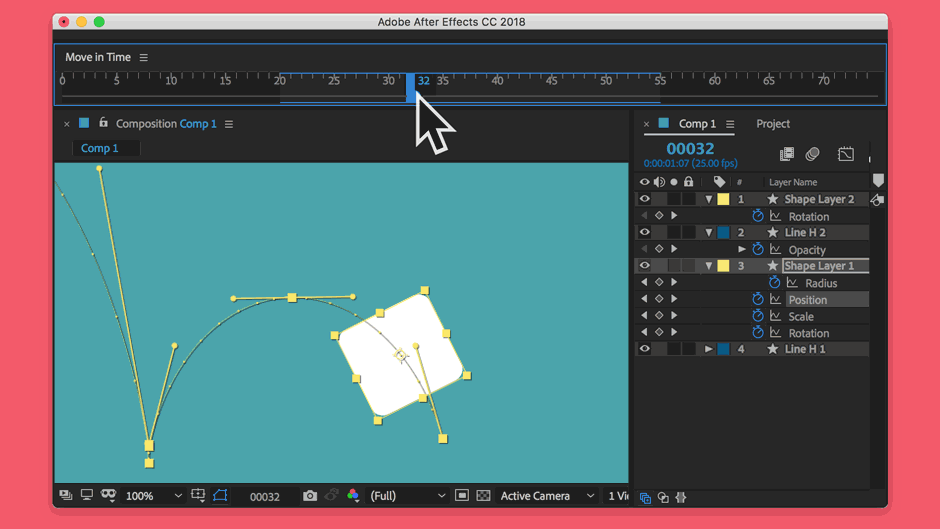
*Note regarding the After Effects June 2019 release (version 16.1.2):
Unfortunately, AE 16.1.2 has a bug regarding drawing vector graphics and mouse events within the ScriptUI interface, which results in the disappearing/flickering of these elements. Move in Time is affected by this issue. So sorry for the inconvenience. The functionality itself is not affected. This specific behavior doesn't exist in prior versions of After Effects and has been fixed via the release of After Effects 2020 (version 17.0) in November 2019. Thanks for your understanding.
| After Effects | 2020, CC 2019, CC 2018, CC 2017, CC 2015.3, CC 2015, CC 2014, CC |
|---|
1.0 (Current version) - May 14, 2018
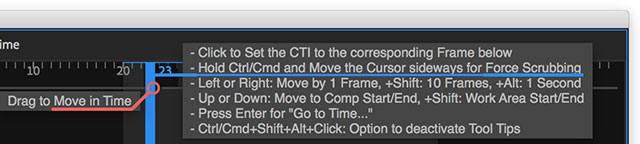

 Adding to cart...
Adding to cart...