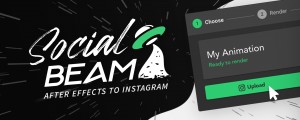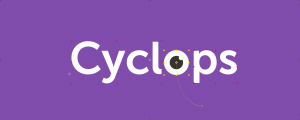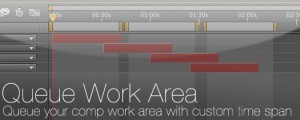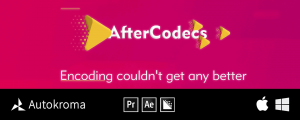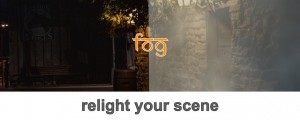LayerRender
-
Compatibility After Effects Please check exact version compatibility under the "COMPATIBILITY" tab below
LayerRender
LayerRender for After Effects can render directly at the layer level. All known AE renderers render at the level of a composition.
Target Audience
This plugin is meant for power users who end up with complex After Effects compositions with multiple layers. Often, the client will ask for samples of intermediate stages of the project. Earlier, renders may have required the user to open up Media Encoder. Now every possible codec and container can be rendered directly from After Effects.
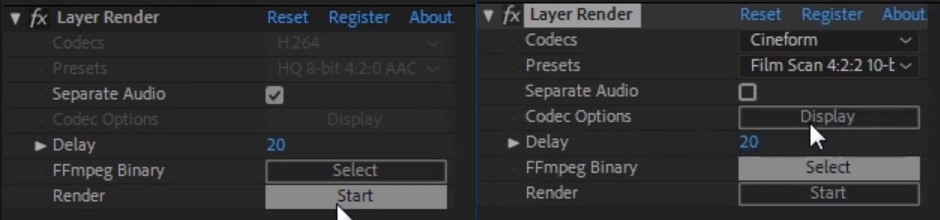 The Codecs, Presets and Codec Options fields are greyed out in the trial. These will be enabled once you enter the activation code.
The Codecs, Presets and Codec Options fields are greyed out in the trial. These will be enabled once you enter the activation code.
Value Proposition
Add an adjustment layer above the layers you want rendered, use the in and out points of your layer to define the range of output video and click the render button.
-
Very fast (uses all cores) and easy to use.
-
Direct access to external FFmpeg without intermediate files.
-
Extensive presets for VP9, H.264, H.265, DNxHD, Cineform and Prores codecs
-
All render options can be tweaked via Options window.
-
Direct Render of layers from within After Effects comp
Qualifying Questions
-
Do you wish the entire range of render options (containers and codecs) from Media Encoder was available inside After Effects?
-
Do you want to render out intermediate stages of your project for your client to preview?
-
Do you require direct access to open source codecs like x264 from your After Effects project?
-
Do you need finer grained control of your render?
Compatibility
After Effects Creative Cloud. Tested with CC 2017, CC 2018, CC 2019, 2020, 2021. macOS 10.12 and above or Windows 7 and above.
Important Notes
TIP :- Set RAM for other application at >= 4GB or you may have a system crash due to FFmpeg RAM requirements.
The plugin should be used on an adjustment layer and the in and out point of the layer should be used to notify the start and end of the video.
The video can only be rendered if the play marker is on the active part of the layer.
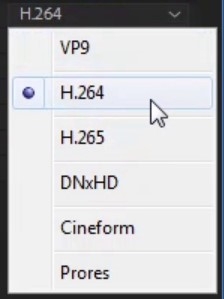
Codecs – VP9, H.264, H.265, DNxHD, Cineform, Prores. Common codecs are provided here.
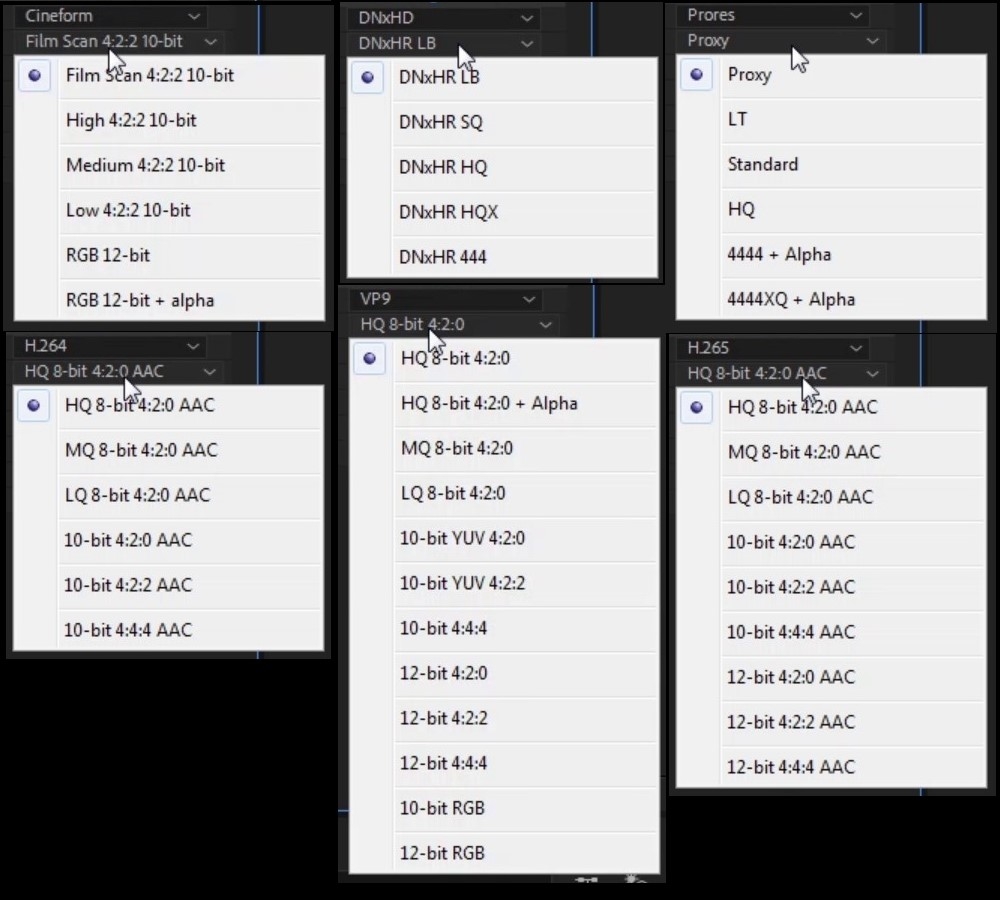
Presets – For every codec, there are corresponding presets available. For 8-bit options, lossless 8-bit RGB video is sent from AE. For anything else, 16-bit lossless RGB video is send out. Some presets also encode alpha channel. The plugin detects those presets and send out 8-bit or 16-bit RGBA video as needed.
Separate Audio – Selecting this will generate an extra 16-bit 48khz .wav file with the same root name as the output video in the output directory.
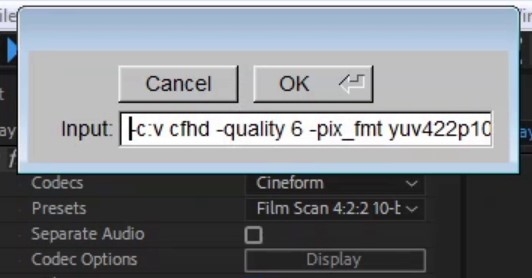
Codec Options – Click on Display to open a dialog box with currently selected preset. You may change this to use other codecs.
TIP :- The plugin selects the AE format based on 8-bit RGB/RGBA or 16-bit RGB/RGBA presets respectively. So you need to make sure your starting preset matches the pixel formats being used.
Render – This dialog allows you to select the directory and filename for the output file. The output extension notifies the plugin which container you wish to use.
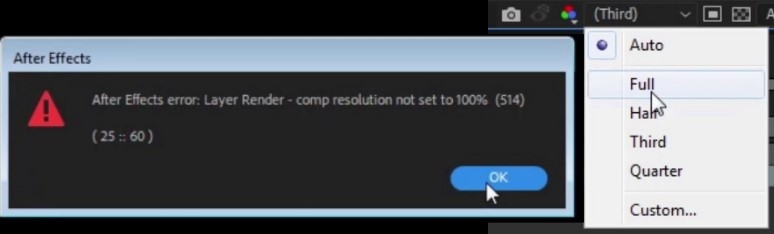
TIP:- Before clicking on Render, make sure that the resolution is set to Full. Otherwise, you will receive a popup message with an error notification.
Trial Version
The easiest way to install and license is by using aescripts+aeplugins manager app: https://aescripts.com/learn/aescripts-aeplugins-manager-app/
For manual installation, extract the files in the archive.
Double-click on Win/ or Mac/ directory to view the .aex file or .plugin bundle. Extract to the mediacore directory – for example, C:\Program Files\Adobe\Common\Plug-ins\7.0\MediaCore
Support
If you are having a support issue for any of the products, please contact us for a quick response.
| After Effects | 2021, 2020, CC 2019, CC 2018, CC 2017, CC 2015.3, CC 2015, CC 2014, CC |
|---|

 Adding to cart...
Adding to cart...