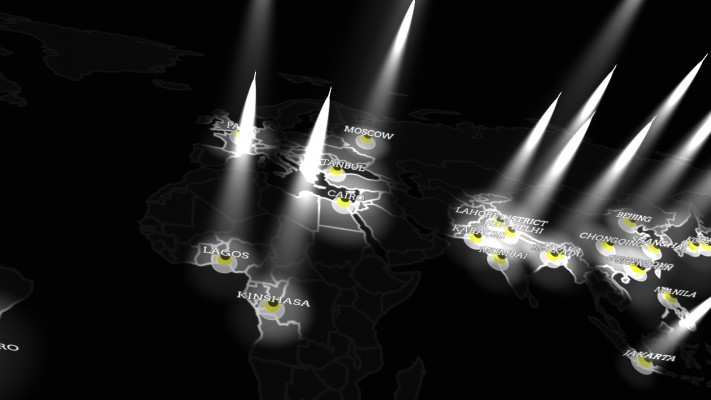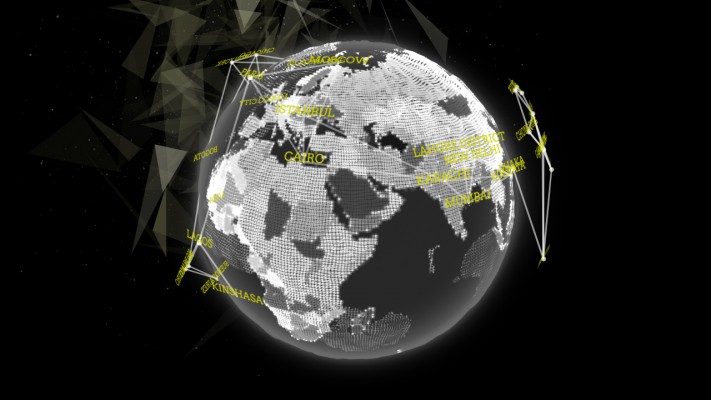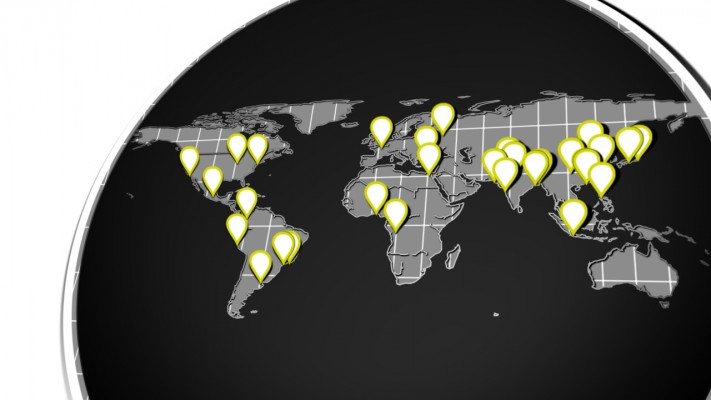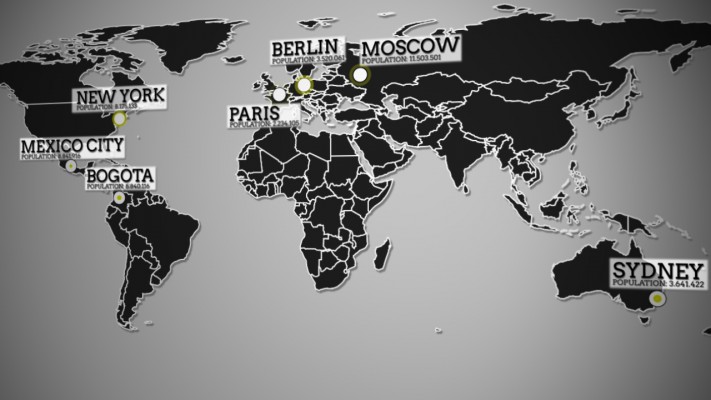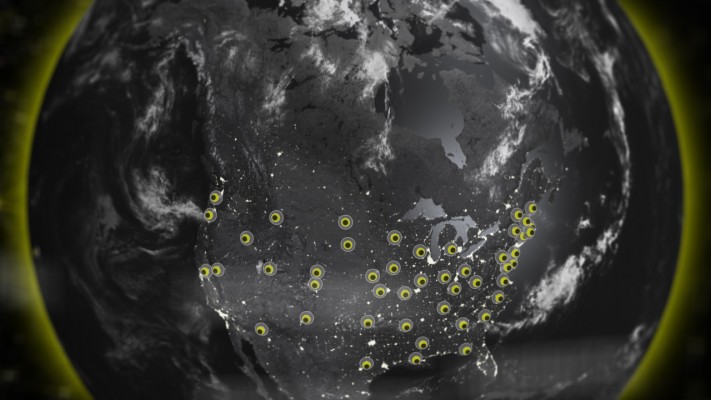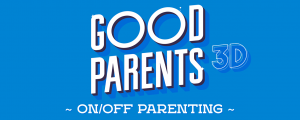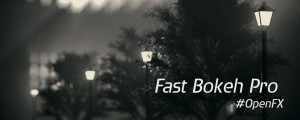Locations
-
Compatibility After Effects Please check exact version compatibility under the "COMPATIBILITY" tab below
Create 2D and 3D geo located markers on an equirectangular map or projected onto a sphere. In other words, add map location data to your After Effects comp quickly and easily!
Interface Overiview
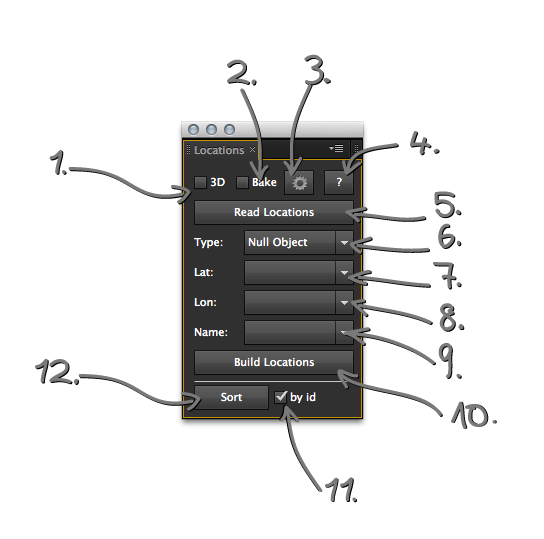
1. 3D Checkbox:
If you enable the 3D option the markers you create will be created using cartesian coordiantes. That allows you to place them on a sphere. These markers are bound to an center layer that has aslider for the radius of that sphere. If this is unchecked your comp needs to be in an 2:1 ratio.
2. bake Checkbox:
If you enable this the script will use the AE positions. The expression that calculates the position based on lat lon is still there but disabled.
3. Cogwheel Button:
Opens the settings panel. There you can set if you use comma or tab separated values. Add a prefix and suffix for the text and change the layer name prefix.
4. ? Button:
Opens the help. Duh.
5. Read Locations Button:
This button opens a file chooser dialogue. Select an .tsv or .csv file. The Script only can handle tab or comma separated values. It will parse the content of the file and try to fill your latitude, longitude and text dropdown.
6. Marker Type Dropdown:
0 --> nothing
1 --> nullObject
2 --> LightLayer
3 --> TextLayer
4 --> SolidLayer
5 --> Marker Precomp
There are different type of markers. LightLayers will be handled different than the rest due to the fact that lights can't have effects. So the script will calculate the real position and not, like the rest, add 2 angle controllers that can be used to change the lat long degrees. If you choose the Marker Precomp option the script will create a tiny comp that will be used as marker.
7. Lat Dropdown:
Select the latitude row of your csv after reading it in. If your row is named lat/latitude/Latitude/LAT/Lat the script will find them end set them for you.
8. Lon Dropdown:
Select the longitude row of your csv after reading it in. If your row is named lon/longitude/Longitude/LON/Lon the script will find them end set them for you.
9. Name Dropdown:
Select the row that should be used as text. This text will always be the layername and if you use textlayers it also will be its content. If your row is named name/Name/NAME/city Name/etc the script will find them end set them for you.
10. Build Locations Button:
This will create your markers.
11. NEW By id Ceckbox:
This allows you to sort the layers by the given id in the layers name.
12. NEW Sort Button:
Hit the button and the script will try to sort by the give field in the name dropdown (9) or by the id the script creates in the layers name.
Get and Create Geo Data
You can find lots of geo data in the web. For example here:
- getlatlon.com
- geocommons.com
- geonames.org
But there is more going on. For example has twitter an API that gives you geolocations. With this url:
http://search.twitter.com/search.json?geocode=37.781157,-122.398720,1mi
You get all the recent tweets that are geo referenced within an one mile radius around that location.
Or maybe NA weather stations? You just need to find some way to turn these datasets into .csv or .tsv. Geocommons can be helpfull with that. Have a quick look into this tutorial on creating geodata with geocommons.
| After Effects | CC 2015, CC 2014, CC, CS6, CS5.5, CS5, CS4 |
|---|
0.4.3 (Current version) - Jun 21, 2015
0.4.1 - Jun 5, 2014
0.4 - March 2014
- projections are working woohoo! \o/
0.3.2 - February 2014
- started projections
- added extendscript.geo lib
- added grunt development
0.3.1 - October 2013
- some big fxing
0.3 - July 2013
- added automagically sort feature and safer coding
0.2.3 - May 2013
- Edit 2D location expression to change z-Position
0.2.2 - February 2013
- radius slider with keyframes bug fix
0.2.1 - February 2013
- radius slider bug fix
0.2 - December 2012
- Safer Coding
uniquer names, more encapsulation, loop bug fix
0.1.2 - December 2012
- fixed issue value is NAN. Some code cleaning
0.1.1 - December 2012
- code cleaning and debugging
0.1 - December 2012
- initial release

 Adding to cart...
Adding to cart...