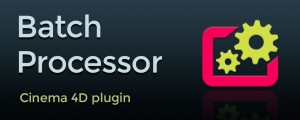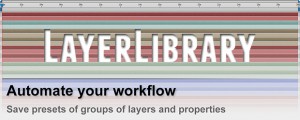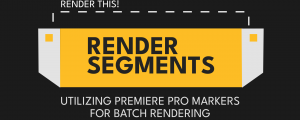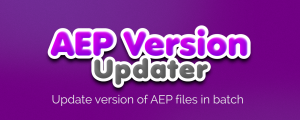MP4 + Alpha Converter
-
Compatibility After Effects Please check exact version compatibility under the "COMPATIBILITY" tab below
Convert to MP4/h264 just with one click items containing Alpha Channel, keeping the background transparent. Works with Videos and Image Sequences.
Turn Gigabytes into Megabytes with 1 Click. Perfect for saving storage or cloud space.
For demands where MP4 is not a problem. As jobs already archived or jobs in production with intense cloud trafic or storage-intensive jobs.
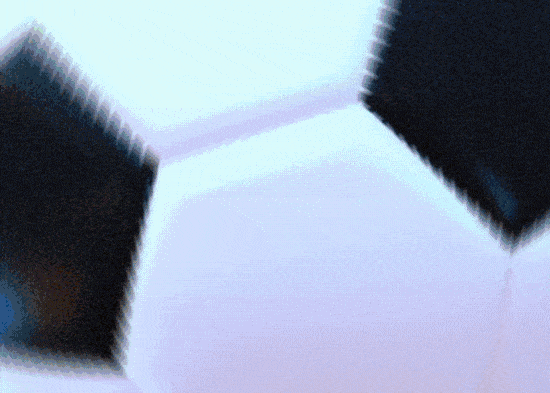
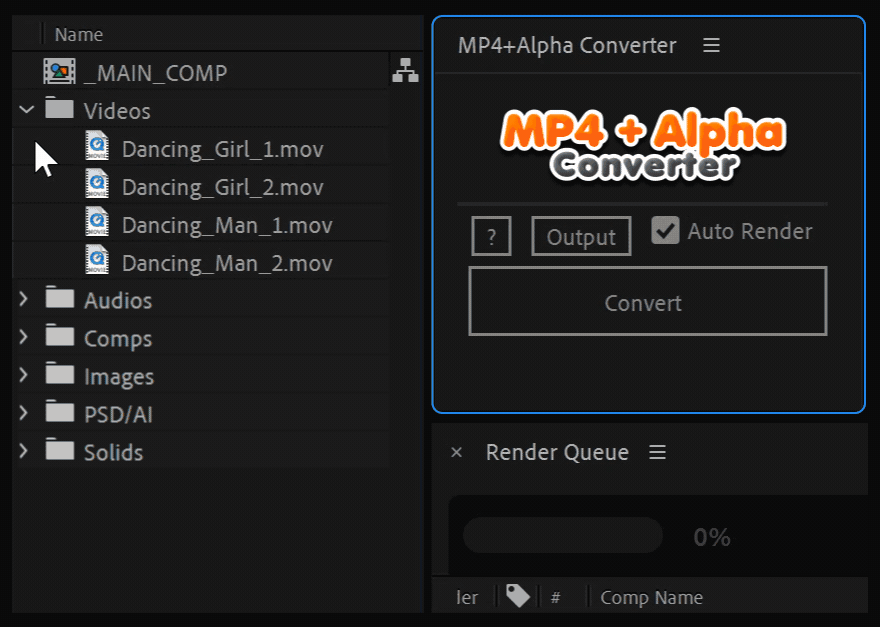
Features
-
Simple to use
Just one click simple interface -
No plugin or external codec needed
It uses the native MP4 renderer (AE 2023) -
Render Queue
MP4 files immediately or just add items to the render Queue to convert later -
Auto renaming
To avoid filename conflicts, automatically renames footages with duplicate names (adding a numerical counter) and fixing items with invalid file system characters ( \/|<>*:“?% ) -
Set output folder
Choose the output path for MP4 videos easily -
Source items
Select Convert videos or image sequences containing alpha channel
-
Rendering
Light and fast -
Organization
Automatically organize old and new footages cleanly -
Alert system
Set of contextual alerts to avoid errors and data loss -
Keep the audio track
If an item has an audio track, it is preserved in the RGB channel, preserving the item's sound behavior -
MP4 without vertical line artifact
It has a built-in function that corrects footages with "non-multiple-8" resolutions (but without changing the appearance of the converted items), thus avoiding a known limitation of the MPEG format that generates a vertical line on the side of the video on items with this type of resolution
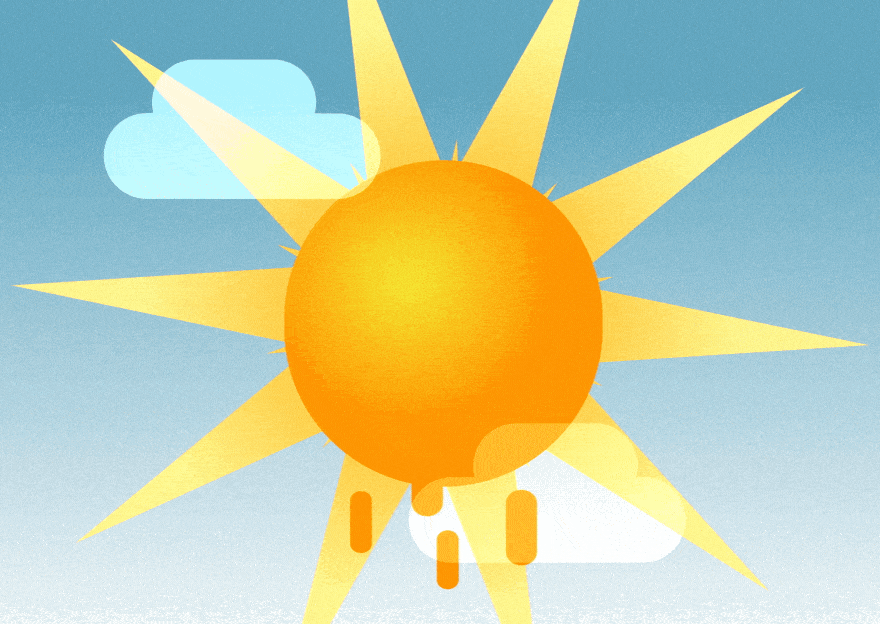

Usage:
-
Save your project.
-
Set the output folder for the rendered MP4 in the "Output" button (Only once, whenever you restart after effects).
-
On project panel, select the items you want to convert and click "Convert".
-
It’s all. At the end, collect files from your "Main compositions", if you want.
More:
-
If you don't define the output folder, the items will be rendered in the same folder as the AEP project by default.
-
If you don't want to render immediately, uncheck the "Auto Render" checkbox. Then you create a render queue and manually render there
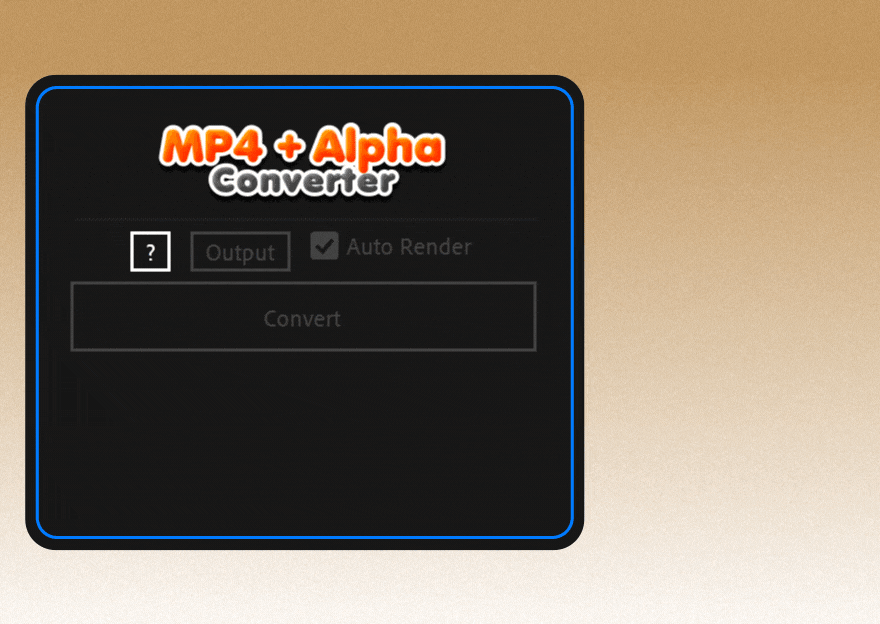
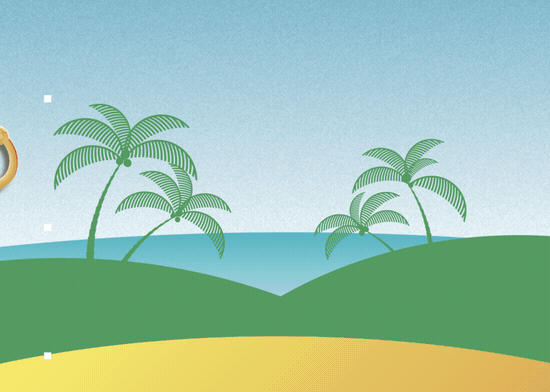
How it works:
Each prossessed footage (i.e. MOV, PNG, etc) item is separated into 2 MP4: 1 RGB and 1 Alpha. And merged back into a composition, that replace all original instances used in compositions automatically. The comps stay the same visually, but with MP4 videos*.
This process can be performed manually, but it is very technical, difficult and too tedious. And there are better things to you do with your time. Let it do for you, with one click.
Tutorial
Known issues:
-
It works only with items of the type "Video" and "Sequence of Images".
-
It works correctly with 100% of the videos you use in your daily workflow. As long as they are common items with the usual 8-bpc [bits per channel] color items. Avoid using in HDR or EXR image sequences for example, or any other item with higher pbc. All footages will be converted to 8-bpc, including items with higher bpc.
-
By default, the quality of the videos generated by our script is configured to be very high and with generally imperceptible losses. But, it should be stated that the MP4/h264 format although it has the advantage of generating quite small videos compared to other formats, is this format can also degrade the image quality when using lower bitrates. The h264 standard also degrades the chrominance information of the image, to levels that are not perceptible to the human eye, but that are visible after certain more intense color adjustments. Therefore, the use of this format is not recommended for footages that will undergo intense color correction later, knowing that color variations and appearance of undesirable artifacts can occur.
-
It also converts items that don't have an alpha channel, and doing so adds an alpha channel to the item, making it a white filled video. In this way it does not affect the appearance of the original item.
-
The maximum resolution and frame rate are limited to those defined by the h.264 standard.
-
For each 1 item converted, 2 MP4 videos and 1 composition are generated, but all created in their proper subfolders to keep the project clean.
-
It does not convert correctly items with FPS below 1.
-
Any characters that are not allowed for filenames on some operating system will be replaced by # characters to avoid conflicts.
-
This tool converts only video items and image sequences. Other types of items are rejected. But if the item is a solid, it recognizes it as video too. And since it makes no sense to convert solids to video, please avoid selecting this kind of item.
-
As of version 2023, After Effects natively includes the option to render directly to MP4. To output to MP4 in older versions of After Effects, it is necessary the "AfterCodecs" plugin installed on the system. Not included in this package.
| After Effects | 2024, 2023, 2022, 2021, 2020, CC 2019, CC 2018, CC 2017, CC 2015.3, CC 2015, CC 2014 |
|---|
1.2.0 (Current version) - Nov 20, 2024
- Fixed a bug that caused unwanted duplicates of precomps.
- The unsaved file warning dialog has been improved.
- Added a simple warning to the user that some larger items may take a while to process.
1.1.1 - Nov 18, 2024
1.1.0 - Nov 18, 2024
- A new simplified video tutorial has been added to teach how to complete the installation.
- Performance improvements.
1.0.7 - Aug 20, 2024
- Minor bug fixes.

 Adding to cart...
Adding to cart...