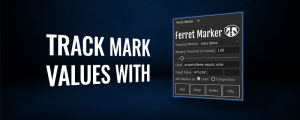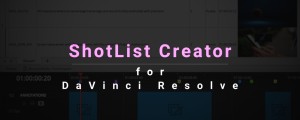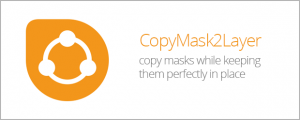BeatEdit for DaVinci Resolve
-
Compatibility Davinci Resolve Please check exact version compatibility under the "COMPATIBILITY" tab below
Edit to the beat like a pro
BeatEdit makes working with music in DaVinci Resolve simple, so you can focus on the creative part. With just a few clicks, you can
- edit to the beat like a pro
- create seamless edits to make your music track longer, shorter or shuffle it around
Why use BeatEdit?
Working with music can be a frustrating process of guessing where to make your edits. Looking at the audio below, would you know the best place to cut?
BeatEdit simplifies this process by analysing the music and showing you exactly where to cut. The markers it creates are colour-coded, so you’ll know exactly which beats to choose.
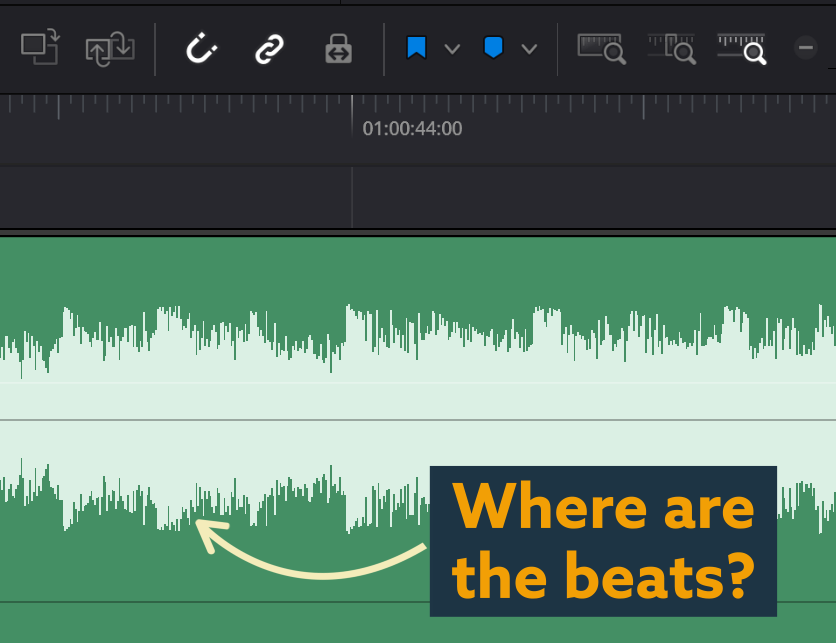
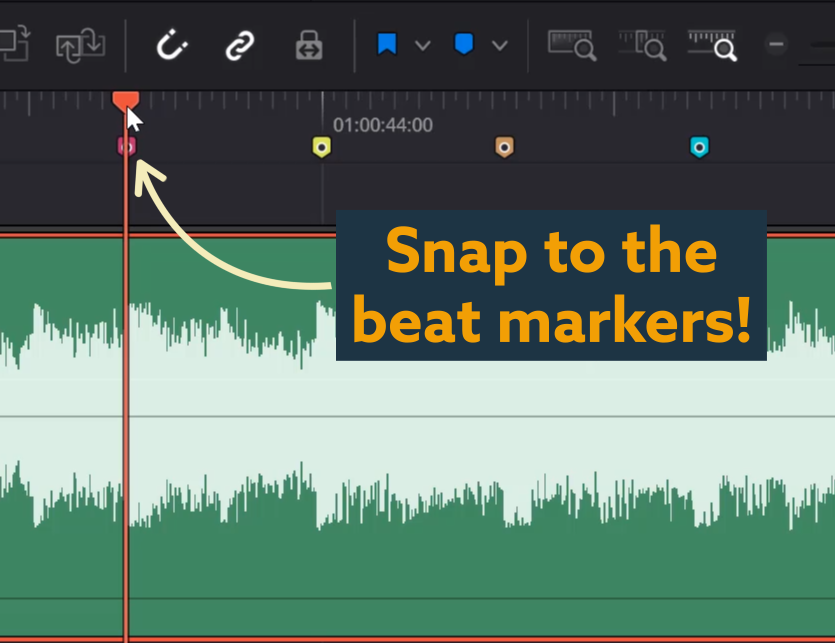
Make your music track longer, shorter or shuffle it around
Need to make part of your track longer? Shorter? Or perhaps you want to shuffle it around so the beat drops at just the right moment. With BeatEdit, you can cut exactly at the beats, resulting in seamless transitions that won’t be noticed.
How does it work?
BeatEdit uses the professional beat detection algorithm developed by researchers at the University of Porto and the University of Victoria to analyse your music and detect the main beats. It can then create various markers to show you where these beats are, making it super easy to edit to music.
Once you load your music file into DaVinci Resolve, you can choose from four different ways to work with beats:
- timeline markers
- clip markers
- audio beat clicks (a.k.a. metronome)
- subtitles
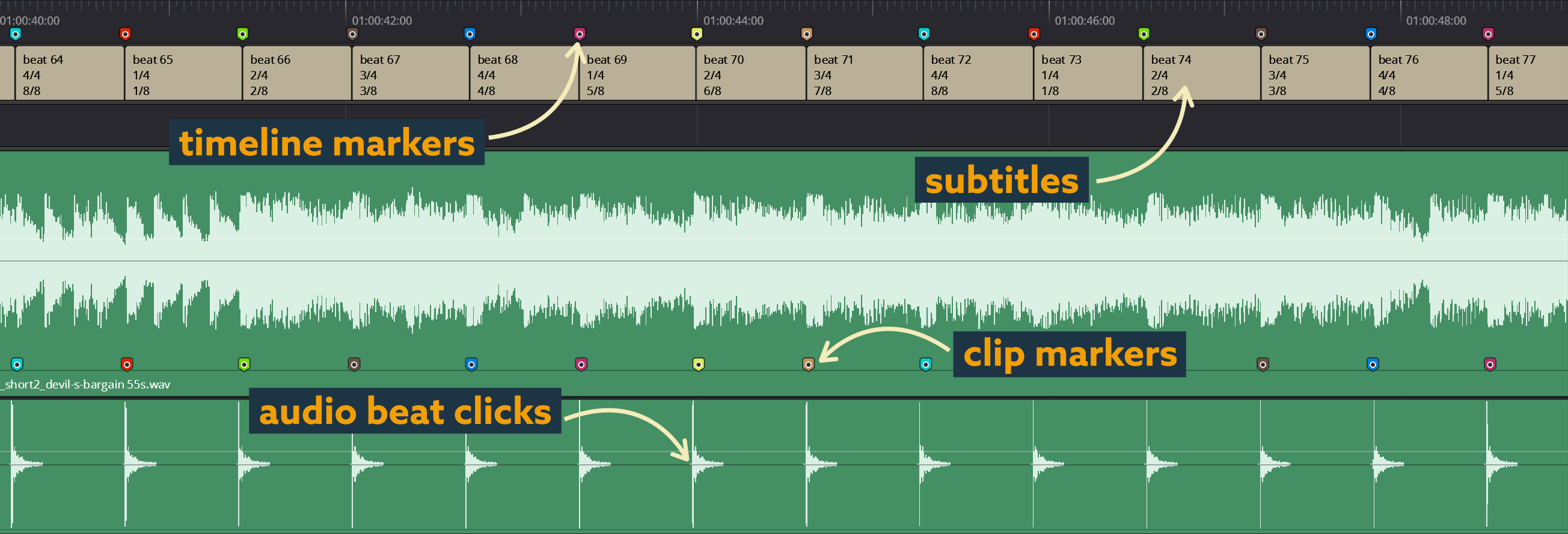
When editing your music track, we recommend using beat click audio in your workflow as it will make your edits much more precise.
DaVinci Resolve can only place markers on frames - this is fine for editing video, but if you want to edit the music itself, you’ll need sub-frame accuracy for seamless transitions. The beat click audio (i.e. the metronome) gives you exactly this - cut at the peak of the click for sub-frame accurate edits.
Resolve Free vs. Studio: BeatEdit Compatibility
Up until DaVinci Resolve 19.0.3, BeatEdit worked seamlessly with both the Free and Studio versions of Resolve. However, starting with DaVinci Resolve 19.1 (released in November 2024), Blackmagic Design introduced some limitations in the Free version, which now prevent scripts like BeatEdit from creating user interfaces. As a result, BeatEdit is currently only compatible with the Studio version of Resolve 19.1 and later.
We're actively working to find solutions that could restore Free version support. In the meantime, if you'd like to use BeatEdit with the Free version of Resolve, you can download Resolve 19.0.3 or earlier here. (In the "Latest Downloads" section, scroll down until you find version 19.0.3.)
Tutorials
Get Started with BeatEdit
Use BeatEdit with the Fairlight Beat Grid
Other Voices
Really enjoying the new #beatedit for DaVinci Resolve. I’ve been cutting some projects in Resolve and was really missing the ease of cutting to the beat I had in Premiere with Beat Edit. Thanks @mamoworld for developing another great version of this tool.
— reTooled.net (@reToolednet) December 10, 2022
Resolve continues to get all the stuff. https://t.co/1qSoFKWfKn
— Scott Simmons (@editblog) December 8, 2022
Operating Systems
BeatEdit is compatible with all operating systems supported by DaVinci Resolve (Windows, Mac OS and since BeatEdit 1.1.000 also Linux).
Limitations
- Mac OS App Store: The version of Davinci Resolve which is available on the Mac App Store does not support third party tools properly. Hence, it does not support BeatEdit. Make sure to download Resolve from Black Magic Design instead of using the App Store.
BeatEdit for other software
Need to use BeatEdit in another program? Check out our versions for Premiere Pro, After Effects and Audition.
BeatEdit for Davinci Resolve uses FFmpeg licensed under the LGPLv2.1 . We did not modify the sources - you can download them here.
| Davinci Resolve | 19, 18, 17 |
|---|
1.2.006 (Current version) - Sep 14, 2024
1.2.005 - Jul 28, 2024
1.2.004 - Jul 28, 2024
- fixed issues with creating markers when current timeline has a different frame rate than the project
- support for audio files with more than two channels
1.2.002 - Dec 27, 2023
1.2.001 - Sep 5, 2023
1.2.000 - Jun 22, 2023
- Native support for Apple Silicon processors

 Adding to cart...
Adding to cart...