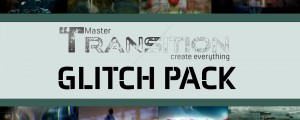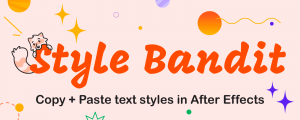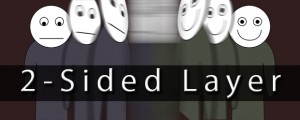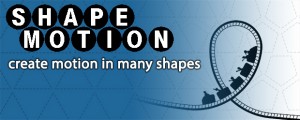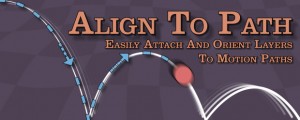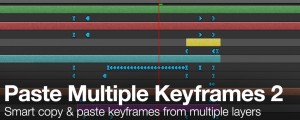Keyframe Presets
-
Compatibility After Effects Please check exact version compatibility under the "COMPATIBILITY" tab below
Create presets for keyframes. You can then copy and paste these keyframes throughout your composition, as well as import/export them for transfer between projects.
- Select all the keyframes you want copied
- Type a new name for your preset, and click on "Copy Preset"
- Position your time slider where they should go
- Choose the preset from the drop down list, and click on "Paste Preset"
To delete a preset, choose the preset from the drop down list, and click on "Delete Preset"
To delete all presets, click on "Delete All Presets"
Known issues:
- It can not work with plugins or effects that have custom values for keyframes. ex.(Levels - Histogram, Hue/Saturation - Channel Range, etc.)
- If a keyframe has temporal Auto-Bezier set, it will not paste correctly to a new keyframe
| After Effects | 2024, 2023, 2022, 2021, 2020, CC 2019, CC 2018, CC 2017, CC 2015.3, CC 2015, CC 2014, CC, CS6, CS5.5, CS5, CS4, CS3 |
|---|
1.23 (Current version) - Nov 11, 2022
Added support for keyframe labels (colors) in the presets
Added option to automatically select newly pasted keyframes
Added option to automatically select newly pasted keyframes
1.22 - Mar 18, 2021
Fix bug when opening a new project after having saved presets. You would not be able to export any presets
1.21 - Mar 13, 2021
Fix bug when presets are imported if any text values contain one of the following:
&, ", ', <, >
&, ", ', <, >
1.20 - May 15, 2018
Added option to paste a single-layer preset to multiple layers at the same time
1.19 - Mar 13, 2018
Updated interface to be resiable
Added ability to import multiple preset files at the same time
Added ability to paste only on selected layers (even if preset has more layers)
Added ability to rearrange preset order
Added ability to save presets for auto-loading when starting After Effects
Added ability to rename presets
Fixed bug where not all keyframes would paste (especially if you have started up a new file when already having presets added / imported)
API: ak_Keyframe_Presets_Function.API_pastePresetAtTime
Added ability to import multiple preset files at the same time
Added ability to paste only on selected layers (even if preset has more layers)
Added ability to rearrange preset order
Added ability to save presets for auto-loading when starting After Effects
Added ability to rename presets
Fixed bug where not all keyframes would paste (especially if you have started up a new file when already having presets added / imported)
API: ak_Keyframe_Presets_Function.API_pastePresetAtTime
1.18 - Nov 24, 2017
Added button to export a single preset in the list
1.17 - Nov 2, 2016
Fixed problem pasting presets when there was more than one property per layer in the preset and ignore layer names was not checked
1.16 - Jan 21, 2016
Added version number in preset file
Correctly reports total numbers of layers needed to be selected when "Ignore Layer Names" is checked
Added ability to ignore missing layer names in older preset files when importing
Fixed problem with importing old preset files relating to keyframe interpolation type
Correctly reports total numbers of layers needed to be selected when "Ignore Layer Names" is checked
Added ability to ignore missing layer names in older preset files when importing
Fixed problem with importing old preset files relating to keyframe interpolation type
1.15 - Jun 9, 2015
Added option to ignore layer names when pasting keyframes
When enabled, you must select the exact number of layers that your preset used
Keyframes will be pasted based on order when selecting layers
When enabled, you must select the exact number of layers that your preset used
Keyframes will be pasted based on order when selecting layers
1.13 - May 14, 2015
Interface redesign
Listbox instead of drop down list for presets
Doubleclicking a preset name automatically pastes a preset
Listbox instead of drop down list for presets
Doubleclicking a preset name automatically pastes a preset
1.12 - Mar 19, 2015
Fixed a bug where presets would not paste if there were multiple properties included from a single layer
1.11 - Feb 4, 2015
Layer selection order does not matter when creating/applying presets
Layer's are now identified by their name within the selected layers.
(There can not be any duplicate layer names within the selected layers)
Bug fix: Script would fail in cases where a prior run script created an Array Prototype
Layer's are now identified by their name within the selected layers.
(There can not be any duplicate layer names within the selected layers)
Bug fix: Script would fail in cases where a prior run script created an Array Prototype
1.10 - Jun 16, 2014
Massive speed improvements for layers with lots of keyframes
- 1.9 Bug fix: Importing presets wasn't working for all languages - March 2014
- 1.8 Bug fix: Importing multiple preset files and then exporting as one new combined preset file
Combined preset file would not re-import correctly - March 2014 - 1.7 Bug fix: Exporting presets wasn't working for all languages - March 2014
- 1.6 Bug fix: If all presets of imported file are mask shapes, import failed - March 2014
- 1.5 Wrapped entire script in a function so it won't interfere with other scripts - August 2013
- 1.4 Added support for Time Remapping keys
- 1.3 Added import/export functionality
- 1.2 Added support for Light, Camera, and Text Layers
- 1.1 Added the ability to transfer keyframes between layers - September 2012 (See Description for Details)
You can now copy and paste keyframes from shape layers - 1.0 Initial Release - September 2012

 Adding to cart...
Adding to cart...