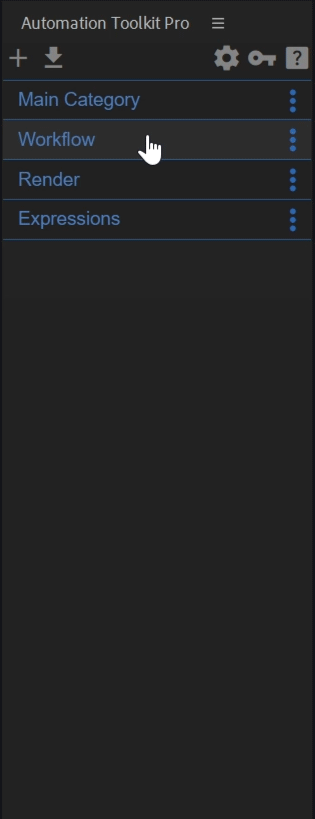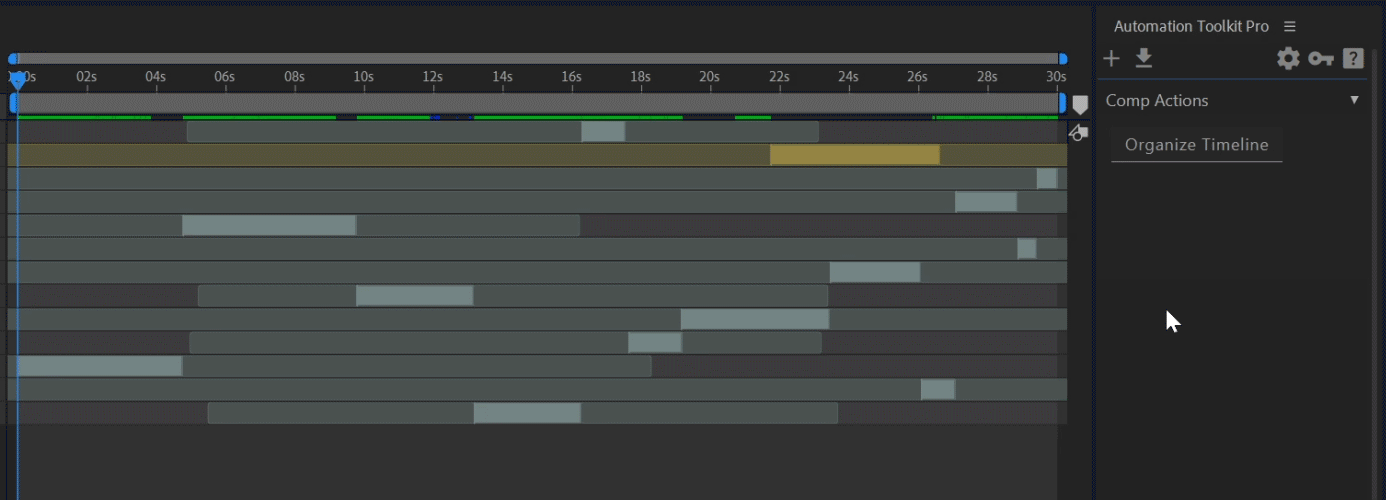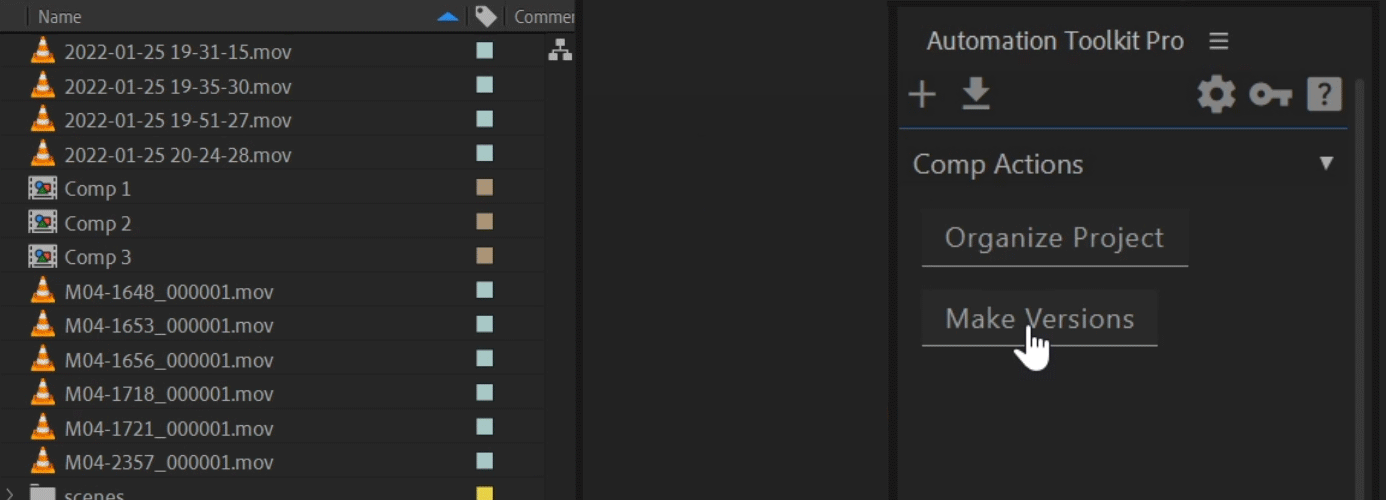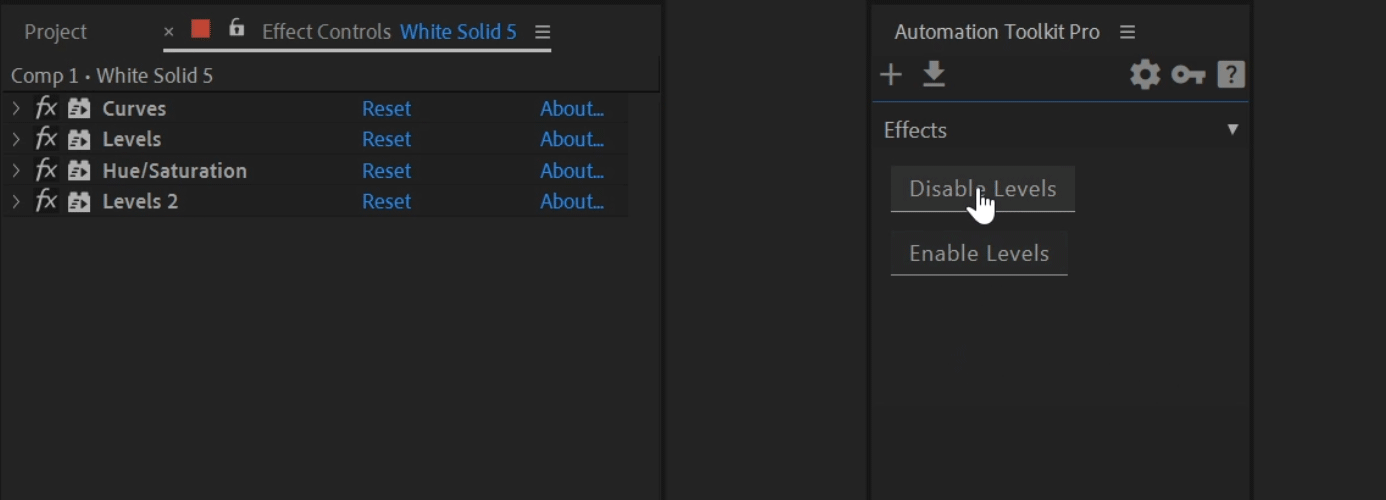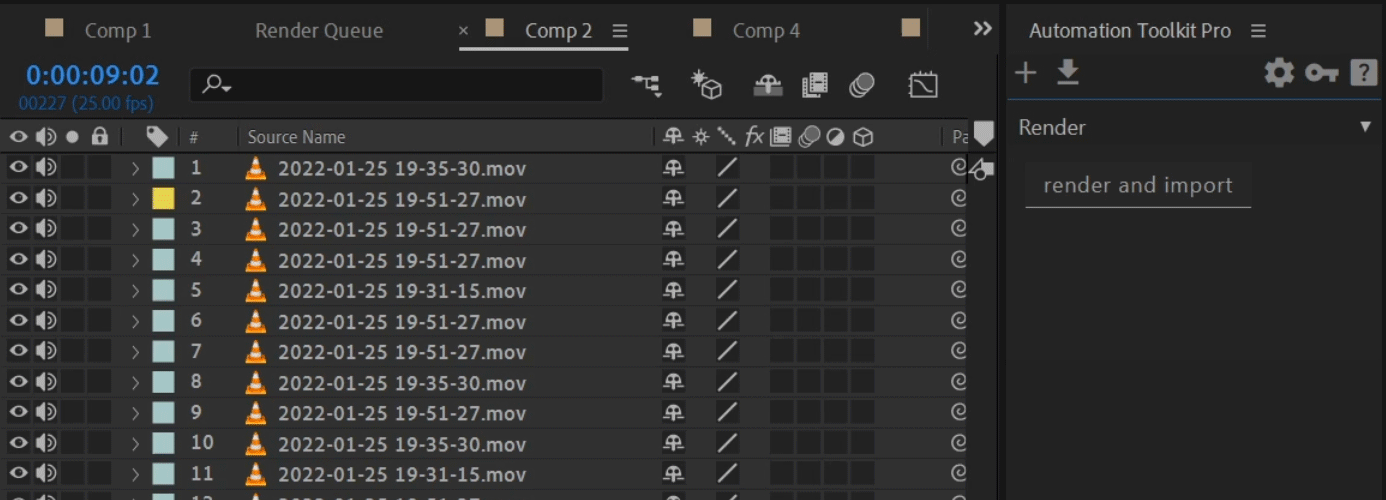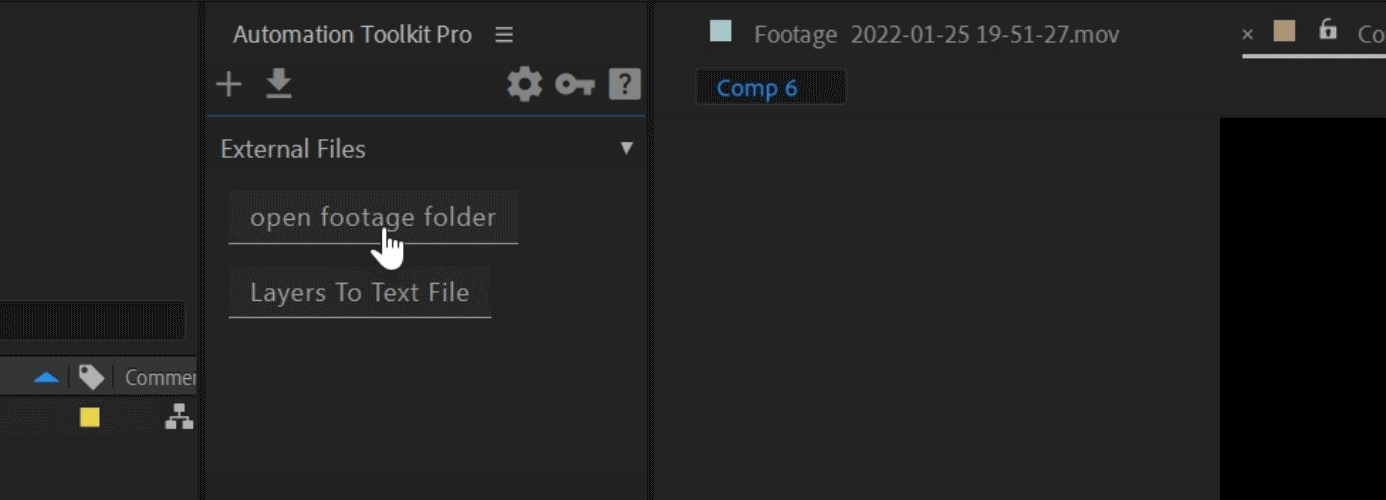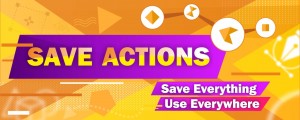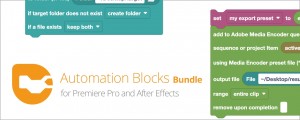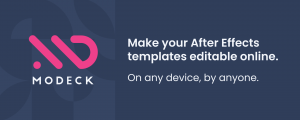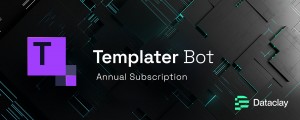Automation Toolkit Pro
-
Compatibility After Effects Please check exact version compatibility under the "COMPATIBILITY" tab below
What is Automation Toolkit Pro?
Automation Toolkit is an extension for Adobe After Effects that lets you create your own custom buttons with their own custom functionality, It allows you to create a variety of script-like functions, called Automations.
With Automation Toolkit you have the power to improve your workflow beyond using other scripts,
You can design and shape ideas into working solutions for your projects without having any knowledge in programming or after effects scripting!
"I can't code at all!"
Automation Toolkit uses a new and intuitive form of "programming" that allows anyone to program in a simple way, users no longer need to remember strange expressions and can experiment without getting scary error messages.
"Is it Free?"
Automation Toolkit Pro is not free but there is a free version where you can store up to 10 automations at the same time. The free version includes all the best features from the paid version.
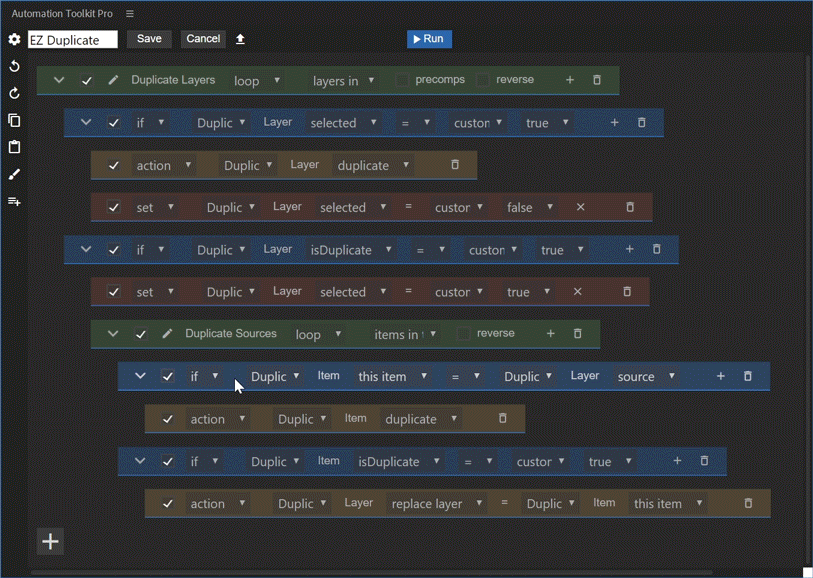
Automation Editor
Gain Complete Control
And There is More
Drag and Drop
Drag and drop your automation files into the panel, drag and drop automations / categories to organize them inside the panel
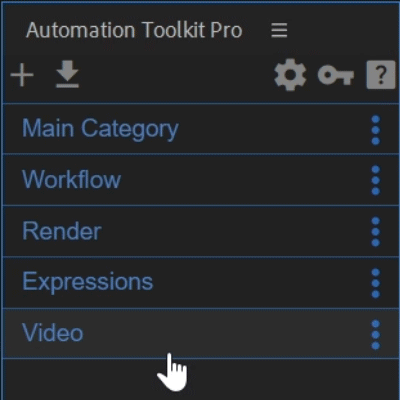
Keyboard Shortcuts
Run your automations using keyboard shortcuts
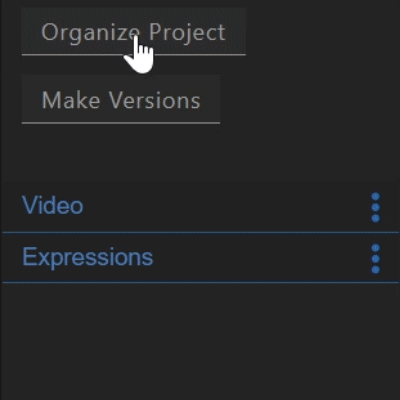
Share Your Automations With Others
You can share your automations with all your colleagues who have a copy of Automation Toolkit free / pro so their work will be more productive too!
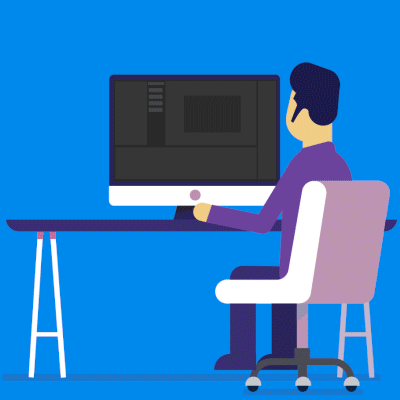
Work as a Team
Use the same libraries of automations on multiple computers at the same time using a shared network drive, suitable for studios with multiple users
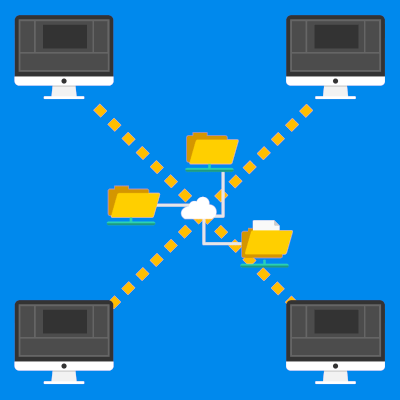
More than 280 properties and actions are supported
| Layer Properties | Layer Actions |
|---|---|
|
|
| Project Item Properties | Project Item Actions |
|---|---|
|
|
| Effect Properties | Effect Actions |
|---|---|
|
|
| Marker Properties | Marker Actions |
|---|---|
|
|
| Project Properties | Project Actions |
|---|---|
|
|
| Render-Queue Properties | Render-Queue Actions |
|---|---|
|
|
| Output-Module Properties | Output-Module Actions |
|---|---|
|
|
| Property Properties | Property Actions |
|---|---|
|
|
| File Properties | File Actions |
|---|---|
|
|
| Folder Properties | Folder Actions |
|---|---|
|
|
| VERSION COMPARISON | FREE | PRO |
|---|---|---|
| Maximum number of automations | 10 | Unlimited |
| Maximum number of categories | 3 | Unlimited |
| Keyboard shortcuts (assign keyboard shortcuts to run automations) | ✖ | ● |
| Shared storage (multi-computer use of the same categories and automations for business) | ✖ | ● |
| Automation functionality | All Features | All Features |
| Free Download |
FAQ
"Where can I get help?"
The best way to get help is by asking questions in the community forum (not in the comments product page), there are also tutorials (the tutorials of the old script also apply to this product) and a product user guide website.
"Can Automation Toolkit do ____?"
Probably yes, Automation Toolkit is made to be as versatile as it can be so you can create almost any idea although if the idea is complicated the automation will probably also be complicated to create.
It's worth checking out the supported properties and actions or asking in the community forum.
"Is Automation Toolkit difficult to use?"
- Creating complex automations can be quite difficult in a way that it initially requires you learning the basic and advanced tools that help turn the idea into a working algorithm.
- Creating basic automations is very simple.
- The user interface is very intuitive and easy to navigate through.
"Are there any pre-made automations?"
There are currently relatively few pre-made automations but there are a few that come with the product and several other automations in the community forum that other people have shared.
The number is relatively low because usually the automations that are shared in the forum are complex and built to be useful for many different use cases while many of the automations that are made answer a specific problem in the project.
I encourage people to share their automations in the forum.
"Can Automation Toolkit export regular .jsx script files?"
No, but you can run and share automations for free using the free version where you can store up to 10 automations at the same time. The free version includes all the best features from the paid version.
if you want to share automations with your colleagues who don't have the pro version just ask them to install the free version and they will be able to use your 10 best automations.
"I own the old version do I get the new version for free?"
Yes! If you own the old version, but for some reason it still asks you to buy the pro version, please submit a support ticket.
Technical Capabilities
Loop
The loop purpose is to go through items and run the same operations on all of them.
Loop enables you to run operations on all the layers, compositions, footages, keyframes.
You can add an automation line inside the loop so as you run the automation the loop will run it’s automation lines on all specified items.
If
Sometimes, we need to perform different automations based on different conditions.
The if automation line purpose is to add logic to your automations so you can make automations that take effect only on specific items.
Set
set the value of any property that can be changed by the user. First you have to specify which property to set and then specify what the new value of this property should be.
Set can run mathematical calculations of many properties or custom values.
Action
The action automation line will do a function on Layers/Items/Keyframes.
The functions enable to do manipulations that not connected to any property,
for example - duplicate, delete, replace, and more.
Message & List box
The message automation line displays a window with a specified message and an OK button.
Message can show most of the properties of Layers/Project Items/Keyframes combined with a custom text.
Message can also be used to make a list of text data from specific properties.
The list box automation line displays a window with a specified list of messages and an OK button.
List Box messages can be copied as plain text to any other application.
Variable
Variable automation line can contain every type of object:
Number,Text,Layer,Item,Property,Boolean.
Variable purpose is to save custom value of any kind of object
for later use.
Some properties can be accessed only inside a loop
so if you want to use this value outside of the loop
you have to save it inside a variable.
Limitations:
- After Effects with a different language other than english not fully supported and some properties won't work as expected (menu command, position when the dimensions are separated, x,y,z rotation when 3d).
- Some Keyframe Properties can't be changed (keyframe interpolation, toggle hold keyframe), the value of the keyframe can be changed.
- Shapes and Masks are not supported and cannot be accessed.
- Text Layers - only source text, font, font size and justification are supported, text animators are not supported too.
Upgrade Notice:
If you purchased Automation Toolkit 1 you can upgrade to Automation Toolkit Pro for free, simply login to the same account and you will see the upgrade price automatically adjusted. If you need assistance please open a support ticket.
See the forum - atforum.discoursehosting.net
See User Manual
| After Effects | 2023, 2022, 2021, 2020, CC 2019, CC 2018 |
|---|
2.0.4 (Current version) - Mar 7, 2023
- added support for After Effects 2023 Mac
- added search function to dropdowns
- added dropdown tooltips support on mac
- added functionality to work with csv data (google sheet/excel)
- simplified collections functionality
- added supports for all render setting and output module settings - 42 new properties
New loop option:
- added loop over “elements in collection” (now it's easy to work with a collections)
Bug fixes:
- “find and replace last text element” action
- “track matte layer” (if trackmatte type is none set it to default)
- add keyframe action - fixed issue with 23.976fps, 29.97fps, 59.94
- changing line type while disabled visual bug
- disable/enable multiple lines visual bug
- automation editor visual bug fix - double scrollbar fixed
- fixed rare cases when dropdowns won’t update properly
- main window scrollbar fix
- background color support for solids
- layer parent property fix
New properties:
- “close project” - project action
- “show project panel” - project action
- “separate csv data to rows” - text collection action
- “separate csv row to cells” - text collection action
- “imported item” - file variable property
- render output “parent folder”
- render output “subfolder name”
- render output “file name”
- render output “file name template”
- render output “format”
- render output “video output”
- render output “use comp frame number”
- render output “starting frame”
- render output “resize”
- render output “resize lock aspect ratio”
- render output “resize quality”
- render output “resize to”
- render output “crop”
- render output “crop bottom”
- render output “crop left”
- render output “crop right”
- render output “crop top”
- render output “crop use region of interest”
- render output “audio output”
- render output “audio bit depth”
- render output “audio channels”
- render output “audio sample rate”
- render output “include project link”
- render output “include source xmp metadata”
- render queue item “quality”
- render queue item “resolution”
- render queue item “frame rate”
- render queue item “use this frame rate”
- render queue item “time span”
- render queue item “time span start”
- render queue item “time span end”
- render queue item “time span duration”
- render queue item “skip existing files”
- render queue item “color depth”
- render queue item “disk cache”
- render queue item “effects”
- render queue item “field render”
- render queue item “frame blending”
- render queue item “guide layers”
- render queue item “motion blur”
- render queue item “proxy use”
- render queue item “solo switches”
2.0.3 - Dec 12, 2022
- “run javascript code” action bug fixes
- changing loop types without deleting its content
- drop lines into colored line
- layer width and height not working on shapes
- number variable (was not working in special cases)
- keyboard shortcuts export critical bug
- numbers input checking bug
- javascript variable (send property object bug)
New loop option:
- added loop over “properties in property group”
New properties:
- number of sub-properties
- property index
- file full name
- keyframe label (from 2023)
- is number (text variable)
- number value (text variable)
- hold keyframe
- keyframe interpolation in
- keyframe interpolation out
- keyframe interpolation in-out
- rove across time
- layer by id (project property)
- item by id (project property)
- layer id (layer property)
- track matte layer
- is track matte
New Actions:
- apply animation preset file
- number round up
- number round down
- set parent with jump
- menu command id
- run scene edit detection
- queue in adobe media encoder
New features:
- option to embed files
- added “active composition” to the item variable default options
- track matte (supports new functionality on ae 2023)
- added new advanced comments mode
2.0.2 - Aug 10, 2022
- refinements to the user interface
- drag & drop support
- automation buttons color support
- multiple bug fixes

 Adding to cart...
Adding to cart...