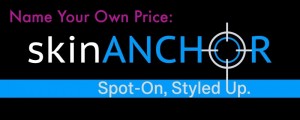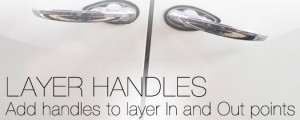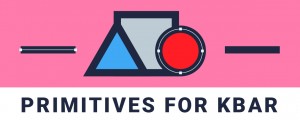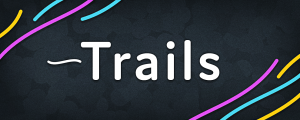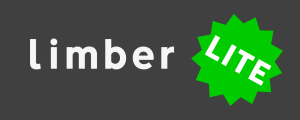Penpal 2
-
Compatibility After Effects Please check exact version compatibility under the "COMPATIBILITY" tab below
Penpal brings bezier power and precision into AE, so that your workflow is free from excessive planning and difficult round-trips to Illustrator.
“Penpal has made my workflow so much easier. It gives me really smart basic shape layer functions that I've been wanting for years inside of AE” - Claudio Salas.
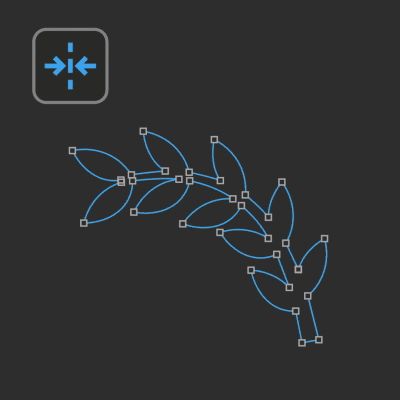
DESIGN IN MOTION
Here’s just a few of the capabilities Penpal brings to AE:
- Flip paths horizontally or vertically
- Break a path into two separate paths
- Distribute and align points within a shape
- Snap selected points to pixels
- Simplify paths with too many points
- Reverse the direction of points along a path
- Mirror points around an axis to create perfectly symmetrical shapes
- Join two separate paths into one
- Quickly make a broken tangent smooth again
EDIT SHAPES AS THEY REALLY ARE
Switch between Penpal’s Spaces, and you can work on paths that are transformed by groups, rotation and parenting as if they were still in their original state - with all of Penpal’s functions working in the right-way-up orientation.
You can treat shape layers as if they were precomps, but keep all the Path properties right there in your timeline.
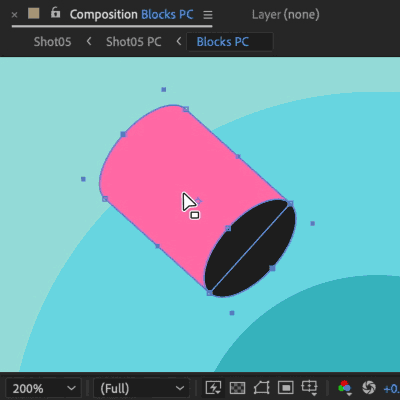
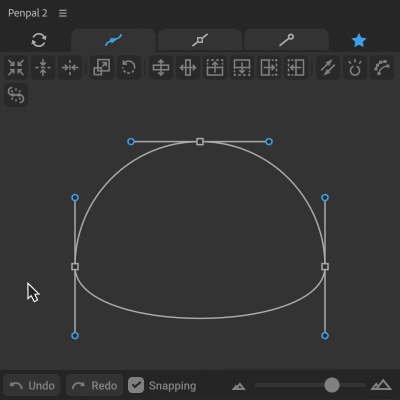
THE UI PANEL POWER-UP
Version 2 of Penpal brings a huge boost in interactivity with a live, responsive UI panel: Drag elements around in the canvas. Option-drag to smooth or break tangents. Hold Shift to constrain to axes. Enable various levels of snapping.
This UI is based on the one you already know from Ae and other Adobe apps, so it feels familiar from the moment you fire it up. Users of v1 can now work in Penpal more intuitively, more of the time.
And Penpal still goes beyond Adobe standards by letting you select tangents as if they were points. That allows you to drag two or more tangents at the same time, and do things like copy one tangent and paste it to another.
“Penpal is so jam-packed with essential path editing features, I have it permanently docked in my After Effects workspace” - Al Boardman.
After Effects has always lagged far behind Adobe Illustrator when it comes to editing bezier paths. This lack of love for shape layers forces us into extreme preparation, awkward hacks and flow-breaking workarounds .
We know folks who don't use Illustrator at all, and design everything from scratch in AE, thanks to Penpal. We're not saying that Penpal can do everything Illustrator can (though it can do some things Illustrator can't). But with Penpal in your workspace, you'll need Illustrator a lot less. Perhaps not at all.
Learn more
The official Penpal Training Series on YouTube will teach you the fundamentals in bite-sized chunks. The Penpal User Guide is the most thorough way to learn everything Penpal can do.
Click the Try button at the top of this page to instantly download a 10-day trial - it will only load paths with 10 points or less. Purchase a license to unlock the full version.
Penpal is localized for Chinese, German, Italian, Japanese, Portuguese, Russian and Spanish.
Upgrades
If you purchased Penpal 1 after October 25, 2022, you can upgrade for free. If you purchased it before then, you can upgrade for $30. Simply login to the same account and the discounted price will be automatically shown. If you need any assistance please open a support ticket.
i just upgraded penpal to penpal 2 and its SO GOOD https://t.co/X5o4Baf5BI
— nina (@ninatsur) April 26, 2023
Highly recommend this to anyone who does a lot of path animation like myself! https://t.co/Os033JMZwy
— JDHorton (@JDHortonco) April 25, 2023
Working with shape layers in @AdobeAE doesn't have to be so tedious anymore. Pen Pal just swooped in and has all the offering of a fully functioning shape tool we really really need. https://t.co/zEsxX9s4MB pic.twitter.com/Z6jza5SAV5
— School of Motion (@SchoolOfMotion) May 28, 2020
Despite the missed opportunity to ham it up in the promo, Penpal 2 is a wonderful and radical new way to interact with your paths in After Effects. Definitely give this a try if you have pernicious path problems. https://t.co/XrB3DdYOyG pic.twitter.com/217fuUXiMj
— Evan Abrams (@ECAbrams) April 26, 2023
{ mograph } PENPAL needs more love in the mograph community, it's up there with FLOW and OVERLORD in terms of everyday usefulness, esp if you're frustrated with working with Shape Layers.https://t.co/mz4vH8OY3s https://t.co/tA20geDKC1
— Ryan Summers (@Oddernod) May 12, 2021
Congratulations on the new update!
— shiina | aeru studio (@shiinareii) April 25, 2023
It's probably one of the most powerful tools that immensely improve the functions of path, points and more!
Once you start using it, you just can't stop!
I just picked up Penpal and it’s so nice. I was running the trial version and I used it to edit some mask and it was an instant buy. So buttery smooth and accurate.
— Kevin Snyder (@freshmograph) April 28, 2023
Great new tool for @AdobeAE - all the path/point functions you always wished you had in here! If you love precision (I sure do), make sure to check out Penpal at @aescripts. Thx @stevekirby + @TomasSinkunas! #aftereffects #motiondesign #motiongraphics #mograph #aescripts https://t.co/blN3svvgnj
— Kyle Hamrick (@KylasaurusRex) May 18, 2020
"Penpal" is pretty neat if you want to avoid illustrator.
— Ben Gregoire (@BenGregoire) December 1, 2020
https://t.co/MJRoJCUTIB I use this regularly!
— John Flores (@johnflores___) August 20, 2020
This is everything and more that I've wanted from Penpal!
— Matthew Sienzant (@MDSienzant) April 25, 2023
QoL improvements across the board.
@animatabledotco @aescriptshttps://t.co/4M88MfFOP1
I just used Penpal on a different project. Really handy. Glad I picked it up!
— Lyon Graulty (@lyongraulty) December 16, 2020
| After Effects | 2024, 2023, 2022, 2021, 2020, CC 2019, CC 2018 |
|---|

 Adding to cart...
Adding to cart...