Renomi
-
Compatibility Cinema 4d Please check exact version compatibility under the "COMPATIBILITY" tab below
ABOUT
RENOMI is Python driven Cinema 4D plugin that helps you organize your rendered image sequences and maintain Object Buffer names.
By default, when you render Multi-Pass sequences to image files (Multi-Layer File is switched OFF in Render Settings -> Save panel) you end up with hundreds of files in one folder. For my taste, well, it doesn't look good. I prefer every Multi-Pass sequence to be placed in it's custom folder, like Shadow passes should go to Shadow folder, RGBA images should be placed in RGBA folder and so on. This way you maintain clean and tight file and folder structure.
On the other hand, Cinema 4D does not rename your rendered Object Buffers, so you end up with general default naming like object_1, object_2. So there's no way to know what object_1 refers to in your Cinema 4D scene.
FEATURES
- Rename rendered files to match their names in Render Settings (Object Buffer especially),
- Move each render pass to appropriate folder (Shadow images go to Shadow folder, RGBA images go to RGBA folder etc),
- Rename subfolders based on filename,
- Update Compositing Project File to match new names and file paths.
- Have bunch of files in one folder and it's difficult to find particular pass? Use Based on Path function to organize files into separate folders.
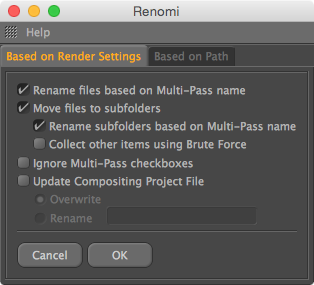
WORKFLOW
All actions are performed based on your current render settings - plugin will look for output directory for main sequence and Multi-Pass Images from Render Settings dialog box and will perform actions based on this criteria. If you have renamed Object Buffers to something like OB1-Cube, OB2-Sphere then the plugin will respect that and you will get what you expected.
SETTINGS
Rename files based on Multi-Pass name
For example you have 2 objects on your scene - Cube and Sphere. Cube has Compositing Tag with Object Buffer #1, and Sphere has Compositing Tag with Object Buffer #2. Now, when you add Object Buffer in Render Settings, by default it is named as Object Buffer with ID#1. If you are clever enough, you go and rename that to something like OB1-Cube and set it's ID to #1. Same follows for Sphere - add another Object Buffer in Render Settings, rename it to something like OB2-Sphere and give it ID#2. However, when you render out, your naming is not preserved - you end up with names like object_1 and object_2. And that's a shame.
However, once you run RENOMI, it will find those generic object_# and will perform renaming based on how they appear in Render Settings. So object_1 will be renamed to OB1-Cube, object_2 will be renamed to OB2-Sphere and so on.
You can also rename other passes as well. For example, rename Global Illumination Multi-Pass to something like GI or Shadow to Shadow_Area, Diffuse to Diff etc and run the plugin - all your rendered images will be renamed as well.
Move files to subfolders
Imagine you have animation that is 100 frames long and you are rendering 5 Multi-Passes (Shadow, Specular, Reflection, RGBA Image, and Object Buffer). You will end up with 500 files in one folder. That's OK in some cases, but what if each Multi-Pass sequence file (Shadow, Specular etc) was in it's own appropriate folder? Wouldn't that make your life just a little bit easier?
Rename subfolders based on Multi-Pass name
If this function is enabled, then folder will be named based on Multi-Pass name and all associated image sequence files will be moved to this directory.
Collect other items using Brute Force
A fancy way to tell that all files will be collected to separate folders. This, however, only applies in situation when you have sequential files (name001, name002 etc) in same folder where Cinema 4D does actual rendering. This can be any kind of documents (doc, txt, rtf), images, sound, video files - you name it - as long as they have sequential naming they will be collected to separate folders.
This feature is recommended if you are using Separate Lights feature (Render Settings -> Multi-Pass -> Separate Lights) or performing a Stereoscopic render.
NOTE - Compositing Project File is not updated with items that are moved using Brute Force option.
Ignore Multi-Pass checkboxes
By default RENOMI will read your Multi-Pass information from Render Settings and will apply actions only to enabled Multi-Passes. This function will override your checkboxes in Multi-Pass settings and will perform action on each and every pass that you have in the list.
Update compositing project file
If you have saved Compositing Project File for your scene (After Effects, Combustion, Final Cut, Motion, Shake, Nuke) then it's a good idea to enable this box and let RENOMI update compositing project file with new file names and updated hierarchy. You can either choose to override existing one or make a copy of original file.
BASED ON PATH
This tab works as a stand alone application and has nothing to do with the other tab.
If you have a folder containing hundreds of different rendered files (shadows, speculars, object buffers etc) you can run plugin to clean this file hierarchy. You will end up with nice folder structure, that contains appropriate sequences - Shadows will be moved to Shadow folder, Specular sequence will be moved to Specular folder and so on.
TRIAL VERSION
The free trial version can be downloaded above.
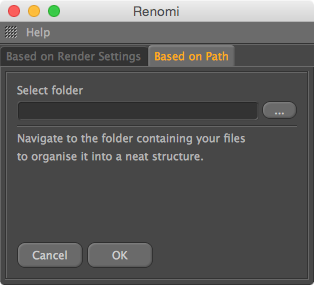

 Adding to cart...
Adding to cart...