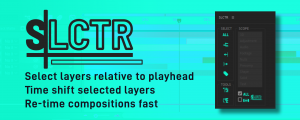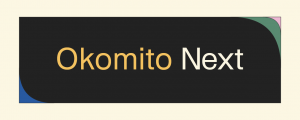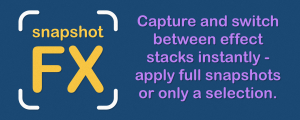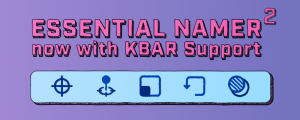Relativity
-
Compatibility After Effects Please check exact version compatibility under the "COMPATIBILITY" tab below
Relativity Mini Edition - Relativity now comes with two UI versions. The mini edition has almost the same amount of power in a smaller UI footprint. Kbar is also supported in the Mini Edition to allow complete customization.
Offset transform properties (Position, Scale, Rotation, Opacity) based on the first selected layer
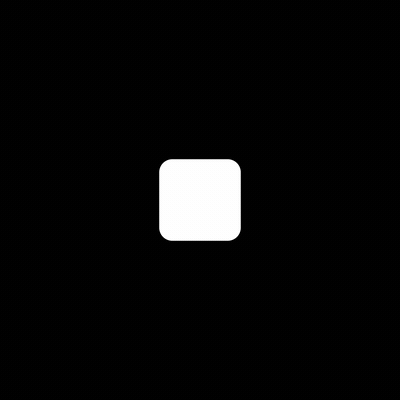
Relative Grid - Create grids visually by placing the first layer in your selection. The last layer will be placed in the opposite side of the comp with the other layers filling in the grid.
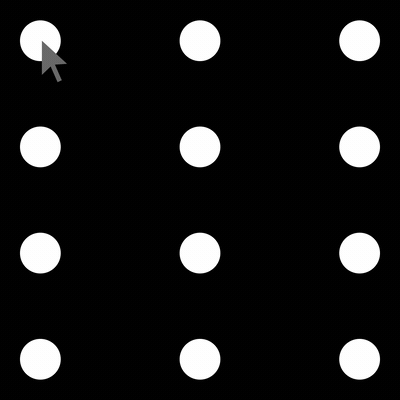
Oblique Grid - Create grids visually by placing the first and last layer. The grid fills between the two layers with the number of layers/row determined by the user.
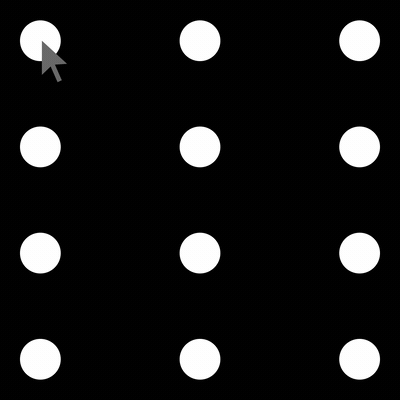
Auto Row - Create a row of layers evenly spaced based on the location of the first layer. The last layer's position will be mirrored on the opposite side of the comp with the other layers filling in between the two taking size into account.
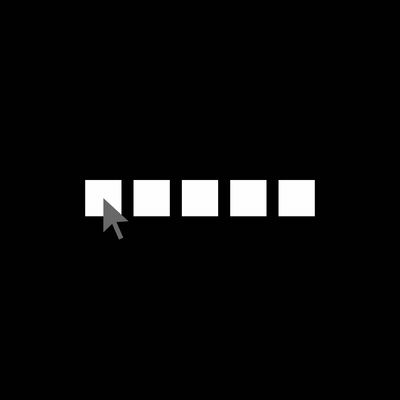
Auto Column - Create a column of layers evenly spaced based on the location of the first layer. The last layer's position will be mirrored on the opposite side of the comp with the other layers filling in between the two taking size into account.
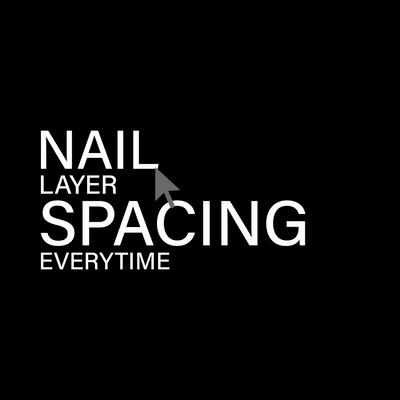
Diagonal - Distribute layers diagonally between the first and last layer. HV mode (below) maintains horizontal and vertical spacing. H mode maintains horizontal spacing and V mode maintains vertical spacing while keeping all the layer's anchor points in ta straight line.
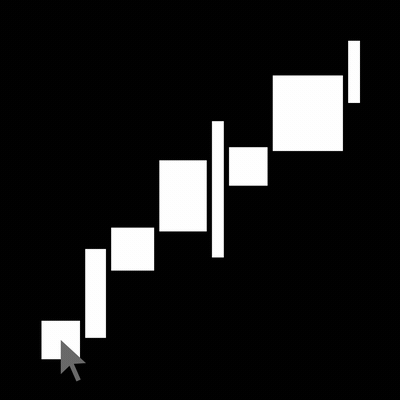
Diagonal - Use Diagonal HV mode with a sequence of layers to create patterns or H mode to align all the layers in a straight line.
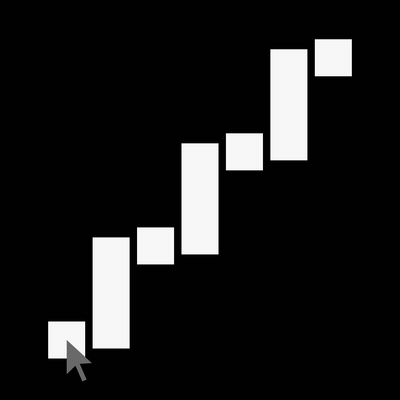
Dynamic Text Block - Use Diagonal HV mode to create text blocks based on the size of the text layers.
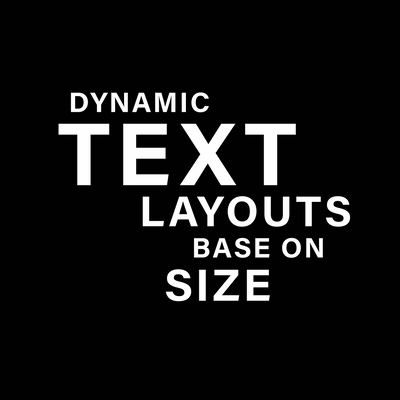
Radial - Create radial arrays visually using relative or oblique modes. Relative creates the radius from the center of comp to the first layer. Oblique creates the diameter between the first and last layer in the selection.
Combine all the modes together to create complex animations easily. Animating between modes is driven by layer selection order, so it's easy to create a variety of animations from one layout.
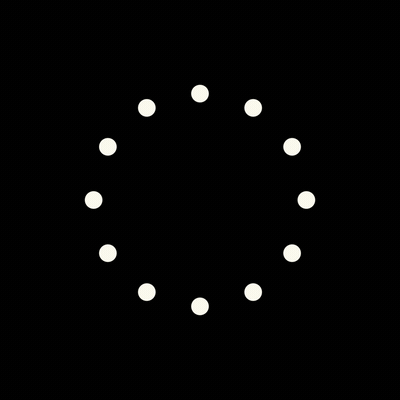
Universal Scale - Resize layers in pixels based on the largest dimension, width, or height. The first selected layer's dimensions are displayed as a reference and the width is auto-populated in the text field.
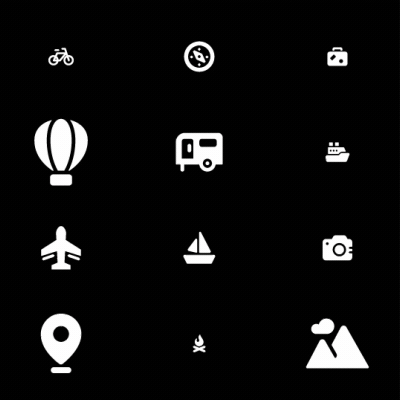
Duplicate - Duplicate selected layers quickly. If more than one layer is selected, the layers will be placed in a sequential pattern according to the selection order.
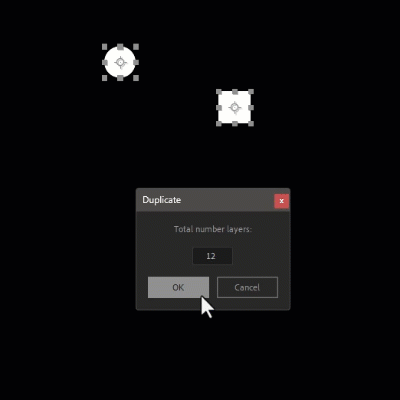
Other Features:
- Change the value of sliders incrementally by holding CTRL/ALT for +1/-1. SHIFT to reset the slider to zero.
- Invert slider values by clicking on the X, Y, and Z buttons for each slider. Hold SHIFT to reset the slider to zero.
- In each offset mode, ALT + Apply will set keyframes on the selected layers for the corresponding transform property. Position keyframes are set for the Matrix and Radial tabs. SHIFT + Apply with reset all the sliders while on the Position, Scale, and Rotation tabs.
- The opacity offset slider will calculate the maximum value range to make the last layer selected zero or one hundred percent.
- Grids and radial arrays have the option to create controllers that provide more animation features.
- Bake the controllers for grids or radial arrays using one of four baking methods, including Smart Bake where only keyframes are generated for animated sections of the comp.
- The work area keys utility will select all the keyframes in the work area to easily change easing.
- Linear spatial keys will create a linear path from curve paths that are generated when animating offsets that may not be desired.
Relativity is an ultimate tool for motion designers. Muhammed Ajmal Basil (@basil_ajmal) May 16, 2023
RELATIVITY is starting to look like the Mograph Module we’ve always wanted in After Effects. Ryan Summers (@Oddernod) May 16, 2023
I need this in my life. Cedric Jason (@CedBronkhorst) May 20, 2023
I want this. Oluwasegun (@Oluwasegun) May 20, 2023
@JDHortonco This is super cool! I'd definitely find a use for this. May 10, 2023
@aembury I need this now! May 9, 2023
| After Effects | 2025, 2024, 2023, 2022, 2021, 2020, CC 2019 |
|---|
1.4.2 (Current version) - Feb 22, 2024
1.4 - Jan 1, 2024
- SHIFT Click the slider to reset it to zero
- X,Y, Z Buttons to invert slider values
- ALT Click the Apply button to set keyframes (Formally SHIFT)
1.3.1 - Nov 30, 2023
- Minor UI adjustment for both panels.
1.3 - Sep 4, 2023
1.2 - Jul 3, 2023
1.1 - Jun 15, 2023
- Added Auto Row Top, Auto Row Bottom, Auto Column Left, and Auto Column Right to align layers to the first selected layer.
- Fixed controller baking not working for some users

 Adding to cart...
Adding to cart...