EditMonkey FAQ
EditMonkey FAQ
How can I restore my layers back to their original settings after a build? Try LayerCleaner. After a build run this script and it will clean the expressions off the hidden layers and make them visible. It won't delete the build...you can do a second build if you want. Install in the scriptsuipanels folder.
The Text Panel in CS6 won't skip lines: Due to an Extend Script anomaly, CS6 users need to use Ctrl-Enter instead of just Enter to skip lines. Thanks to Mark Whitney for pointing that out.
Customizing EditMonkey: We've build this Monkey with flexibilttiy in mind. We've tried to automate many of the most commonly needed features, but there will be times that you need to override that automation, either for changes or for control purposes.
The following lists some of the ways to do that:
- If you need more control of timing and Retime Pages don't do the trick, try building pages (or specific pages) individually.
For example, if you have multiple pages with a wide range of word counts, (e.g. one page might need ten seconds to read and the next two seconds) and you don’t want to Retime them because the transitions would become too fast or slow, then you would have to create a build using a setting that covers a majority of your needs, and then build individual pages that have specific changes to the settings to cover the extreme needs the original setting doesn't cover. Then at the end, you swap out those pages and adjust your sequence manually.
- If you need to change text in a page, open up the page, and either:
- Unshy it and manually change the text or layer and adjust transformations if necessary
- Delete the contents of the page and rebuld within it. You don’t always need to build multiple pages at once. You can also build them individually for max control.
Cleaning a Page: If you want to rebuild an animation within a page, you can follow the following steps:
A) If theres nothing you want to save, just unshy, unlock all and delete.
B) If you want to seave existing layers then:
- Unshy the page
- Unlock and delete adjustment layers
- Type 'ee' to reveal all the expressions within the comp and delete those
- Delete Page Master Control
- Delete EditMonkey layer comments
- Turn off 3D on all layers.
Keep in mind that changing the running time of a page might mess up any Ovarlaps or Retime settings.

Disabling first or last transition out: There will be times where you'd like to disable a transition in order to have the last graphic stay onscreen. The easiest way to do that is to create a build with Retime active, and insert a Time Remap keyframe at the point you want the build to freeze. Then delete the the keyframes past that.
Audio and EditMonkey: EditMonkey does not recognize audio files. They are not transformable so EditMonkey doesnt see them. However you can pre-comp audio files and EditMonkey will recognize the pre-comp, which is a good workaround. This might come in handy if you want to place audio along with corresponding video or graphic files into the same page using the Color Aware feature, or if you just want to edit audio on their own.
How to Flip Order in Layer stack: Simply select the layer you want at the top of the stack first and the bottom last, cut, delete the layers and paste...the layer order will be flipped. this might come in handy if you want to switch from have one layer transition in over the previous one to having a layer transition out, revealing the next layer behind it.
Mixing Letters, Words and Line animations: While you cant mix all three in a single build, you can do three builds, selecting a different text break method for each, then you can swap out pages manually.
Wheres Marker Ramper? Marker Ramper does not come bundled with the preview version of EditMonkey. Once you have the fulll version you'll have to download the script again and it will be part of the new folder.
Settings:
EditMonkey uses dropdown-based settings rather than number entry boxes for speed and simplicity.
The following is a list of what those settings refer to:
Speed: Very Fast: 0.33 seconds / Fast: 0.67 seconds / Medium: 1.33 seconds / Slow: 2 seconds / Very Slow: 2.67 seconds / Random: Either Fast, Medium or Slow applied to each page individually
Intensity:
Slide (percentage of: maximum of (comp width, comp height)*9/16): Low: 25% / Medium: 50% / High: 100% / Extreme: 200% / Random: Either Low, Medium or High applied to each page individually
X Swing and Y Flip (degrees): Low: 90 / Medium: 270 / High: 450 / Extreme: 990
Z Spin (degrees): Low: 360 / Medium: 720 / High: 1080 / Extreme: 1440
Scale Down (starting percent): Low: 150 / Medium: 200 / High: 300 / Extreme: 400
Scale Up (starting percent): Low: 75 / Medium: 50 / High: 25 / Extreme: 0 / Random: Any of the above applied to each page individually
Layer Offset: Off: All triggered simultaneously / Very Short: 0.1 seconds / Short: 0.3 seconds / Medium: 0.5 seconds / Long: 1 second / Very Long: 2 seconds / Extreme 5 seconds / Random: Any of the above applied to each page individually
Style Samples
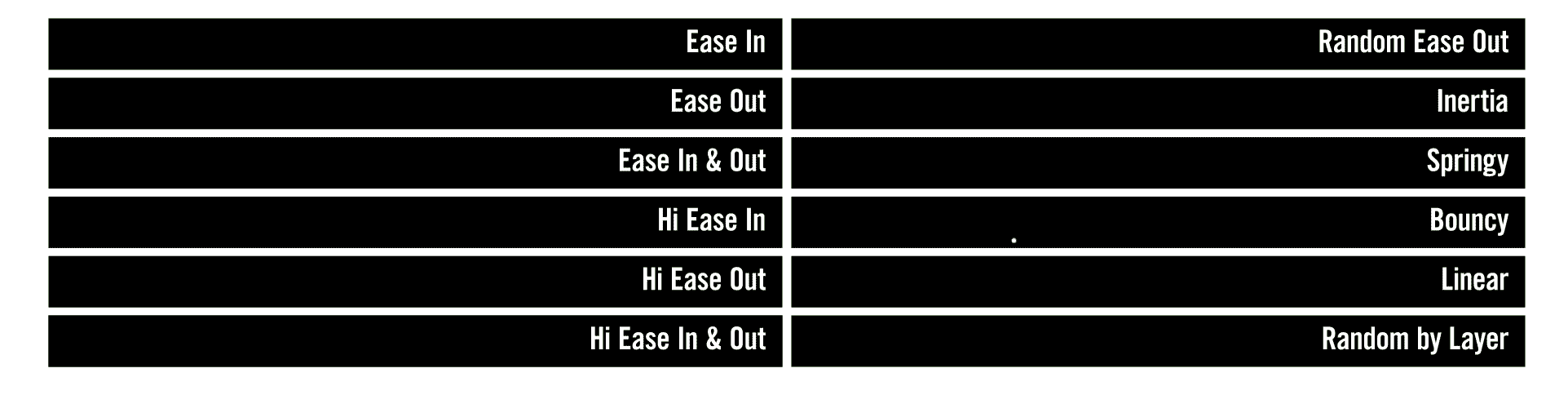
Motion Samples
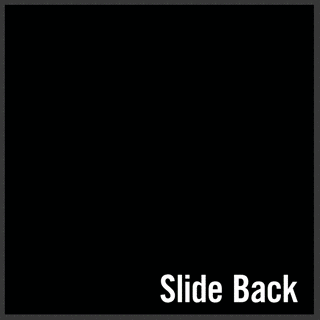
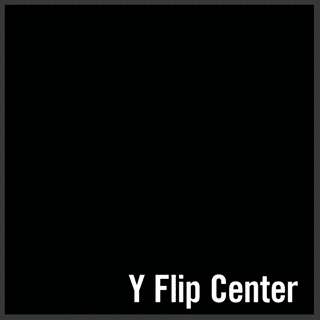
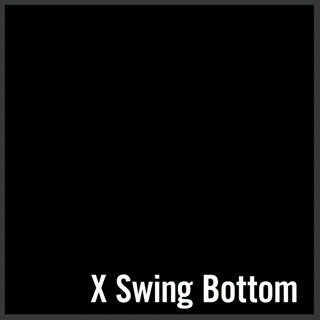
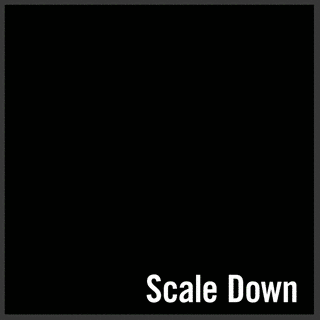
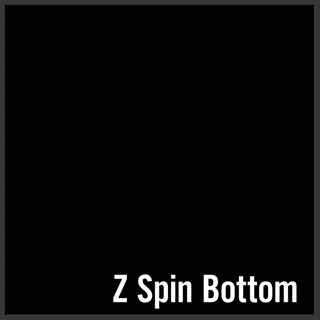
Create highlighted text for subtitles or singalongs:
This approach takes two passes to do -
- Set your text break to Words and set the UI to Animation Off and the Hold time to how long you want the white text to be onscreen. Make sure Retime is on.
- Create a second build within the Retime Master for the yellow text. This time add yellow to the color pallete, and change the hold time to match the Layer Offset amount: Very Short: 1 frame / Short: 2 frames / Medium: 3 frames / Long: 5 Fames / Very Long: 9 Frames / Extreme: 21 Frames ) This will make the text pop on and off. Then adjust the overall time in wiht the Retime markers if necessary.
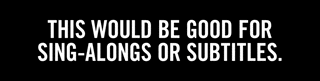
Known Issues:
Automatic Overlap: When combining the following settings EditMonkey will automatically overlap the pages: Sequencer: On / Animation: Custom / Motion In: Off / Motion Out: Off and one or both have Fade active.
If you dont want that result, select the pages in the timeline, and click Animation > Animation Assistant > Sequence Layers.
The Z Spin / Shape Layers with Trim Path Conundrum: If for some reason you find yourself needing to apply Z Spin with a Center Direction to shape layers with trim paths, you might find that the anchor point won't be centered. Don't ask why (if you really want to know the problem is that animating a trim path fools the script’s calculation of the shape’s dimensions). Just pre-comp it and go from there.
First frame of the first layer is visible at the start of the build: In certain cases - when fades are not active and the Intensity setting is too low, the first frame of an animation will be visible. This is unavoidable due to the system EditMonkey uses to create its build. The first frame of each page needs to be visible. Usually it's not a big problem, but if it does pose an issue, simply slide the Retime layer forward one frame, or open the first page and slide the page control forward one frame.

