MonkeyBars FAQs
My MonkeyBar build isnt animating anymore...
This is the number one question we get. The answer is pretty simple - you probably changed the name of the comp or the build layer. Whats happening is that when MonkeyBars creates a build, its referencing that comp in its expressions - and if you change the name of the comp, or the layer, it breaks the expression. Its an easy fix tho- just change it back and you should be fine.
I built a bunch of MonkeyBars in a comp and they worked fine, but now none of them are animating.
When a build is created, MonkeyBars will always reference back to the comp where the builds were orignially created. For example, if you have a comp named Comp 1, and you create 10 Monkeybar subcomps in it, and then cut and paste those sub comps into other comps, MonkeyBars will always reference back to Comp 1. If you change the name of Comp 1 it will break the expressions (you can always change it back to Comp 1 and that will fix the problem).
Be careful if you're dragging in a project with MonkeyBars builds into another project. If theres another comp called Comp 1, it will also break the expressions of the MonkeyBars comp. You need to change the name of the non-monkey Comp 1 to fix the issue. Remember -the MonkeyBars Comp 1 can't change names. See Pre-Comping (below) for more info.
CS6 users need to hold down Control + Return (Enter), otherwise there won't be a line break. All the other versions just need to hit Return. A reminder will pop up for all CS6 users.
Where is there a pixel between two boxes when I have 0 enterred in Spacing?
Apparently on Macs, at certain font sizes, a pixel shows up between boxes when Position: Centered is selected. Right now there not much we can do about it. But there is a few easy workarounds:
1) Use a different Positon (Upper/Lower Centered) and reposition it manually
2) increase the Box Expansion setting by 1 pixel.
3) Use centered, open the pre-comp and adjust the bars manually
Whats the best way to place my own art in the text boxes?
1) Make room for a logo (if necessary) by placing a few spaces before or after the text in the text entry box.
2) Click the 'Pre-Comp Box Fill’ on the UI and build your MonkeyBars comp. This will create a pre-comp of each box in the build and place it in the MonkeyBars folder in the project window.
3) Place your art in the corresponding MonkeyBars Box comp.

Can I use an animated texture instead of a still?
Yes- MonkeyBars is designed to use either stills or video as a box fill.
How can I create several lines of type that share one box?
1) Create 2 builds, one with a single box on, the other with the Include Box Option off.
2) Open up the single box pre-comp and turn off text (Unshy Text in the UI's MonkeyTools section).
3) Place the box pre-comp under the text pre-comp in the final comp and reposition / resize the box.
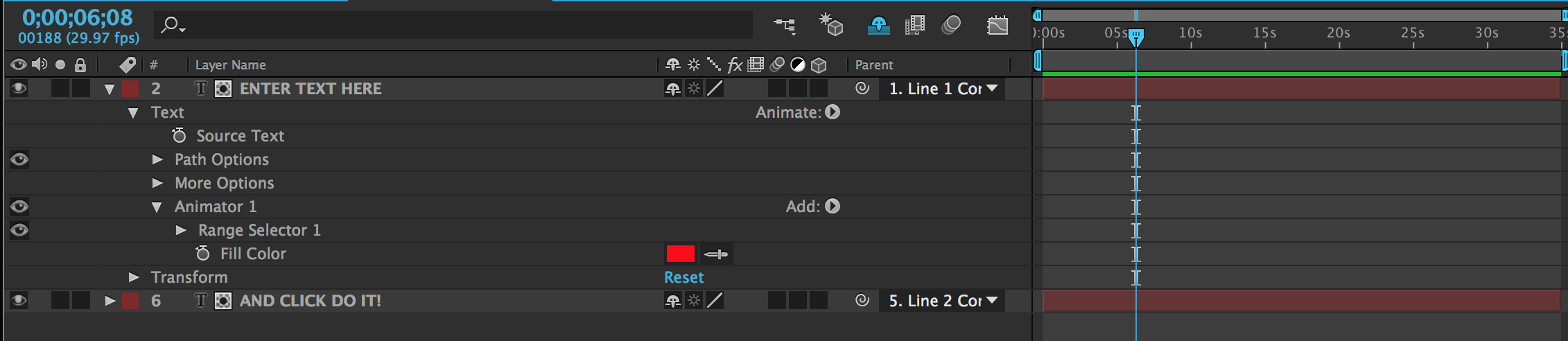
How can I change the color of a word?
If you need additional controls beyond the key commands, theres two ways the text can be re-colorized:
1) If the text was originally white, then the color can be changed in the Character Window.
2) If the text is other than white, then the text's Fill Color has to be changed. Use Unshy Text in MonkeyTools to reveal the text in the pre-comp then select Text / Animator 1/ Fill Color.
Some recommended Scripts/Presets for MonkeyBars
Long, flat shadows and solid sides can work very well with MonkeyBars Text Boxes...heres a link to some presets and scripts that help make that a lot easier.
Pre-Comping
Since Monkeybars relies on a complex set of expressions referencing multiple comps, you can’t duplicate MonkeyBars layers with markers. If duplicate layers are detected, MonkeyBars will always get its marker timing info from the top MonkeyBars layer in the timeline.
Along a similar line, if you pre-compose a MonkeyBars layer, you may notice that the animation is frozen at full reveal. This means that the animation expressions can no longer find the In and Out markers because the comp name has changed. In order to avoid this issue when pre-comping, drag the composition onto the comp icon at the bottom of the project window.
Alternatively, you can manually select layers within a comp and follow these steps:
1) Select Pre-comp, naming the new comp with the exact name of the existing comp (eg. if the original is named Comp 1, the new comp must be also named Comp 1).
2) After pre-comping, you can then rename the original comp if you’d like - but the new pre-comp cannot be changed or the expressions will be broken (eg. after pre-comping the original Comp 1 can be retitled Old Comp 1) .
If you have already pre-comped a MonkeyBars build and the expressions are broken, then you can take the following steps to fix it:
1) Change the name of the main comp - but remember what it was.
2) Rename the new pre-comp with the old name of the main comp.
Note: When pre-comping you must always select 'Move all attributes into the new composition’ - expressions will be broken if you click “Leave all attributes in Comp”.
The dropdowns in the UI are getting cut off: Click here for more info
